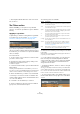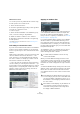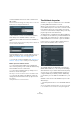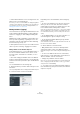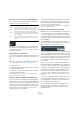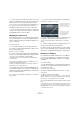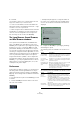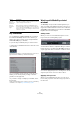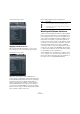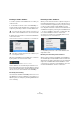User manual
Table Of Contents
- Table of Contents
- Part I: Getting into the details
- About this manual
- Setting up your system
- VST Connections
- The Project window
- Working with projects
- Creating new projects
- Opening projects
- Closing projects
- Saving projects
- The Archive and Backup functions
- Startup Options
- The Project Setup dialog
- Zoom and view options
- Audio handling
- Auditioning audio parts and events
- Scrubbing audio
- Editing parts and events
- Range editing
- Region operations
- The Edit History dialog
- The Preferences dialog
- Working with tracks and lanes
- Playback and the Transport panel
- Recording
- Quantizing MIDI and audio
- Fades, crossfades and envelopes
- The arranger track
- The transpose functions
- Using markers
- The Mixer
- Control Room (Cubase only)
- Audio effects
- VST instruments and instrument tracks
- Surround sound (Cubase only)
- Automation
- Audio processing and functions
- The Sample Editor
- The Audio Part Editor
- The Pool
- The MediaBay
- Introduction
- Working with the MediaBay
- The Define Locations section
- The Locations section
- The Results list
- Previewing files
- The Filters section
- The Attribute Inspector
- The Loop Browser, Sound Browser, and Mini Browser windows
- Preferences
- Key commands
- Working with MediaBay-related windows
- Working with Volume databases
- Working with track presets
- Track Quick Controls
- Remote controlling Cubase
- MIDI realtime parameters and effects
- Using MIDI devices
- MIDI processing
- The MIDI editors
- Introduction
- Opening a MIDI editor
- The Key Editor – Overview
- Key Editor operations
- The In-Place Editor
- The Drum Editor – Overview
- Drum Editor operations
- Working with drum maps
- Using drum name lists
- The List Editor – Overview
- List Editor operations
- Working with SysEx messages
- Recording SysEx parameter changes
- Editing SysEx messages
- The basic Score Editor – Overview
- Score Editor operations
- Expression maps (Cubase only)
- Note Expression (Cubase only)
- The Logical Editor, Transformer, and Input Transformer
- The Project Logical Editor (Cubase only)
- Editing tempo and signature
- The Project Browser (Cubase only)
- Export Audio Mixdown
- Synchronization
- Video
- ReWire
- File handling
- Customizing
- Key commands
- Part II: Score layout and printing (Cubase only)
- How the Score Editor works
- The basics
- About this chapter
- Preparations
- Opening the Score Editor
- The project cursor
- Playing back and recording
- Page Mode
- Changing the zoom factor
- The active staff
- Making page setup settings
- Designing your work space
- About the Score Editor context menus
- About dialogs in the Score Editor
- Setting clef, key, and time signature
- Transposing instruments
- Printing from the Score Editor
- Exporting pages as image files
- Working order
- Force update
- Transcribing MIDI recordings
- Entering and editing notes
- About this chapter
- Score settings
- Note values and positions
- Adding and editing notes
- Selecting notes
- Moving notes
- Duplicating notes
- Cut, copy, and paste
- Editing pitches of individual notes
- Changing the length of notes
- Splitting a note in two
- Working with the Display Quantize tool
- Split (piano) staves
- Strategies: Multiple staves
- Inserting and editing clefs, keys, or time signatures
- Deleting notes
- Staff settings
- Polyphonic voicing
- About this chapter
- Background: Polyphonic voicing
- Setting up the voices
- Strategies: How many voices do I need?
- Entering notes into voices
- Checking which voice a note belongs to
- Moving notes between voices
- Handling rests
- Voices and Display Quantize
- Creating crossed voicings
- Automatic polyphonic voicing – Merge All Staves
- Converting voices to tracks – Extract Voices
- Additional note and rest formatting
- Working with symbols
- Working with chords
- Working with text
- Working with layouts
- Working with MusicXML
- Designing your score: additional techniques
- Scoring for drums
- Creating tablature
- The score and MIDI playback
- Tips and Tricks
- Index
321
The MediaBay
• “Auto Play New Results Selection” works as for audio
files, see above.
The Filters section
With the MediaBay, you can perform very refined file
searches. You have two possibilities: Logical or Attribute
Filtering.
Applying a logical filter
Logical filtering is similar to working with the Logical Edi-
tor (Cubase only), see the chapter “The Logical Editor,
Transformer, and Input Transformer” on page 440.
If you click the Logical button in the Filters section, you
can set up complex conditions that must be met for files to
be found. Here, you can search for a specific file attribute
value, for example.
Proceed as follows:
1. In the Locations section, select the Location in which
you want to search for files.
2. Activate the Logical search mode by clicking on the
Logical button in the Filters section.
A condition line appears.
3. Click in the leftmost field, to open the Select Filter At-
tributes dialog.
The dialog shows an alphabetical list of file attributes you can choose
from. At the top of the list, the MediaBay maintains an automatically gen
-
erated list of the last 5 attributes selected during previous searches.
4. Select the attribute(s) you want to use, and click OK.
• Note that you can select more than one attribute. This
creates an OR condition: the files found will match either
one or the other attribute.
5. Click OK to set the attribute(s) to search for.
6. On the Condition pop-up menu next to the Attribute
pop-up menu, select the desired option.
The following options are available:
7. Enter the text or number you are looking for in the field
to the right.
The Results list is automatically updated, showing only the files that cor-
respond to your search conditions.
Ö For all conditions except “range”, you can enter more
than one string in the text field (separate the different
search strings with a space). These strings form an AND
condition, i.
e. the files that are found will match all the
strings entered in the field.
• To add another filter line, click the “+” button to the right
of the text field.
This way, you can add up to five filter lines in which you can define further
search conditions. Note that two or more filter lines form an AND condi
-
tion, i. e. the files searched for must match the conditions defined in all fil-
ter lines. Click the “-” button for a filter line to remove it.
• To reset all search fields to their default settings, click
the Reset Filter button in the top right corner of the Filters
section.
Option Description
contains The search result must contain the text or number specified in
the text field to the right.
omits The search result must not contain the text or number specified
in the text field to the right.
equals The search result must correspond exactly to the text or number
specified in the text field to the right, including any file extension.
Text searches are not case-sensitive.
>= The search result must be higher than or equal to the number
specified in the field to the right.
<= The search result must be lower than or equal to the number
specified in the field to the right.
is empty Use this option to find files for which certain attributes have not
been specified yet.
matches The search result must include the text or number entered in
the text field to the right. You can also use boolean operators.
This allows for a very advanced text search, see
“Performing a
text search” on page 317.
range When “range” is selected, you can specify a lower and an up-
per limit for the search result in the fields to the right.