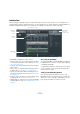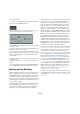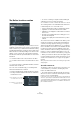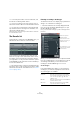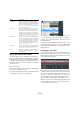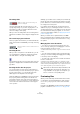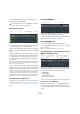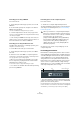User manual
Table Of Contents
- Table of Contents
- Part I: Getting into the details
- About this manual
- Setting up your system
- VST Connections
- The Project window
- Working with projects
- Creating new projects
- Opening projects
- Closing projects
- Saving projects
- The Archive and Backup functions
- Startup Options
- The Project Setup dialog
- Zoom and view options
- Audio handling
- Auditioning audio parts and events
- Scrubbing audio
- Editing parts and events
- Range editing
- Region operations
- The Edit History dialog
- The Preferences dialog
- Working with tracks and lanes
- Playback and the Transport panel
- Recording
- Quantizing MIDI and audio
- Fades, crossfades and envelopes
- The arranger track
- The transpose functions
- Using markers
- The Mixer
- Control Room (Cubase only)
- Audio effects
- VST instruments and instrument tracks
- Surround sound (Cubase only)
- Automation
- Audio processing and functions
- The Sample Editor
- The Audio Part Editor
- The Pool
- The MediaBay
- Introduction
- Working with the MediaBay
- The Define Locations section
- The Locations section
- The Results list
- Previewing files
- The Filters section
- The Attribute Inspector
- The Loop Browser, Sound Browser, and Mini Browser windows
- Preferences
- Key commands
- Working with MediaBay-related windows
- Working with Volume databases
- Working with track presets
- Track Quick Controls
- Remote controlling Cubase
- MIDI realtime parameters and effects
- Using MIDI devices
- MIDI processing
- The MIDI editors
- Introduction
- Opening a MIDI editor
- The Key Editor – Overview
- Key Editor operations
- The In-Place Editor
- The Drum Editor – Overview
- Drum Editor operations
- Working with drum maps
- Using drum name lists
- The List Editor – Overview
- List Editor operations
- Working with SysEx messages
- Recording SysEx parameter changes
- Editing SysEx messages
- The basic Score Editor – Overview
- Score Editor operations
- Expression maps (Cubase only)
- Note Expression (Cubase only)
- The Logical Editor, Transformer, and Input Transformer
- The Project Logical Editor (Cubase only)
- Editing tempo and signature
- The Project Browser (Cubase only)
- Export Audio Mixdown
- Synchronization
- Video
- ReWire
- File handling
- Customizing
- Key commands
- Part II: Score layout and printing (Cubase only)
- How the Score Editor works
- The basics
- About this chapter
- Preparations
- Opening the Score Editor
- The project cursor
- Playing back and recording
- Page Mode
- Changing the zoom factor
- The active staff
- Making page setup settings
- Designing your work space
- About the Score Editor context menus
- About dialogs in the Score Editor
- Setting clef, key, and time signature
- Transposing instruments
- Printing from the Score Editor
- Exporting pages as image files
- Working order
- Force update
- Transcribing MIDI recordings
- Entering and editing notes
- About this chapter
- Score settings
- Note values and positions
- Adding and editing notes
- Selecting notes
- Moving notes
- Duplicating notes
- Cut, copy, and paste
- Editing pitches of individual notes
- Changing the length of notes
- Splitting a note in two
- Working with the Display Quantize tool
- Split (piano) staves
- Strategies: Multiple staves
- Inserting and editing clefs, keys, or time signatures
- Deleting notes
- Staff settings
- Polyphonic voicing
- About this chapter
- Background: Polyphonic voicing
- Setting up the voices
- Strategies: How many voices do I need?
- Entering notes into voices
- Checking which voice a note belongs to
- Moving notes between voices
- Handling rests
- Voices and Display Quantize
- Creating crossed voicings
- Automatic polyphonic voicing – Merge All Staves
- Converting voices to tracks – Extract Voices
- Additional note and rest formatting
- Working with symbols
- Working with chords
- Working with text
- Working with layouts
- Working with MusicXML
- Designing your score: additional techniques
- Scoring for drums
- Creating tablature
- The score and MIDI playback
- Tips and Tricks
- Index
320
The MediaBay
Previewing presets using a MIDI file
Proceed as follows:
1. On the Sequence Mode pop-up menu, select “Load
MIDI File”.
2. In the file dialog that opens, navigate to the desired
MIDI file, and click Open.
The name of the MIDI file is displayed on the pop-up menu.
3. Click the Play button to the left of the pop-up menu.
The notes received from the MIDI file are now played back with the settings
of the track preset applied.
Ö The recently used MIDI files are kept on the menu, for
quick access. To remove an entry from this list, select it on
the menu and then select “Remove MIDI File”.
Previewing presets using the Memo Recorder
The Memo Recorder function continually repeats a given
sequence of notes as a loop.
To use the Memo Recorder, proceed as follows:
1. On the Sequence Mode pop-up menu, select Memo
Recorder.
2. Enter the notes via the MIDI or computer keyboard.
The Play button is automatically activated and you will instantly hear the
notes you play with the preset settings applied.
• When you stop playing notes and wait for 2 seconds,
the note sequence you played until this moment will be
played back in a continuous loop.
To use another sequence, simply start entering notes again.
Ö You cannot use the Memo Recorder when previewing
presets using a MIDI file.
Previewing presets via the computer keyboard
Proceed as follows:
1. Activate the “Computer Keyboard Input” button.
The keyboard display in the Previewer section works in the
same way as the Virtual Keyboard, see “The Virtual Key-
board” on page 88.
2. Enter the notes via the corresponding keys on the
computer keyboard.
Previewing pattern banks
Pattern banks containing drum patterns can be created
with the MIDI plug-in Beat Designer. Detailed information
on the Beat Designer and its functions can be found in the
chapter “MIDI effects” in the separate PDF document
“Plug-in Reference”. One pattern bank contains 4 sub
-
banks which in turn contain 12 patterns each. In the Pre-
viewer section for a pattern bank file, a keyboard-style
display allows you to select a subbank (click on a number
at the top) and a pattern (click on a key).
• To preview a pattern, select the pattern bank in the Re-
sults list. In the Previewer section, choose a subbank and
pattern. Then click the Play button.
Note that subbanks can contain empty patterns. Selecting an empty pat-
tern in the Previewer section will have no effect. Patterns containing data
are indicated by a circle in the upper part of the key in the display.
!
When you activate the “Computer Keyboard Input”
button, the computer keyboard is used exclusively for
the Previewer sections, i.
e. the usual key commands
are blocked. The only exceptions are:
[Ctrl]/[Command]-[S] (Save), Num [*] (Start/Stop
Record), [Space] (Start/Stop Playback), Num
[1]
(Jump to left locator), [Delete] or [Backspace]
(Delete), Num [/] (Cycle on/off), and [F2] (Show/
Hide Transport panel).
Transport
controls
Preview
level
Auto Play New
Results Selection