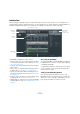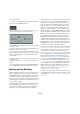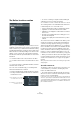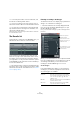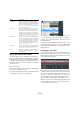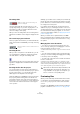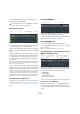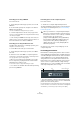User manual
Table Of Contents
- Table of Contents
- Part I: Getting into the details
- About this manual
- Setting up your system
- VST Connections
- The Project window
- Working with projects
- Creating new projects
- Opening projects
- Closing projects
- Saving projects
- The Archive and Backup functions
- Startup Options
- The Project Setup dialog
- Zoom and view options
- Audio handling
- Auditioning audio parts and events
- Scrubbing audio
- Editing parts and events
- Range editing
- Region operations
- The Edit History dialog
- The Preferences dialog
- Working with tracks and lanes
- Playback and the Transport panel
- Recording
- Quantizing MIDI and audio
- Fades, crossfades and envelopes
- The arranger track
- The transpose functions
- Using markers
- The Mixer
- Control Room (Cubase only)
- Audio effects
- VST instruments and instrument tracks
- Surround sound (Cubase only)
- Automation
- Audio processing and functions
- The Sample Editor
- The Audio Part Editor
- The Pool
- The MediaBay
- Introduction
- Working with the MediaBay
- The Define Locations section
- The Locations section
- The Results list
- Previewing files
- The Filters section
- The Attribute Inspector
- The Loop Browser, Sound Browser, and Mini Browser windows
- Preferences
- Key commands
- Working with MediaBay-related windows
- Working with Volume databases
- Working with track presets
- Track Quick Controls
- Remote controlling Cubase
- MIDI realtime parameters and effects
- Using MIDI devices
- MIDI processing
- The MIDI editors
- Introduction
- Opening a MIDI editor
- The Key Editor – Overview
- Key Editor operations
- The In-Place Editor
- The Drum Editor – Overview
- Drum Editor operations
- Working with drum maps
- Using drum name lists
- The List Editor – Overview
- List Editor operations
- Working with SysEx messages
- Recording SysEx parameter changes
- Editing SysEx messages
- The basic Score Editor – Overview
- Score Editor operations
- Expression maps (Cubase only)
- Note Expression (Cubase only)
- The Logical Editor, Transformer, and Input Transformer
- The Project Logical Editor (Cubase only)
- Editing tempo and signature
- The Project Browser (Cubase only)
- Export Audio Mixdown
- Synchronization
- Video
- ReWire
- File handling
- Customizing
- Key commands
- Part II: Score layout and printing (Cubase only)
- How the Score Editor works
- The basics
- About this chapter
- Preparations
- Opening the Score Editor
- The project cursor
- Playing back and recording
- Page Mode
- Changing the zoom factor
- The active staff
- Making page setup settings
- Designing your work space
- About the Score Editor context menus
- About dialogs in the Score Editor
- Setting clef, key, and time signature
- Transposing instruments
- Printing from the Score Editor
- Exporting pages as image files
- Working order
- Force update
- Transcribing MIDI recordings
- Entering and editing notes
- About this chapter
- Score settings
- Note values and positions
- Adding and editing notes
- Selecting notes
- Moving notes
- Duplicating notes
- Cut, copy, and paste
- Editing pitches of individual notes
- Changing the length of notes
- Splitting a note in two
- Working with the Display Quantize tool
- Split (piano) staves
- Strategies: Multiple staves
- Inserting and editing clefs, keys, or time signatures
- Deleting notes
- Staff settings
- Polyphonic voicing
- About this chapter
- Background: Polyphonic voicing
- Setting up the voices
- Strategies: How many voices do I need?
- Entering notes into voices
- Checking which voice a note belongs to
- Moving notes between voices
- Handling rests
- Voices and Display Quantize
- Creating crossed voicings
- Automatic polyphonic voicing – Merge All Staves
- Converting voices to tracks – Extract Voices
- Additional note and rest formatting
- Working with symbols
- Working with chords
- Working with text
- Working with layouts
- Working with MusicXML
- Designing your score: additional techniques
- Scoring for drums
- Creating tablature
- The score and MIDI playback
- Tips and Tricks
- Index
319
The MediaBay
The elements visible in this section and their functions
depend on the type of media file.
Previewing audio files
To preview an audio file, click the Play button. What hap-
pens next depends on the following settings:
• When “Auto Play New Results Selection” is activated,
any file you select in the Results list is automatically played
back.
• When “Align Beats to Project” is activated, the file you
selected for preview in the Results list is played back in
sync with the project, starting at the project cursor posi-
tion. Note that this may apply realtime time stretching to
your audio file.
When you import an audio file into your project for which “Align Beats to
Project” is activated in the Previewer, Musical Mode is automatically ac
-
tivated for the corresponding track.
• When “Wait for Project Play” is activated, the Play and
Stop functions from the Transport panel are synchronized
with the Play and Stop buttons in the Previewer section.
This option is very useful for previewing audio loops. To use it to its full
extent, set the left locator at the beginning of a bar, then start playing
back the project using the Transport panel. The loops that you now se
-
lect in the Results list will start together with the project in perfect sync.
Play and Stop of the Previewer transport can still be used if needed.
Previewing audio track presets
Track presets for audio tracks can only be previewed in
the Presets browser (see
“Loading track or VST presets in
the Inspector or the context menu of the track” on page
334).
Previewing MIDI files
To preview a MIDI file (.mid), you first have to select an
output device from the Output pop-up menu.
• “Auto Play New Results Selection” and “Align Beats to
Project” work as for audio files, see above.
Previewing MIDI loops
To preview a MIDI loop file, click the Play button.
• “Auto Play New Results Selection” works as for audio
files, see above.
MIDI loops are always played back in sync to the project.
Previewing VST presets and track presets for
MIDI and instrument tracks
Track presets for MIDI or instrument tracks and VST pre-
sets require MIDI notes for previewing. These notes can
be sent to the track preset in the following way:
• Via MIDI Input
• Using a MIDI file
• Using the Memo Recorder
• Via the computer keyboard
These methods will be described in the following sections.
Previewing presets via MIDI input
MIDI input is always active, i. e. when a MIDI keyboard is
connected to your computer (and set up properly), you
can directly start playing the notes to preview the selected
preset.
!
The Previewer section is not available for video files,
project files, and audio track presets.
Preview
level
Transport
controls
Auto Play New
Results Selection
Align Beats
to Project
Wait for Project Play
Output
Transport controls
Computer key-
board input
Sequence Mode
pop-up menu
Transport
controls
Preview Level
fader