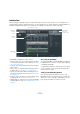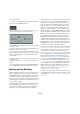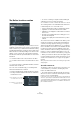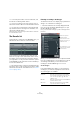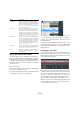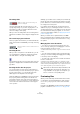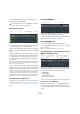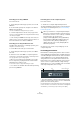User manual
Table Of Contents
- Table of Contents
- Part I: Getting into the details
- About this manual
- Setting up your system
- VST Connections
- The Project window
- Working with projects
- Creating new projects
- Opening projects
- Closing projects
- Saving projects
- The Archive and Backup functions
- Startup Options
- The Project Setup dialog
- Zoom and view options
- Audio handling
- Auditioning audio parts and events
- Scrubbing audio
- Editing parts and events
- Range editing
- Region operations
- The Edit History dialog
- The Preferences dialog
- Working with tracks and lanes
- Playback and the Transport panel
- Recording
- Quantizing MIDI and audio
- Fades, crossfades and envelopes
- The arranger track
- The transpose functions
- Using markers
- The Mixer
- Control Room (Cubase only)
- Audio effects
- VST instruments and instrument tracks
- Surround sound (Cubase only)
- Automation
- Audio processing and functions
- The Sample Editor
- The Audio Part Editor
- The Pool
- The MediaBay
- Introduction
- Working with the MediaBay
- The Define Locations section
- The Locations section
- The Results list
- Previewing files
- The Filters section
- The Attribute Inspector
- The Loop Browser, Sound Browser, and Mini Browser windows
- Preferences
- Key commands
- Working with MediaBay-related windows
- Working with Volume databases
- Working with track presets
- Track Quick Controls
- Remote controlling Cubase
- MIDI realtime parameters and effects
- Using MIDI devices
- MIDI processing
- The MIDI editors
- Introduction
- Opening a MIDI editor
- The Key Editor – Overview
- Key Editor operations
- The In-Place Editor
- The Drum Editor – Overview
- Drum Editor operations
- Working with drum maps
- Using drum name lists
- The List Editor – Overview
- List Editor operations
- Working with SysEx messages
- Recording SysEx parameter changes
- Editing SysEx messages
- The basic Score Editor – Overview
- Score Editor operations
- Expression maps (Cubase only)
- Note Expression (Cubase only)
- The Logical Editor, Transformer, and Input Transformer
- The Project Logical Editor (Cubase only)
- Editing tempo and signature
- The Project Browser (Cubase only)
- Export Audio Mixdown
- Synchronization
- Video
- ReWire
- File handling
- Customizing
- Key commands
- Part II: Score layout and printing (Cubase only)
- How the Score Editor works
- The basics
- About this chapter
- Preparations
- Opening the Score Editor
- The project cursor
- Playing back and recording
- Page Mode
- Changing the zoom factor
- The active staff
- Making page setup settings
- Designing your work space
- About the Score Editor context menus
- About dialogs in the Score Editor
- Setting clef, key, and time signature
- Transposing instruments
- Printing from the Score Editor
- Exporting pages as image files
- Working order
- Force update
- Transcribing MIDI recordings
- Entering and editing notes
- About this chapter
- Score settings
- Note values and positions
- Adding and editing notes
- Selecting notes
- Moving notes
- Duplicating notes
- Cut, copy, and paste
- Editing pitches of individual notes
- Changing the length of notes
- Splitting a note in two
- Working with the Display Quantize tool
- Split (piano) staves
- Strategies: Multiple staves
- Inserting and editing clefs, keys, or time signatures
- Deleting notes
- Staff settings
- Polyphonic voicing
- About this chapter
- Background: Polyphonic voicing
- Setting up the voices
- Strategies: How many voices do I need?
- Entering notes into voices
- Checking which voice a note belongs to
- Moving notes between voices
- Handling rests
- Voices and Display Quantize
- Creating crossed voicings
- Automatic polyphonic voicing – Merge All Staves
- Converting voices to tracks – Extract Voices
- Additional note and rest formatting
- Working with symbols
- Working with chords
- Working with text
- Working with layouts
- Working with MusicXML
- Designing your score: additional techniques
- Scoring for drums
- Creating tablature
- The score and MIDI playback
- Tips and Tricks
- Index
318
The MediaBay
The rating slider
Using the rating slider above the Results list, you can
specify rating settings for your files, ranging from 1 to 5.
This makes it possible to exclude certain files from the
search according to their quality.
When you move the rating slider, the active rating filter is
indicated in red. All files of this rating are displayed in the
list.
The search in progress indicator
At the top right in the Results list you will find an indicator
which shows whether the MediaBay is currently searching
for files.
Resetting the list
When you have set up filters for the Results list, you can
set everything back to default by clicking the Reset Re
-
sults Filter button to the right of the Rating slider.
This will delete any text in the text search field, set the rat-
ing slider to display all files and deactivate all the media
type filters.
Inserting the files into the project
You can insert files into the project by right-clicking on
them and selecting one of the “Insert into project” options
from the context menu, or you can double-click them.
What happens next depends on the track type:
Audio files, MIDI loops, and MIDI files can be inserted into
the project by double-clicking them in the Results list.
They will be inserted on the active track, if this matches
the file type or onto a new track if no corresponding track
is active. The files will be inserted at the current project
cursor position.
Similarly, if you double-click on a track preset, it will be ap-
plied to the active track, if the track type matches the track
preset. Otherwise, a new track will be inserted, containing
the settings of the track preset.
If you double-click a VST preset, an instrument track is
added to the project, containing an instance of the corre-
sponding instrument. For some VST presets, this will load
the entire instrument settings, programs, etc. For others,
only one program will be loaded, see
“Applying instrument
presets” on page 329.
When you double-click on a pattern bank, a new MIDI
track is created in the Project window, with an instance of
the Beat Designer plug-in as insert effect which is using
this pattern.
Managing files in the Results list
• You can move/copy a file from the Results list to an-
other location by clicking on it and dragging it to another
folder in the Define Locations section.
You will be asked whether you want to copy or move the file to the new
location.
• You can change the display order in the Results list by
clicking on a column heading, and dragging that heading
to another position in the display.
• To delete a file, right-click it in the list and select Delete
from the context menu.
A warning message is displayed, asking you to confirm that you really
want to move this file to the operating system’s trash folder. The data you
delete here will be permanently deleted from your computer, therefore be
sure to delete only the files you do not want to use any more.
Previewing files
When you have sufficiently narrowed down the list of files,
you will want to preview individual files to find out which
one to use in your project. This is done in the Previewer
section.
Note that some MediaBay-specific Preferences affect the
playback of media files, see “Preferences” on page 327.
With this setting, only files with a rating of at
least 2 are displayed.
When this indicator is shown, a media search is in
progress.
!
When a file was deleted in the Explorer/Finder, it will
still be displayed in the Results list, although it is no
longer available to the program. To remedy this, you
have to re-scan the corresponding folder.