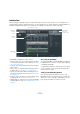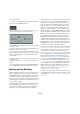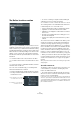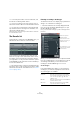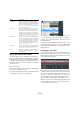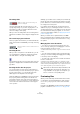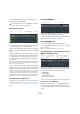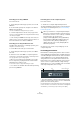User manual
Table Of Contents
- Table of Contents
- Part I: Getting into the details
- About this manual
- Setting up your system
- VST Connections
- The Project window
- Working with projects
- Creating new projects
- Opening projects
- Closing projects
- Saving projects
- The Archive and Backup functions
- Startup Options
- The Project Setup dialog
- Zoom and view options
- Audio handling
- Auditioning audio parts and events
- Scrubbing audio
- Editing parts and events
- Range editing
- Region operations
- The Edit History dialog
- The Preferences dialog
- Working with tracks and lanes
- Playback and the Transport panel
- Recording
- Quantizing MIDI and audio
- Fades, crossfades and envelopes
- The arranger track
- The transpose functions
- Using markers
- The Mixer
- Control Room (Cubase only)
- Audio effects
- VST instruments and instrument tracks
- Surround sound (Cubase only)
- Automation
- Audio processing and functions
- The Sample Editor
- The Audio Part Editor
- The Pool
- The MediaBay
- Introduction
- Working with the MediaBay
- The Define Locations section
- The Locations section
- The Results list
- Previewing files
- The Filters section
- The Attribute Inspector
- The Loop Browser, Sound Browser, and Mini Browser windows
- Preferences
- Key commands
- Working with MediaBay-related windows
- Working with Volume databases
- Working with track presets
- Track Quick Controls
- Remote controlling Cubase
- MIDI realtime parameters and effects
- Using MIDI devices
- MIDI processing
- The MIDI editors
- Introduction
- Opening a MIDI editor
- The Key Editor – Overview
- Key Editor operations
- The In-Place Editor
- The Drum Editor – Overview
- Drum Editor operations
- Working with drum maps
- Using drum name lists
- The List Editor – Overview
- List Editor operations
- Working with SysEx messages
- Recording SysEx parameter changes
- Editing SysEx messages
- The basic Score Editor – Overview
- Score Editor operations
- Expression maps (Cubase only)
- Note Expression (Cubase only)
- The Logical Editor, Transformer, and Input Transformer
- The Project Logical Editor (Cubase only)
- Editing tempo and signature
- The Project Browser (Cubase only)
- Export Audio Mixdown
- Synchronization
- Video
- ReWire
- File handling
- Customizing
- Key commands
- Part II: Score layout and printing (Cubase only)
- How the Score Editor works
- The basics
- About this chapter
- Preparations
- Opening the Score Editor
- The project cursor
- Playing back and recording
- Page Mode
- Changing the zoom factor
- The active staff
- Making page setup settings
- Designing your work space
- About the Score Editor context menus
- About dialogs in the Score Editor
- Setting clef, key, and time signature
- Transposing instruments
- Printing from the Score Editor
- Exporting pages as image files
- Working order
- Force update
- Transcribing MIDI recordings
- Entering and editing notes
- About this chapter
- Score settings
- Note values and positions
- Adding and editing notes
- Selecting notes
- Moving notes
- Duplicating notes
- Cut, copy, and paste
- Editing pitches of individual notes
- Changing the length of notes
- Splitting a note in two
- Working with the Display Quantize tool
- Split (piano) staves
- Strategies: Multiple staves
- Inserting and editing clefs, keys, or time signatures
- Deleting notes
- Staff settings
- Polyphonic voicing
- About this chapter
- Background: Polyphonic voicing
- Setting up the voices
- Strategies: How many voices do I need?
- Entering notes into voices
- Checking which voice a note belongs to
- Moving notes between voices
- Handling rests
- Voices and Display Quantize
- Creating crossed voicings
- Automatic polyphonic voicing – Merge All Staves
- Converting voices to tracks – Extract Voices
- Additional note and rest formatting
- Working with symbols
- Working with chords
- Working with text
- Working with layouts
- Working with MusicXML
- Designing your score: additional techniques
- Scoring for drums
- Creating tablature
- The score and MIDI playback
- Tips and Tricks
- Index
317
The MediaBay
Setting up the Results list columns
For each media type, or for combinations of media types,
you can specify the attribute columns that are displayed in
the Results list. In most cases, you will probably only want
to display a few main attributes in the Results list and use
the Attribute Inspector to view the complete list of attribute
values for the files.
Proceed as follows:
1. Select the media type (or combination of media types)
that you want to make settings for.
2. Click the “Set up Result Columns” button and activate
or deactivate the options on the submenus.
Activate the attributes that you want to be displayed in the Results list.
Ö If you want to see none of the attributes of a certain
category, choose the “Select None” option on the corre
-
sponding submenu.
Ö When the “Allow Editing in Results List” option is acti-
vated in the Preferences dialog, you can also edit attributes
in the Results list. Otherwise this is only possible in the At-
tribute Inspector.
Performing a text search
You can limit the number of results in the Results list using
the text search function. When you enter text in the Text
Search field, only media files whose attributes match the
entered text will be displayed.
For example, if you are looking for all audio loops relating
to drum sounds, simply enter “drum” in the search field.
The search results will contain loops with names such as
“Drums 01”, “Drumloop”, “Snare Drum”, etc. Also, all me
-
dia files with the Category attribute Drum&Percussion, or
any other attribute that contains “drum” will be found.
When you enter text in the field, its background becomes
red, to indicate that a text filter is active for the list. To re
-
set the text filter, delete the text.
Pattern Banks When this is activated, the list shows all pattern
banks (file name extension .patternbank). Pattern
banks are generated by the MIDI plug-in Beat De
-
signer. For more information, see “Previewing pat-
tern banks” on page 320 and the separate PDF
document “Plug-in Reference”.
Track Presets When this is activated, the list shows all track pre-
sets for audio, MIDI, and instrument tracks (file
name extension .trackpreset). Track presets are a
combination of track settings, effects and mixer
settings that can be applied to new tracks of vari
-
ous types. For more information, see the chapter
“Working with track presets” on page 331.
Plug-in Presets When this is activated, the list shows all VST pre-
sets for instrument and effect plug-ins. These pre-
sets contain all parameter settings for a particular
plug-in. They can be used to apply sounds to in
-
strument tracks and effects to audio tracks. For
more information, see the chapter
“Working with
track presets” on page 331.
Video Files When this is activated, the list shows all video files.
For information about the supported video formats,
see
“Video file compatibility” on page 510.
Projects When this is activated, the list shows all project
files (from Cubase, Nuendo, Sequel): .cpr, .npr,
.steinberg-project.
Option Description
Click here to open the pop-up menu.