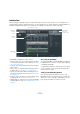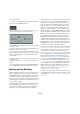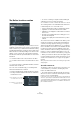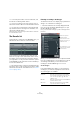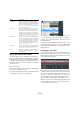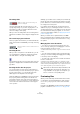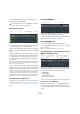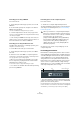User manual
Table Of Contents
- Table of Contents
- Part I: Getting into the details
- About this manual
- Setting up your system
- VST Connections
- The Project window
- Working with projects
- Creating new projects
- Opening projects
- Closing projects
- Saving projects
- The Archive and Backup functions
- Startup Options
- The Project Setup dialog
- Zoom and view options
- Audio handling
- Auditioning audio parts and events
- Scrubbing audio
- Editing parts and events
- Range editing
- Region operations
- The Edit History dialog
- The Preferences dialog
- Working with tracks and lanes
- Playback and the Transport panel
- Recording
- Quantizing MIDI and audio
- Fades, crossfades and envelopes
- The arranger track
- The transpose functions
- Using markers
- The Mixer
- Control Room (Cubase only)
- Audio effects
- VST instruments and instrument tracks
- Surround sound (Cubase only)
- Automation
- Audio processing and functions
- The Sample Editor
- The Audio Part Editor
- The Pool
- The MediaBay
- Introduction
- Working with the MediaBay
- The Define Locations section
- The Locations section
- The Results list
- Previewing files
- The Filters section
- The Attribute Inspector
- The Loop Browser, Sound Browser, and Mini Browser windows
- Preferences
- Key commands
- Working with MediaBay-related windows
- Working with Volume databases
- Working with track presets
- Track Quick Controls
- Remote controlling Cubase
- MIDI realtime parameters and effects
- Using MIDI devices
- MIDI processing
- The MIDI editors
- Introduction
- Opening a MIDI editor
- The Key Editor – Overview
- Key Editor operations
- The In-Place Editor
- The Drum Editor – Overview
- Drum Editor operations
- Working with drum maps
- Using drum name lists
- The List Editor – Overview
- List Editor operations
- Working with SysEx messages
- Recording SysEx parameter changes
- Editing SysEx messages
- The basic Score Editor – Overview
- Score Editor operations
- Expression maps (Cubase only)
- Note Expression (Cubase only)
- The Logical Editor, Transformer, and Input Transformer
- The Project Logical Editor (Cubase only)
- Editing tempo and signature
- The Project Browser (Cubase only)
- Export Audio Mixdown
- Synchronization
- Video
- ReWire
- File handling
- Customizing
- Key commands
- Part II: Score layout and printing (Cubase only)
- How the Score Editor works
- The basics
- About this chapter
- Preparations
- Opening the Score Editor
- The project cursor
- Playing back and recording
- Page Mode
- Changing the zoom factor
- The active staff
- Making page setup settings
- Designing your work space
- About the Score Editor context menus
- About dialogs in the Score Editor
- Setting clef, key, and time signature
- Transposing instruments
- Printing from the Score Editor
- Exporting pages as image files
- Working order
- Force update
- Transcribing MIDI recordings
- Entering and editing notes
- About this chapter
- Score settings
- Note values and positions
- Adding and editing notes
- Selecting notes
- Moving notes
- Duplicating notes
- Cut, copy, and paste
- Editing pitches of individual notes
- Changing the length of notes
- Splitting a note in two
- Working with the Display Quantize tool
- Split (piano) staves
- Strategies: Multiple staves
- Inserting and editing clefs, keys, or time signatures
- Deleting notes
- Staff settings
- Polyphonic voicing
- About this chapter
- Background: Polyphonic voicing
- Setting up the voices
- Strategies: How many voices do I need?
- Entering notes into voices
- Checking which voice a note belongs to
- Moving notes between voices
- Handling rests
- Voices and Display Quantize
- Creating crossed voicings
- Automatic polyphonic voicing – Merge All Staves
- Converting voices to tracks – Extract Voices
- Additional note and rest formatting
- Working with symbols
- Working with chords
- Working with text
- Working with layouts
- Working with MusicXML
- Designing your score: additional techniques
- Scoring for drums
- Creating tablature
- The score and MIDI playback
- Tips and Tricks
- Index
315
The MediaBay
Updating the display
You can update the display in two ways: by rescanning or
by refreshing.
Rescanning
When you click the Rescan button, the selected folder is
rescanned. If a folder contains a large number of media
files, the scanning process may take some time. Use this
function if you have made changes to the content of spe
-
cific media folders and want to scan these folders again.
Ö You can also rescan the selected folder by right-click-
ing on it and selecting Rescan Disk from the context menu.
Refreshing
In addition to the Rescan Disk option, the context menu
for the selected node or folder in the Define Locations
section also contains a Refresh Views option. This re
-
freshes the display for this location without rescanning the
corresponding media files.
This is useful in the following situations:
• When you have modified attribute values (see “Editing
attributes (tagging)” on page 324) and want to update the
Results list so that these values are displayed for the cor-
responding files.
• When you have mapped a new network drive, for exam-
ple, and want this to appear as a node in the Define Loca-
tions section. Simply select the Refresh Views option for
the parent node and the new drive will appear in the Define
Locations section (ready to be scanned for media files).
Defining Locations
When you have set up the Define Locations section ac-
cording to your preferences, and the content is scanned, it
is time to make it available in a meaningful way. For this,
you can define locations, i.
e. shortcuts to the folders you
want to work with, that will be available from the Locations
section for convenient access.
To define a location, proceed as follows:
1. In the list to the left, select the desired folder.
2. Click the Add button.
A naming dialog for the new location is displayed.
3. Accept the default name or enter a new name.
4. Click OK.
The new location is added to the Locations pop-up menu in the Loca-
tions section (see below).
5. Repeat these steps to add as many locations as you
need.
Once you have set up your locations, you can hide the
Define Locations section from view (see
“Setting up the
MediaBay window” on page 312), to save screen space.
Ö Some Location presets are available by default. These
are: “All Media” (the topmost node in the Define Locations
section), “Local Harddisks” (the local harddisks in your
computer system) and “VST Sound” (the folder in which
Steinberg sound files, loops and presets are stored by
default).
The Locations section
When you open the Locations pop-up menu and select a
location, the media files found in that location are shown in
the Results list. By switching between the locations you
defined, you can quickly browse to the files you are look
-
ing for.
• To change the browse location, simply select another
location from the pop-up menu.
If the available Locations don’t yield the desired results or if the folder
you want to scan for files is not part of any of the locations, define a new
Location in the Define Locations section.
• To select the previous or next folder in a sequence of
selected folders, use the “Previous/Next Browse Location”
buttons.
These paths will be deleted when you close the MediaBay.
Previous/Next
Browse Location
Browse Containing Folder
Click here to open the pop-up menu
and select the desired Location.
Remove Browse Location Definition
Deep Re-
sults