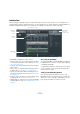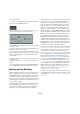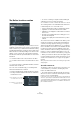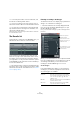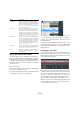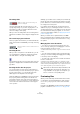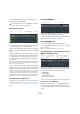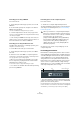User manual
Table Of Contents
- Table of Contents
- Part I: Getting into the details
- About this manual
- Setting up your system
- VST Connections
- The Project window
- Working with projects
- Creating new projects
- Opening projects
- Closing projects
- Saving projects
- The Archive and Backup functions
- Startup Options
- The Project Setup dialog
- Zoom and view options
- Audio handling
- Auditioning audio parts and events
- Scrubbing audio
- Editing parts and events
- Range editing
- Region operations
- The Edit History dialog
- The Preferences dialog
- Working with tracks and lanes
- Playback and the Transport panel
- Recording
- Quantizing MIDI and audio
- Fades, crossfades and envelopes
- The arranger track
- The transpose functions
- Using markers
- The Mixer
- Control Room (Cubase only)
- Audio effects
- VST instruments and instrument tracks
- Surround sound (Cubase only)
- Automation
- Audio processing and functions
- The Sample Editor
- The Audio Part Editor
- The Pool
- The MediaBay
- Introduction
- Working with the MediaBay
- The Define Locations section
- The Locations section
- The Results list
- Previewing files
- The Filters section
- The Attribute Inspector
- The Loop Browser, Sound Browser, and Mini Browser windows
- Preferences
- Key commands
- Working with MediaBay-related windows
- Working with Volume databases
- Working with track presets
- Track Quick Controls
- Remote controlling Cubase
- MIDI realtime parameters and effects
- Using MIDI devices
- MIDI processing
- The MIDI editors
- Introduction
- Opening a MIDI editor
- The Key Editor – Overview
- Key Editor operations
- The In-Place Editor
- The Drum Editor – Overview
- Drum Editor operations
- Working with drum maps
- Using drum name lists
- The List Editor – Overview
- List Editor operations
- Working with SysEx messages
- Recording SysEx parameter changes
- Editing SysEx messages
- The basic Score Editor – Overview
- Score Editor operations
- Expression maps (Cubase only)
- Note Expression (Cubase only)
- The Logical Editor, Transformer, and Input Transformer
- The Project Logical Editor (Cubase only)
- Editing tempo and signature
- The Project Browser (Cubase only)
- Export Audio Mixdown
- Synchronization
- Video
- ReWire
- File handling
- Customizing
- Key commands
- Part II: Score layout and printing (Cubase only)
- How the Score Editor works
- The basics
- About this chapter
- Preparations
- Opening the Score Editor
- The project cursor
- Playing back and recording
- Page Mode
- Changing the zoom factor
- The active staff
- Making page setup settings
- Designing your work space
- About the Score Editor context menus
- About dialogs in the Score Editor
- Setting clef, key, and time signature
- Transposing instruments
- Printing from the Score Editor
- Exporting pages as image files
- Working order
- Force update
- Transcribing MIDI recordings
- Entering and editing notes
- About this chapter
- Score settings
- Note values and positions
- Adding and editing notes
- Selecting notes
- Moving notes
- Duplicating notes
- Cut, copy, and paste
- Editing pitches of individual notes
- Changing the length of notes
- Splitting a note in two
- Working with the Display Quantize tool
- Split (piano) staves
- Strategies: Multiple staves
- Inserting and editing clefs, keys, or time signatures
- Deleting notes
- Staff settings
- Polyphonic voicing
- About this chapter
- Background: Polyphonic voicing
- Setting up the voices
- Strategies: How many voices do I need?
- Entering notes into voices
- Checking which voice a note belongs to
- Moving notes between voices
- Handling rests
- Voices and Display Quantize
- Creating crossed voicings
- Automatic polyphonic voicing – Merge All Staves
- Converting voices to tracks – Extract Voices
- Additional note and rest formatting
- Working with symbols
- Working with chords
- Working with text
- Working with layouts
- Working with MusicXML
- Designing your score: additional techniques
- Scoring for drums
- Creating tablature
- The score and MIDI playback
- Tips and Tricks
- Index
313
The MediaBay
Proceed as follows:
1. Click the “Set up Window Layout” button in the lower
left corner of the MediaBay window.
A transparent pane appears, covering the window. In the center of it is a
gray area containing checkboxes for the different sections.
2. Deactivate the checkboxes for the sections you want
to hide from view.
Any changes you make here are directly reflected in the MediaBay window.
Note that the Results list cannot be hidden.
Ö You can also use key commands for this: use the up/
down and left/right arrow keys to step through the check
-
boxes and press [Space] to activate/deactivate the de-
sired checkbox.
3. When you are done, click outside the gray area to exit
the Setup mode.
Alternatively, you can wait a few seconds for the pane to disappear auto-
matically.
• You can change the size of the individual MediaBay sec-
tions by dragging the divider line between two sections.
Working with the MediaBay
When working with many music files, the most important
thing is to find the content you need quickly and easily.
The MediaBay helps you find and organize your content in
an effective and efficient way. After the first scan of the
folders you have activated for scanning (which will take a
certain time), all the files that were found are there for you
to browse, tag or modify.
At the beginning, all media files of the supported formats
are listed in the Results section: far too many to get a
good overview. However, by using the search and filter
techniques, you get the desired results very quickly.
The first thing to do is to set up “Locations”, that is folders
or directories on your system that contain media files.
Usually, files are organized in a specific way on your com
-
puter. For example, you might have folders reserved for
audio content, folders for special effects, folders for com-
binations of sounds making up the ambience noise you
need for a certain film take, etc. These can all be set as
different Locations in the MediaBay, allowing you to limit
the files available in the Results list according to context.
Whenever you expand your computer system (for exam-
ple, by adding new hard disks or an external volume con-
taining media files you want to work with), you should
make it a habit to save the new volumes as Locations or
add them to your existing Locations. Afterwards, you can
hide the Define Locations section from view. That way, the
MediaBay occupies less screen space and you can con
-
centrate on the important thing: the Results list.
For this list, you can specify which file types are displayed,
see
“Filtering according to media type” on page 316. If
there are still too many files to choose from, you can nar-
row down the results using a text search function, see
“Performing a text search” on page 317. This is often all it
needs to display what you want, allowing you to proceed
by previewing the files before inserting them into your
project (see
“Previewing files” on page 318). However, if
you need very complex and detailed filtering, this is also
possible using either attribute or logical filtering, see “The
Filters section” on page 321. For filtering or searches, the
use of attributes is recommended: By specifying specific
attribute values for your files (categorizing them as pro-
duction sound, foley, special effects, etc.), you can con-
siderably speed up the browsing process, see “The
Attribute Inspector” on page 323.
Finally, the files can be easily inserted into the project, by
using drag & drop, by double-clicking or using the context
menu options, see
“Inserting the files into the project” on
page 318.