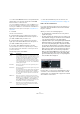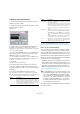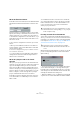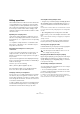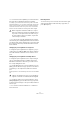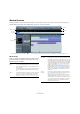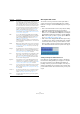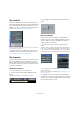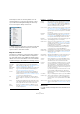User manual
Table Of Contents
- Table of Contents
- Part I: Getting into the details
- About this manual
- Setting up your system
- VST Connections
- The Project window
- Working with projects
- Creating new projects
- Opening projects
- Closing projects
- Saving projects
- The Archive and Backup functions
- Startup Options
- The Project Setup dialog
- Zoom and view options
- Audio handling
- Auditioning audio parts and events
- Scrubbing audio
- Editing parts and events
- Range editing
- Region operations
- The Edit History dialog
- The Preferences dialog
- Working with tracks and lanes
- Playback and the Transport panel
- Recording
- Quantizing MIDI and audio
- Fades, crossfades and envelopes
- The arranger track
- The transpose functions
- Using markers
- The Mixer
- Control Room (Cubase only)
- Audio effects
- VST instruments and instrument tracks
- Surround sound (Cubase only)
- Automation
- Audio processing and functions
- The Sample Editor
- The Audio Part Editor
- The Pool
- The MediaBay
- Introduction
- Working with the MediaBay
- The Define Locations section
- The Locations section
- The Results list
- Previewing files
- The Filters section
- The Attribute Inspector
- The Loop Browser, Sound Browser, and Mini Browser windows
- Preferences
- Key commands
- Working with MediaBay-related windows
- Working with Volume databases
- Working with track presets
- Track Quick Controls
- Remote controlling Cubase
- MIDI realtime parameters and effects
- Using MIDI devices
- MIDI processing
- The MIDI editors
- Introduction
- Opening a MIDI editor
- The Key Editor – Overview
- Key Editor operations
- The In-Place Editor
- The Drum Editor – Overview
- Drum Editor operations
- Working with drum maps
- Using drum name lists
- The List Editor – Overview
- List Editor operations
- Working with SysEx messages
- Recording SysEx parameter changes
- Editing SysEx messages
- The basic Score Editor – Overview
- Score Editor operations
- Expression maps (Cubase only)
- Note Expression (Cubase only)
- The Logical Editor, Transformer, and Input Transformer
- The Project Logical Editor (Cubase only)
- Editing tempo and signature
- The Project Browser (Cubase only)
- Export Audio Mixdown
- Synchronization
- Video
- ReWire
- File handling
- Customizing
- Key commands
- Part II: Score layout and printing (Cubase only)
- How the Score Editor works
- The basics
- About this chapter
- Preparations
- Opening the Score Editor
- The project cursor
- Playing back and recording
- Page Mode
- Changing the zoom factor
- The active staff
- Making page setup settings
- Designing your work space
- About the Score Editor context menus
- About dialogs in the Score Editor
- Setting clef, key, and time signature
- Transposing instruments
- Printing from the Score Editor
- Exporting pages as image files
- Working order
- Force update
- Transcribing MIDI recordings
- Entering and editing notes
- About this chapter
- Score settings
- Note values and positions
- Adding and editing notes
- Selecting notes
- Moving notes
- Duplicating notes
- Cut, copy, and paste
- Editing pitches of individual notes
- Changing the length of notes
- Splitting a note in two
- Working with the Display Quantize tool
- Split (piano) staves
- Strategies: Multiple staves
- Inserting and editing clefs, keys, or time signatures
- Deleting notes
- Staff settings
- Polyphonic voicing
- About this chapter
- Background: Polyphonic voicing
- Setting up the voices
- Strategies: How many voices do I need?
- Entering notes into voices
- Checking which voice a note belongs to
- Moving notes between voices
- Handling rests
- Voices and Display Quantize
- Creating crossed voicings
- Automatic polyphonic voicing – Merge All Staves
- Converting voices to tracks – Extract Voices
- Additional note and rest formatting
- Working with symbols
- Working with chords
- Working with text
- Working with layouts
- Working with MusicXML
- Designing your score: additional techniques
- Scoring for drums
- Creating tablature
- The score and MIDI playback
- Tips and Tricks
- Index
31
VST Connections
• You also need a MIDI device that corresponds with the
external effect. You can then click the “Associate MIDI
Device” button to connect the two.
You can use the MIDI Device Manager to create a new MIDI device for
the effect. Note that delay compensation will only be applied for the ef
-
fect when you use MIDI devices. For information about the MIDI Device
Manager and user device panels see the chapter
“Using MIDI devices”
on page 356.
3. Click OK.
This adds a new external FX bus.
4. Click in the Device Port column for the “left” and
“right” ports of the Send Bus and select the outputs on
your audio hardware that you want to use.
5. Click in the Device Port column for the “left” and
“right” ports of the Return Bus and select the inputs on
your audio hardware that you want to use.
6. If you like, make additional settings for the bus.
These are found in the columns to the right. Note that you can adjust
these while actually using the external effect – which may be easier as
you can hear the result.
The following options are available:
Ö Note that external device ports are exclusive, see
“Connecting the external effect/instrument” on page 30.
How to use the external effect
If you now click an insert effect slot for any channel, you
will find the new external FX bus listed on the “External
Plug-ins” submenu.
When you select it, the following happens:
• The external FX bus is loaded into the effect slot just like a
regular effect plug-in.
• The audio signal from the channel is sent to the outputs on the
audio hardware, through your external effect device and back
to the program via the inputs on the audio hardware.
• A parameter window opens, showing the Delay, Send Gain and
Return Gain settings for the external FX bus. You can adjust
these as necessary while playing back. The parameter window
also provides the “Measure Effect’s Loop Delay for Delay Com
-
pensation” button. This is the same function as the “Check User
Delay” option in the VST Connections window. It provides Cu-
base with a Delay value to be used for delay compensation.
When you have defined a MIDI device for the effect, the corre
-
sponding Device window will be opened. When Studio Man-
ager 2 is installed, and you have set up a corresponding OPT
editor, this OPT editor is displayed.
The default parameter window for an external effect
Like any effect, you can use the external FX bus as an in-
sert effect or as a send effect (an insert effect on an FX
channel track). You can deactivate or bypass the external
effect with the usual controls.
Setting Description
Delay If your hardware effect device has an inherent delay (la-
tency), enter this value here, as it allows Cubase to com-
pensate for that delay during playback. You can also let
the delay value be determined by the program: Right-
click the Delay column for the effect and select “Check
User Delay”. Note that you do not have to take the latency
of the audio hardware into account – this is handled auto
-
matically by the program.
Send Gain Allows you to adjust the level of the signal being sent to
the external effect.
Return Gain Allows you to adjust the level of the signal coming in from
the external effect.
Note however that excessive output levels from an external
effect device may cause clipping in the audio hardware.
The Return Gain setting cannot be used to compensate for
this – you have to lower the output level on the effect de
-
vice instead.
MIDI Device When you click in this column, a pop-up menu opens
where you can disconnect the effect from the associated
MIDI device, select a MIDI device, create a new device or
open the MIDI Device Manager to edit the MIDI device.
When Studio Manager 2 is installed, you may also select
an OPT editor to access your external effect.
Used Whenever you insert an external effect into an audio
track, this column shows a checkmark (“x”) to indicate
that the effect is being used.
Measure Effect’s Loop Delay button