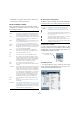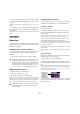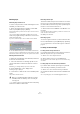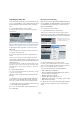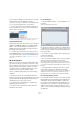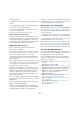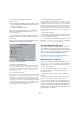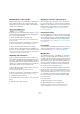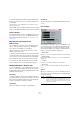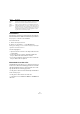User manual
Table Of Contents
- Table of Contents
- Part I: Getting into the details
- About this manual
- Setting up your system
- VST Connections
- The Project window
- Working with projects
- Creating new projects
- Opening projects
- Closing projects
- Saving projects
- The Archive and Backup functions
- Startup Options
- The Project Setup dialog
- Zoom and view options
- Audio handling
- Auditioning audio parts and events
- Scrubbing audio
- Editing parts and events
- Range editing
- Region operations
- The Edit History dialog
- The Preferences dialog
- Working with tracks and lanes
- Playback and the Transport panel
- Recording
- Quantizing MIDI and audio
- Fades, crossfades and envelopes
- The arranger track
- The transpose functions
- Using markers
- The Mixer
- Control Room (Cubase only)
- Audio effects
- VST instruments and instrument tracks
- Surround sound (Cubase only)
- Automation
- Audio processing and functions
- The Sample Editor
- The Audio Part Editor
- The Pool
- The MediaBay
- Introduction
- Working with the MediaBay
- The Define Locations section
- The Locations section
- The Results list
- Previewing files
- The Filters section
- The Attribute Inspector
- The Loop Browser, Sound Browser, and Mini Browser windows
- Preferences
- Key commands
- Working with MediaBay-related windows
- Working with Volume databases
- Working with track presets
- Track Quick Controls
- Remote controlling Cubase
- MIDI realtime parameters and effects
- Using MIDI devices
- MIDI processing
- The MIDI editors
- Introduction
- Opening a MIDI editor
- The Key Editor – Overview
- Key Editor operations
- The In-Place Editor
- The Drum Editor – Overview
- Drum Editor operations
- Working with drum maps
- Using drum name lists
- The List Editor – Overview
- List Editor operations
- Working with SysEx messages
- Recording SysEx parameter changes
- Editing SysEx messages
- The basic Score Editor – Overview
- Score Editor operations
- Expression maps (Cubase only)
- Note Expression (Cubase only)
- The Logical Editor, Transformer, and Input Transformer
- The Project Logical Editor (Cubase only)
- Editing tempo and signature
- The Project Browser (Cubase only)
- Export Audio Mixdown
- Synchronization
- Video
- ReWire
- File handling
- Customizing
- Key commands
- Part II: Score layout and printing (Cubase only)
- How the Score Editor works
- The basics
- About this chapter
- Preparations
- Opening the Score Editor
- The project cursor
- Playing back and recording
- Page Mode
- Changing the zoom factor
- The active staff
- Making page setup settings
- Designing your work space
- About the Score Editor context menus
- About dialogs in the Score Editor
- Setting clef, key, and time signature
- Transposing instruments
- Printing from the Score Editor
- Exporting pages as image files
- Working order
- Force update
- Transcribing MIDI recordings
- Entering and editing notes
- About this chapter
- Score settings
- Note values and positions
- Adding and editing notes
- Selecting notes
- Moving notes
- Duplicating notes
- Cut, copy, and paste
- Editing pitches of individual notes
- Changing the length of notes
- Splitting a note in two
- Working with the Display Quantize tool
- Split (piano) staves
- Strategies: Multiple staves
- Inserting and editing clefs, keys, or time signatures
- Deleting notes
- Staff settings
- Polyphonic voicing
- About this chapter
- Background: Polyphonic voicing
- Setting up the voices
- Strategies: How many voices do I need?
- Entering notes into voices
- Checking which voice a note belongs to
- Moving notes between voices
- Handling rests
- Voices and Display Quantize
- Creating crossed voicings
- Automatic polyphonic voicing – Merge All Staves
- Converting voices to tracks – Extract Voices
- Additional note and rest formatting
- Working with symbols
- Working with chords
- Working with text
- Working with layouts
- Working with MusicXML
- Designing your score: additional techniques
- Scoring for drums
- Creating tablature
- The score and MIDI playback
- Tips and Tricks
- Index
309
The Pool
3. After the minimizing is finished, another alert appears,
because the file references in the stored project have be-
come invalid.
Click Save Now to save the updated project or click Later to proceed
with the unsaved project.
Only the audio portions actually used in the project remain
in the corresponding audio file(s) in the Pool Record folder.
Prepare Archive
The “Prepare Archive” option on the Media menu is useful
if you want to archive a project. For detailed information
about the Prepare Archive feature, see
“Prepare Archive”
on page 52.
Importing and exporting Pool files
(Cubase
only)
You can import or export a Pool as a separate file (file ex-
tension “.npl”), by using the “Import Pool” and “Export
Pool” options on the Media or context menu.
When you import a Pool file, the file references in it are
“added” to the current Pool.
Ö Since the audio and video files are only referenced but
not saved in the Pool file, the Pool import is only useful if
you have access to all referenced files (which preferably
have the same file paths as when the Pool was saved).
You can also save and open libraries. These are stand-
alone Pool files that are not associated with a project.
Working with libraries (Cubase only)
You can use libraries to store sound effects, loops, video
clips, etc., and transfer media from a library into a project
by using drag and drop. The following library functions are
available on the File menu:
New Library
Creates a new library. Just as when creating new projects,
you will be asked to specify a project folder for the new li
-
brary (in which media files will be stored). The library ap-
pears as a separate Pool window in Cubase.
Open Library
Opens a file dialog for opening a saved library file.
Save Library
Opens a file dialog for saving the library file (file extension
“.npl”).
Convert Files
Selecting the “Convert Files” option on the Media or con-
text menu opens the Convert Options dialog which oper-
ates on selected files. Use the pop-up menus to specify
which audio file attributes you want to keep and which you
want to convert. The available settings are:
• Sample Rate
Keep as is, or convert to a sample rate between 8.000 and 96.000 kHz.
• Sample Width
Keep the sample width (resolution) as is, or convert to 16 Bit, 24 Bit or
32 Bit Float.
• Channels
Keep as is, or convert the file to Mono or Stereo Interleaved.
• File Format
Keep as is, or convert to Wave, AIFF, Wave 64, or Broadcast Wave for-
mat.
Options
When you convert a file, you can use the Options pop-up
menu to set one of the following options regarding what to
do with the new file:
Option Description
New Files Creates a copy of the file in the audio folder and converts this
new file according to the chosen attributes. The new file is
added to the Pool, but all clip references will still point to the
original, unconverted file.