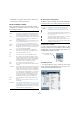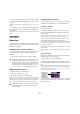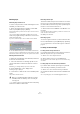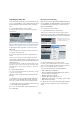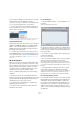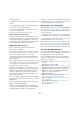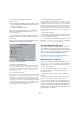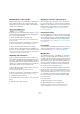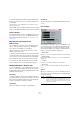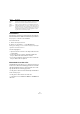User manual
Table Of Contents
- Table of Contents
- Part I: Getting into the details
- About this manual
- Setting up your system
- VST Connections
- The Project window
- Working with projects
- Creating new projects
- Opening projects
- Closing projects
- Saving projects
- The Archive and Backup functions
- Startup Options
- The Project Setup dialog
- Zoom and view options
- Audio handling
- Auditioning audio parts and events
- Scrubbing audio
- Editing parts and events
- Range editing
- Region operations
- The Edit History dialog
- The Preferences dialog
- Working with tracks and lanes
- Playback and the Transport panel
- Recording
- Quantizing MIDI and audio
- Fades, crossfades and envelopes
- The arranger track
- The transpose functions
- Using markers
- The Mixer
- Control Room (Cubase only)
- Audio effects
- VST instruments and instrument tracks
- Surround sound (Cubase only)
- Automation
- Audio processing and functions
- The Sample Editor
- The Audio Part Editor
- The Pool
- The MediaBay
- Introduction
- Working with the MediaBay
- The Define Locations section
- The Locations section
- The Results list
- Previewing files
- The Filters section
- The Attribute Inspector
- The Loop Browser, Sound Browser, and Mini Browser windows
- Preferences
- Key commands
- Working with MediaBay-related windows
- Working with Volume databases
- Working with track presets
- Track Quick Controls
- Remote controlling Cubase
- MIDI realtime parameters and effects
- Using MIDI devices
- MIDI processing
- The MIDI editors
- Introduction
- Opening a MIDI editor
- The Key Editor – Overview
- Key Editor operations
- The In-Place Editor
- The Drum Editor – Overview
- Drum Editor operations
- Working with drum maps
- Using drum name lists
- The List Editor – Overview
- List Editor operations
- Working with SysEx messages
- Recording SysEx parameter changes
- Editing SysEx messages
- The basic Score Editor – Overview
- Score Editor operations
- Expression maps (Cubase only)
- Note Expression (Cubase only)
- The Logical Editor, Transformer, and Input Transformer
- The Project Logical Editor (Cubase only)
- Editing tempo and signature
- The Project Browser (Cubase only)
- Export Audio Mixdown
- Synchronization
- Video
- ReWire
- File handling
- Customizing
- Key commands
- Part II: Score layout and printing (Cubase only)
- How the Score Editor works
- The basics
- About this chapter
- Preparations
- Opening the Score Editor
- The project cursor
- Playing back and recording
- Page Mode
- Changing the zoom factor
- The active staff
- Making page setup settings
- Designing your work space
- About the Score Editor context menus
- About dialogs in the Score Editor
- Setting clef, key, and time signature
- Transposing instruments
- Printing from the Score Editor
- Exporting pages as image files
- Working order
- Force update
- Transcribing MIDI recordings
- Entering and editing notes
- About this chapter
- Score settings
- Note values and positions
- Adding and editing notes
- Selecting notes
- Moving notes
- Duplicating notes
- Cut, copy, and paste
- Editing pitches of individual notes
- Changing the length of notes
- Splitting a note in two
- Working with the Display Quantize tool
- Split (piano) staves
- Strategies: Multiple staves
- Inserting and editing clefs, keys, or time signatures
- Deleting notes
- Staff settings
- Polyphonic voicing
- About this chapter
- Background: Polyphonic voicing
- Setting up the voices
- Strategies: How many voices do I need?
- Entering notes into voices
- Checking which voice a note belongs to
- Moving notes between voices
- Handling rests
- Voices and Display Quantize
- Creating crossed voicings
- Automatic polyphonic voicing – Merge All Staves
- Converting voices to tracks – Extract Voices
- Additional note and rest formatting
- Working with symbols
- Working with chords
- Working with text
- Working with layouts
- Working with MusicXML
- Designing your score: additional techniques
- Scoring for drums
- Creating tablature
- The score and MIDI playback
- Tips and Tricks
- Index
306
The Pool
Proceed as follows:
1. Open the Pool and locate the clip(s) for which files are
missing.
2. Check the Status column – if it says “Reconstructible”,
the file can be reconstructed by Cubase.
3. Select the reconstructible clips and select “Recon-
struct” from the Media menu.
The editing is performed and the edit files are recreated.
Removing missing files from the Pool
If the Pool contains audio files that cannot be found or re-
constructed, you may want to remove these. For this, select
“Remove Missing Files” from the Media or context menu.
This will remove all missing files from the Pool as well as the
corresponding events from the Project window.
Auditioning clips in the Pool
There are three ways to audition clips in the Pool:
• By using key commands.
If you activate the “Playback Toggle triggers Local Preview” option in the
Preferences dialog (Transport page), you can use [Space] to audition.
This is the same as clicking the Audition icon on the toolbar.
• By selecting a clip and activating the Audition button.
The whole clip will play back, unless you stop playback by clicking the
Audition button again.
• By clicking somewhere in the waveform image for a clip.
The clip will play from the position in the waveform you click until the end
of the clip, unless you stop playback by clicking the Audition button, or
by clicking anywhere else in the Pool window.
The audio is routed directly to the Control Room, if acti-
vated (Cubase only). When the Control Room is deacti-
vated, the audio is routed to the Main Mix (the default
output) bus, bypassing the audio channel’s settings, ef
-
fects, and EQs. In Cubase Artist, the Main Mix bus is al-
ways used for auditioning.
Ö You can adjust the auditioning level with the miniature
level fader on the toolbar. This does not affect the regular
playback level.
If you have activated the Audition Loop button before you
audition, the following will happen:
• When you click the Audition button to audition a clip,
the clip is repeated indefinitely until you stop playback by
clicking the Audition or Audition Loop button again.
• When you click in the waveform image to audition, the
section from the point you clicked to the end of the clip is
repeated indefinitely until you stop playback.
Opening clips in the Sample Editor
The Sample Editor allows you to perform detailed editing
on the clip (see “The Sample Editor” on page 261). You
can open clips in the Sample Editor directly from the Pool
in the following ways:
• If you double-click a clip waveform icon or a clip name
in the Media column, the clip opens in the Sample Editor.
• If you double-click a region in the Pool, its clip opens in
the Sample Editor with the region selected.
One practical use for this is to set a snap point for a clip
(see “Adjusting the snap point” on page 268). When you
later insert the clip from the Pool into the project, you can
have it be properly aligned according to the set snap point.
About the Import Medium dialog
The Import Medium dialog lets you import files directly into
the Pool. It is opened from the Media or context menu or
using the Import button in the Pool window.
This is a standard file dialog, where you can navigate to
other folders, audition files, etc. The following audio file
formats can be imported:
• Wave (Normal or Broadcast, see “Broadcast Wave files” on
page 490)
• AIFF and AIFC (Compressed AIFF)
•REX or REX 2 (see “Importing ReCycle files” on page 524)
• Dolby Digital AC3 file (ac3 – if you have the Steinberg Dolby
Digital Encoder installed in your system) – Cubase only
• DTS file (dts – if you have the Steinberg DTS Encoder in-
stalled in your system) – Cubase only
• SD2 (Sound Designer II)
• MPEG Layer 2 and Layer 3 (MP2 and MP3 files – see “Im-
porting compressed audio files” on page 525)
• Ogg Vorbis (OGG files – see “Importing compressed audio
files” on page 525)
• Windows Media Audio (Windows – see “Importing com-
pressed audio files” on page 525)
• Wave 64 (W64 files)