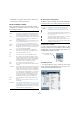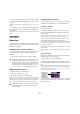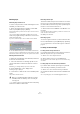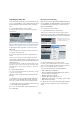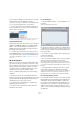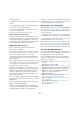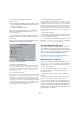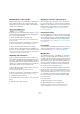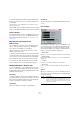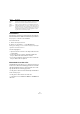User manual
Table Of Contents
- Table of Contents
- Part I: Getting into the details
- About this manual
- Setting up your system
- VST Connections
- The Project window
- Working with projects
- Creating new projects
- Opening projects
- Closing projects
- Saving projects
- The Archive and Backup functions
- Startup Options
- The Project Setup dialog
- Zoom and view options
- Audio handling
- Auditioning audio parts and events
- Scrubbing audio
- Editing parts and events
- Range editing
- Region operations
- The Edit History dialog
- The Preferences dialog
- Working with tracks and lanes
- Playback and the Transport panel
- Recording
- Quantizing MIDI and audio
- Fades, crossfades and envelopes
- The arranger track
- The transpose functions
- Using markers
- The Mixer
- Control Room (Cubase only)
- Audio effects
- VST instruments and instrument tracks
- Surround sound (Cubase only)
- Automation
- Audio processing and functions
- The Sample Editor
- The Audio Part Editor
- The Pool
- The MediaBay
- Introduction
- Working with the MediaBay
- The Define Locations section
- The Locations section
- The Results list
- Previewing files
- The Filters section
- The Attribute Inspector
- The Loop Browser, Sound Browser, and Mini Browser windows
- Preferences
- Key commands
- Working with MediaBay-related windows
- Working with Volume databases
- Working with track presets
- Track Quick Controls
- Remote controlling Cubase
- MIDI realtime parameters and effects
- Using MIDI devices
- MIDI processing
- The MIDI editors
- Introduction
- Opening a MIDI editor
- The Key Editor – Overview
- Key Editor operations
- The In-Place Editor
- The Drum Editor – Overview
- Drum Editor operations
- Working with drum maps
- Using drum name lists
- The List Editor – Overview
- List Editor operations
- Working with SysEx messages
- Recording SysEx parameter changes
- Editing SysEx messages
- The basic Score Editor – Overview
- Score Editor operations
- Expression maps (Cubase only)
- Note Expression (Cubase only)
- The Logical Editor, Transformer, and Input Transformer
- The Project Logical Editor (Cubase only)
- Editing tempo and signature
- The Project Browser (Cubase only)
- Export Audio Mixdown
- Synchronization
- Video
- ReWire
- File handling
- Customizing
- Key commands
- Part II: Score layout and printing (Cubase only)
- How the Score Editor works
- The basics
- About this chapter
- Preparations
- Opening the Score Editor
- The project cursor
- Playing back and recording
- Page Mode
- Changing the zoom factor
- The active staff
- Making page setup settings
- Designing your work space
- About the Score Editor context menus
- About dialogs in the Score Editor
- Setting clef, key, and time signature
- Transposing instruments
- Printing from the Score Editor
- Exporting pages as image files
- Working order
- Force update
- Transcribing MIDI recordings
- Entering and editing notes
- About this chapter
- Score settings
- Note values and positions
- Adding and editing notes
- Selecting notes
- Moving notes
- Duplicating notes
- Cut, copy, and paste
- Editing pitches of individual notes
- Changing the length of notes
- Splitting a note in two
- Working with the Display Quantize tool
- Split (piano) staves
- Strategies: Multiple staves
- Inserting and editing clefs, keys, or time signatures
- Deleting notes
- Staff settings
- Polyphonic voicing
- About this chapter
- Background: Polyphonic voicing
- Setting up the voices
- Strategies: How many voices do I need?
- Entering notes into voices
- Checking which voice a note belongs to
- Moving notes between voices
- Handling rests
- Voices and Display Quantize
- Creating crossed voicings
- Automatic polyphonic voicing – Merge All Staves
- Converting voices to tracks – Extract Voices
- Additional note and rest formatting
- Working with symbols
- Working with chords
- Working with text
- Working with layouts
- Working with MusicXML
- Designing your score: additional techniques
- Scoring for drums
- Creating tablature
- The score and MIDI playback
- Tips and Tricks
- Index
305
The Pool
5. If you want to display more search options, select the
desired element from the “Add filter” submenu.
This allows you, for example, to add the Size or the Sample Rate parame-
ters to the already displayed Name and Location parameters.
• You can save presets of your search filter settings. To
do this, click Save Preset on the Presets submenu and
enter a name for the preset.
Existing presets can be found at the bottom of the list. To remove a pre-
set, click on the preset to activate it, then select Remove Preset.
The Find Media window
Alternatively to the search pane in the Pool, you can open a
stand-alone Find Media window by selecting the “Search
Media…” option from the Media or context menu (also
available from the Project window). This offers the same
functionality as the search pane.
• To insert a clip or region directly into the project from
the Find Media window, select it in the list and choose one
of the “Insert into Project” options from the Media menu.
The options are described in the section “Inserting clips into a project”
on page 302.
About missing files
When you open a project, the Resolve Missing Files dia-
log (see below) may open, warning you that one or more
files are “missing”. If you click Close, the project will open
anyway, without the missing files. In the Pool, you can
check which files are considered missing. This is indi
-
cated by a question mark in the Status column.
A file is considered missing under one of the following
conditions:
• The file has been moved or renamed outside the pro-
gram since the last time you worked with the project, and
you ignored the Resolve Missing Files dialog when you
opened the project for the current session.
• You have moved or renamed the file outside the pro-
gram during the current session.
• You have moved or renamed the folder in which the
missing files are located.
Locate missing files
1. Select “Find Missing Files…” from the Media or con-
text menu.
The Resolve Missing Files dialog opens.
2. Decide if you want the program to try to find the file for
you (Search), if you want to do it yourself (Locate) or if you
want to specify in which directory the program will search
for the file (Folder).
• If you select Locate, a file dialog opens, allowing you to
locate the file manually.
Select the file and click “Open”.
• If you select Folder, a dialog opens to let you specify the
directory in which the missing file can be found.
This might be the preferred method if you have renamed or moved the
folder containing the missing file, but the file still has the same name. Once
you select the correct folder, the program finds the file and you can close
the dialog.
• If you select Search, a dialog opens to let you specify
which folder or disk will be scanned by the program.
Click the Search Folder button, select a directory or a disk and click the
Start button. If found, select the file from the list and click “Accept”.
Afterwards Cubase tries to map all other missing files automatically.
Reconstructing missing edit files
If a missing file cannot be found (e. g. if you have acciden-
tally deleted it from the hard disk), it will normally be indi-
cated with a question mark in the Status column in the
Pool. However, if the missing file is an edit file (a file cre-
ated when you process audio, stored in the Edits folder
within the project folder), it may be possible for the pro
-
gram to reconstruct it by recreating the editing to the orig-
inal audio file.