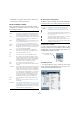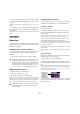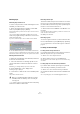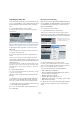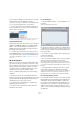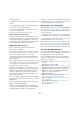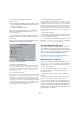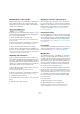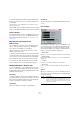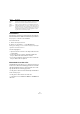User manual
Table Of Contents
- Table of Contents
- Part I: Getting into the details
- About this manual
- Setting up your system
- VST Connections
- The Project window
- Working with projects
- Creating new projects
- Opening projects
- Closing projects
- Saving projects
- The Archive and Backup functions
- Startup Options
- The Project Setup dialog
- Zoom and view options
- Audio handling
- Auditioning audio parts and events
- Scrubbing audio
- Editing parts and events
- Range editing
- Region operations
- The Edit History dialog
- The Preferences dialog
- Working with tracks and lanes
- Playback and the Transport panel
- Recording
- Quantizing MIDI and audio
- Fades, crossfades and envelopes
- The arranger track
- The transpose functions
- Using markers
- The Mixer
- Control Room (Cubase only)
- Audio effects
- VST instruments and instrument tracks
- Surround sound (Cubase only)
- Automation
- Audio processing and functions
- The Sample Editor
- The Audio Part Editor
- The Pool
- The MediaBay
- Introduction
- Working with the MediaBay
- The Define Locations section
- The Locations section
- The Results list
- Previewing files
- The Filters section
- The Attribute Inspector
- The Loop Browser, Sound Browser, and Mini Browser windows
- Preferences
- Key commands
- Working with MediaBay-related windows
- Working with Volume databases
- Working with track presets
- Track Quick Controls
- Remote controlling Cubase
- MIDI realtime parameters and effects
- Using MIDI devices
- MIDI processing
- The MIDI editors
- Introduction
- Opening a MIDI editor
- The Key Editor – Overview
- Key Editor operations
- The In-Place Editor
- The Drum Editor – Overview
- Drum Editor operations
- Working with drum maps
- Using drum name lists
- The List Editor – Overview
- List Editor operations
- Working with SysEx messages
- Recording SysEx parameter changes
- Editing SysEx messages
- The basic Score Editor – Overview
- Score Editor operations
- Expression maps (Cubase only)
- Note Expression (Cubase only)
- The Logical Editor, Transformer, and Input Transformer
- The Project Logical Editor (Cubase only)
- Editing tempo and signature
- The Project Browser (Cubase only)
- Export Audio Mixdown
- Synchronization
- Video
- ReWire
- File handling
- Customizing
- Key commands
- Part II: Score layout and printing (Cubase only)
- How the Score Editor works
- The basics
- About this chapter
- Preparations
- Opening the Score Editor
- The project cursor
- Playing back and recording
- Page Mode
- Changing the zoom factor
- The active staff
- Making page setup settings
- Designing your work space
- About the Score Editor context menus
- About dialogs in the Score Editor
- Setting clef, key, and time signature
- Transposing instruments
- Printing from the Score Editor
- Exporting pages as image files
- Working order
- Force update
- Transcribing MIDI recordings
- Entering and editing notes
- About this chapter
- Score settings
- Note values and positions
- Adding and editing notes
- Selecting notes
- Moving notes
- Duplicating notes
- Cut, copy, and paste
- Editing pitches of individual notes
- Changing the length of notes
- Splitting a note in two
- Working with the Display Quantize tool
- Split (piano) staves
- Strategies: Multiple staves
- Inserting and editing clefs, keys, or time signatures
- Deleting notes
- Staff settings
- Polyphonic voicing
- About this chapter
- Background: Polyphonic voicing
- Setting up the voices
- Strategies: How many voices do I need?
- Entering notes into voices
- Checking which voice a note belongs to
- Moving notes between voices
- Handling rests
- Voices and Display Quantize
- Creating crossed voicings
- Automatic polyphonic voicing – Merge All Staves
- Converting voices to tracks – Extract Voices
- Additional note and rest formatting
- Working with symbols
- Working with chords
- Working with text
- Working with layouts
- Working with MusicXML
- Designing your score: additional techniques
- Scoring for drums
- Creating tablature
- The score and MIDI playback
- Tips and Tricks
- Index
304
The Pool
Searching for audio files
The search functions can help you locate audio files in the
Pool, on your hard disk or on other media. This works much
like the regular file search, but with a couple of extra fea-
tures:
1. Click the Search button on the toolbar.
A search pane appears at the bottom of the window, displaying the
search functions.
By default, the search parameters available in the search
pane are “Name” and “Location”. For using other filter cri-
teria, see “Extended Search functionality” on page 304.
2. Specify the name of the file(s) to search for in the
Name field.
You can use partial names or wildcards (*). Note that only audio files of
the supported formats will be found.
3. Use the Location pop-up menu to specify where to
search.
The pop-up menu will list all your local drives and removable media.
• If you want to limit the search to certain folders, choose
“Select Search Path” and select the desired folder in the
dialog that opens.
The search will include the selected folder and all subfolders. Note also
that folders you have recently selected using the “Select Search Path”
function will appear on the pop-up menu, allowing you to quickly select
them again.
4. Click the Search button.
The search is started and the Search button is labeled Stop – click this
to cancel the search if needed.
When the search is finished, the files found are listed to
the right.
• To audition a file, select it in the list and use the play-
back controls to the left (Play, Stop, Pause, and Loop).
If Auto Play is activated, selected files are automatically played back.
• To import a file into the Pool, double-click on it in the list
or select it and click the Import button.
5. To close the search pane, click the Search button on
the toolbar again.
Extended Search functionality
Apart from the search criterion Name, additional search fil-
ters are available. The Extended Search options allows for
a very detailed search, helping you to master even the
largest sound database.
To use them, proceed as follows:
1. Click the Search button on the toolbar.
The Search pane is displayed in the lower part of the Pool window.
2. Move the mouse pointer over the “Name” text to the
right of the name field and click on the arrow that appears.
3. The extended search pop-up menu opens.
It contains six options determining which search criterion is displayed
above the Location field (Name, Size, Bitsize, Channels, Sample Rate, or
Date), as well as the Add Filter and Presets submenus.
The search criteria have the following parameters:
• Name: partial names or wildcards (*)
• Size: Less than, More than, Equal, Between (two values), in
seconds, minutes, hours and bytes
• Bitsize (resolution): 8, 16, 24, 32
• Channels: Mono, Stereo and from 3 to 16
• Sample Rate: various values, choose “Other” for free setting
• Date: various search ranges
4. Select one of the search criteria in the pop-up menu to
change the search option above the Location pop-up
menu.
Move the mouse pointer over
the “Name” text to the right of
the name field and click…
…to show the extended search pop-up menu.