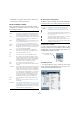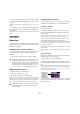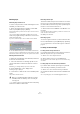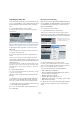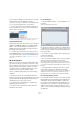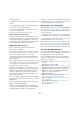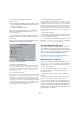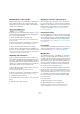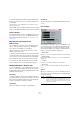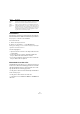User manual
Table Of Contents
- Table of Contents
- Part I: Getting into the details
- About this manual
- Setting up your system
- VST Connections
- The Project window
- Working with projects
- Creating new projects
- Opening projects
- Closing projects
- Saving projects
- The Archive and Backup functions
- Startup Options
- The Project Setup dialog
- Zoom and view options
- Audio handling
- Auditioning audio parts and events
- Scrubbing audio
- Editing parts and events
- Range editing
- Region operations
- The Edit History dialog
- The Preferences dialog
- Working with tracks and lanes
- Playback and the Transport panel
- Recording
- Quantizing MIDI and audio
- Fades, crossfades and envelopes
- The arranger track
- The transpose functions
- Using markers
- The Mixer
- Control Room (Cubase only)
- Audio effects
- VST instruments and instrument tracks
- Surround sound (Cubase only)
- Automation
- Audio processing and functions
- The Sample Editor
- The Audio Part Editor
- The Pool
- The MediaBay
- Introduction
- Working with the MediaBay
- The Define Locations section
- The Locations section
- The Results list
- Previewing files
- The Filters section
- The Attribute Inspector
- The Loop Browser, Sound Browser, and Mini Browser windows
- Preferences
- Key commands
- Working with MediaBay-related windows
- Working with Volume databases
- Working with track presets
- Track Quick Controls
- Remote controlling Cubase
- MIDI realtime parameters and effects
- Using MIDI devices
- MIDI processing
- The MIDI editors
- Introduction
- Opening a MIDI editor
- The Key Editor – Overview
- Key Editor operations
- The In-Place Editor
- The Drum Editor – Overview
- Drum Editor operations
- Working with drum maps
- Using drum name lists
- The List Editor – Overview
- List Editor operations
- Working with SysEx messages
- Recording SysEx parameter changes
- Editing SysEx messages
- The basic Score Editor – Overview
- Score Editor operations
- Expression maps (Cubase only)
- Note Expression (Cubase only)
- The Logical Editor, Transformer, and Input Transformer
- The Project Logical Editor (Cubase only)
- Editing tempo and signature
- The Project Browser (Cubase only)
- Export Audio Mixdown
- Synchronization
- Video
- ReWire
- File handling
- Customizing
- Key commands
- Part II: Score layout and printing (Cubase only)
- How the Score Editor works
- The basics
- About this chapter
- Preparations
- Opening the Score Editor
- The project cursor
- Playing back and recording
- Page Mode
- Changing the zoom factor
- The active staff
- Making page setup settings
- Designing your work space
- About the Score Editor context menus
- About dialogs in the Score Editor
- Setting clef, key, and time signature
- Transposing instruments
- Printing from the Score Editor
- Exporting pages as image files
- Working order
- Force update
- Transcribing MIDI recordings
- Entering and editing notes
- About this chapter
- Score settings
- Note values and positions
- Adding and editing notes
- Selecting notes
- Moving notes
- Duplicating notes
- Cut, copy, and paste
- Editing pitches of individual notes
- Changing the length of notes
- Splitting a note in two
- Working with the Display Quantize tool
- Split (piano) staves
- Strategies: Multiple staves
- Inserting and editing clefs, keys, or time signatures
- Deleting notes
- Staff settings
- Polyphonic voicing
- About this chapter
- Background: Polyphonic voicing
- Setting up the voices
- Strategies: How many voices do I need?
- Entering notes into voices
- Checking which voice a note belongs to
- Moving notes between voices
- Handling rests
- Voices and Display Quantize
- Creating crossed voicings
- Automatic polyphonic voicing – Merge All Staves
- Converting voices to tracks – Extract Voices
- Additional note and rest formatting
- Working with symbols
- Working with chords
- Working with text
- Working with layouts
- Working with MusicXML
- Designing your score: additional techniques
- Scoring for drums
- Creating tablature
- The score and MIDI playback
- Tips and Tricks
- Index
303
The Pool
Deleting clips
Removing clips from the Pool
To remove a clip from the Pool without deleting it from the
hard disk, proceed as follows:
1. Select the clip(s) and select “Delete” from the Edit
menu (or press [Backspace] or [Delete]).
A prompt asks whether you want to move the clip to the Trash or remove
it from the Pool.
• If you try to delete a clip that is used by one or more
events, the program will ask you whether to remove these
events from the project.
If you cancel, neither the clip nor the associated events are deleted.
2. In the window that opens, select “Remove from Pool”.
The clip is no longer associated with the project, but still exists on the hard
disk and can be used in other projects, etc. This operation can be undone.
Deleting from the hard disk
To delete a file permanently from the hard disk, it must first
be moved to the Trash folder:
1. Follow the instructions for deleting clips above, but
click the Trash button instead of the Remove from Pool
button.
Alternatively, you can drag and drop clips into the Trash folder.
2. On the Media menu, select “Empty Trash”.
A warning message is displayed.
3. Click “Erase” to delete the file on the hard disk perma-
nently.
This operation cannot be undone!
Ö To retrieve a clip or region from the Trash folder, drag
it back into an Audio or Video folder.
Removing unused clips
This function finds all clips in the Pool that are not used in
the project. You can then decide whether to move them to
the Trash folder (from where they can be permanently de-
leted) or to remove them from the Pool:
1. Select “Remove Unused Media” on the Media or con-
text menu.
A message appears asking you whether you want to move the file to the
Trash or to remove it from the Pool.
2. Make your selection.
Removing regions
To remove a region from the Pool, select it and select “De-
lete” from the Edit menu (or press [Backspace] or [Delete]).
Ö For regions there is no alert if the region is used in the
project!
Locating events and clips
Locating events via clips in the Pool
If you want to find out which events in the project refer to a
particular clip in the Pool, proceed as follows:
1. Select one or more clips in the Pool.
2. Select “Select in Project” on the Media menu.
All events that refer to the selected clip(s) are now selected in the Proj-
ect window.
Locating clips via events in the Project window
If you want to find out which clip belongs to a particular
event in the Project window, proceed as follows:
1. Select one or more events in the Project window.
2. Pull down the Audio menu and select “Find Selected
in Pool”.
The corresponding clip(s) are located and highlighted in the Pool.
!
Before you permanently delete audio files from the
hard disk, make sure that they are not used by an-
other project!