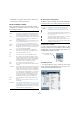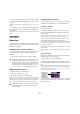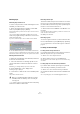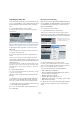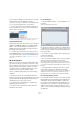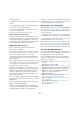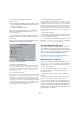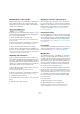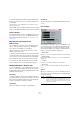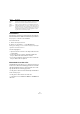User manual
Table Of Contents
- Table of Contents
- Part I: Getting into the details
- About this manual
- Setting up your system
- VST Connections
- The Project window
- Working with projects
- Creating new projects
- Opening projects
- Closing projects
- Saving projects
- The Archive and Backup functions
- Startup Options
- The Project Setup dialog
- Zoom and view options
- Audio handling
- Auditioning audio parts and events
- Scrubbing audio
- Editing parts and events
- Range editing
- Region operations
- The Edit History dialog
- The Preferences dialog
- Working with tracks and lanes
- Playback and the Transport panel
- Recording
- Quantizing MIDI and audio
- Fades, crossfades and envelopes
- The arranger track
- The transpose functions
- Using markers
- The Mixer
- Control Room (Cubase only)
- Audio effects
- VST instruments and instrument tracks
- Surround sound (Cubase only)
- Automation
- Audio processing and functions
- The Sample Editor
- The Audio Part Editor
- The Pool
- The MediaBay
- Introduction
- Working with the MediaBay
- The Define Locations section
- The Locations section
- The Results list
- Previewing files
- The Filters section
- The Attribute Inspector
- The Loop Browser, Sound Browser, and Mini Browser windows
- Preferences
- Key commands
- Working with MediaBay-related windows
- Working with Volume databases
- Working with track presets
- Track Quick Controls
- Remote controlling Cubase
- MIDI realtime parameters and effects
- Using MIDI devices
- MIDI processing
- The MIDI editors
- Introduction
- Opening a MIDI editor
- The Key Editor – Overview
- Key Editor operations
- The In-Place Editor
- The Drum Editor – Overview
- Drum Editor operations
- Working with drum maps
- Using drum name lists
- The List Editor – Overview
- List Editor operations
- Working with SysEx messages
- Recording SysEx parameter changes
- Editing SysEx messages
- The basic Score Editor – Overview
- Score Editor operations
- Expression maps (Cubase only)
- Note Expression (Cubase only)
- The Logical Editor, Transformer, and Input Transformer
- The Project Logical Editor (Cubase only)
- Editing tempo and signature
- The Project Browser (Cubase only)
- Export Audio Mixdown
- Synchronization
- Video
- ReWire
- File handling
- Customizing
- Key commands
- Part II: Score layout and printing (Cubase only)
- How the Score Editor works
- The basics
- About this chapter
- Preparations
- Opening the Score Editor
- The project cursor
- Playing back and recording
- Page Mode
- Changing the zoom factor
- The active staff
- Making page setup settings
- Designing your work space
- About the Score Editor context menus
- About dialogs in the Score Editor
- Setting clef, key, and time signature
- Transposing instruments
- Printing from the Score Editor
- Exporting pages as image files
- Working order
- Force update
- Transcribing MIDI recordings
- Entering and editing notes
- About this chapter
- Score settings
- Note values and positions
- Adding and editing notes
- Selecting notes
- Moving notes
- Duplicating notes
- Cut, copy, and paste
- Editing pitches of individual notes
- Changing the length of notes
- Splitting a note in two
- Working with the Display Quantize tool
- Split (piano) staves
- Strategies: Multiple staves
- Inserting and editing clefs, keys, or time signatures
- Deleting notes
- Staff settings
- Polyphonic voicing
- About this chapter
- Background: Polyphonic voicing
- Setting up the voices
- Strategies: How many voices do I need?
- Entering notes into voices
- Checking which voice a note belongs to
- Moving notes between voices
- Handling rests
- Voices and Display Quantize
- Creating crossed voicings
- Automatic polyphonic voicing – Merge All Staves
- Converting voices to tracks – Extract Voices
- Additional note and rest formatting
- Working with symbols
- Working with chords
- Working with text
- Working with layouts
- Working with MusicXML
- Designing your score: additional techniques
- Scoring for drums
- Creating tablature
- The score and MIDI playback
- Tips and Tricks
- Index
302
The Pool
• You can rearrange the order of the columns by clicking
on a column heading and dragging the column to the left
or right.
The mouse pointer changes to a hand when you place it on the column
heading.
• The width of a column can also be adjusted by placing
the pointer between two column headers and dragging
left or right.
The pointer changes to a divider when you place it between two column
headers.
Operations
Ö Most of the Pool-related main menu functions are also
available on the Pool context menu (opened by right-click-
ing in the Pool window).
Renaming clips or regions in the Pool
To rename a clip or a region in the Pool, select it and click
on the existing name, type in a new name and press
[Return].
Ö This will also rename the referenced files on disk!
Duplicating clips in the Pool
To duplicate a clip, proceed as follows:
1. Select the clip you wish to copy.
2. Select “New Version” on the Media menu.
A new version of the clip appears in the same Pool folder, with the same
name but with a “version number” after it, to indicate that the new clip is
a duplicate. The first copy made of a clip will get the version number “2”
and so on. Regions within a clip are copied too, but keep their name.
Inserting clips into a project
To insert a clip into a project, you can either use the Insert
commands on the Media menu or use drag and drop.
Using menu commands
Proceed as follows:
1. Select the clip(s) you want to insert into the project.
2. Pull down the Media menu and select an “Insert into
Project” option.
“At Cursor” will insert the clip(s) at the current project cursor position.
“At Origin” will insert the clip(s) at their Origin Time position(s).
• Note that the clip will be positioned so that its snap
point is aligned with the selected insert position.
You can also open the Sample Editor for a clip by double-clicking it, and
perform the insert operation from there. This way you can set the snap
point before inserting a clip.
3. The clip is inserted on the selected track or on a new
audio track.
If several tracks are selected, the clip will be inserted on the first selected
track.
Using drag and drop
When using drag and drop to insert clips into the Project
window, please note the following:
• Snap is taken into account if activated.
• While you drag the clip in the Project window, its posi-
tion is indicated by a marker line and a numerical position
box.
Note that these indicate the position of the snap point in the clip. For ex-
ample, if you drop the clip at the position 10.00, this will be where the
snap point ends up. See
“Adjusting the snap point” on page 268 for in-
formation on how to set the snap point.
• If you position the clip in an empty area in the event dis-
play (i. e. below existing tracks), a new track is created for
the inserted event.
!
Renaming a clip in the Pool is much preferred to re-
naming it outside Cubase (for example on the com-
puter desktop). This way, Cubase already “knows”
about the change, and will not lose track of the clip
the next time you open the project. See
“About miss-
ing files” on page 305 for details about lost files.
!
Duplicating a clip does not create a new file on disk,
but a new edit version of the clip (referring to the
same audio file).
Snap point