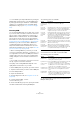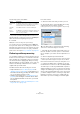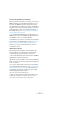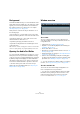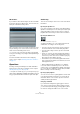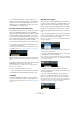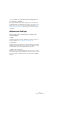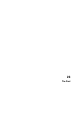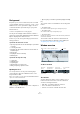User manual
Table Of Contents
- Table of Contents
- Part I: Getting into the details
- About this manual
- Setting up your system
- VST Connections
- The Project window
- Working with projects
- Creating new projects
- Opening projects
- Closing projects
- Saving projects
- The Archive and Backup functions
- Startup Options
- The Project Setup dialog
- Zoom and view options
- Audio handling
- Auditioning audio parts and events
- Scrubbing audio
- Editing parts and events
- Range editing
- Region operations
- The Edit History dialog
- The Preferences dialog
- Working with tracks and lanes
- Playback and the Transport panel
- Recording
- Quantizing MIDI and audio
- Fades, crossfades and envelopes
- The arranger track
- The transpose functions
- Using markers
- The Mixer
- Control Room (Cubase only)
- Audio effects
- VST instruments and instrument tracks
- Surround sound (Cubase only)
- Automation
- Audio processing and functions
- The Sample Editor
- The Audio Part Editor
- The Pool
- The MediaBay
- Introduction
- Working with the MediaBay
- The Define Locations section
- The Locations section
- The Results list
- Previewing files
- The Filters section
- The Attribute Inspector
- The Loop Browser, Sound Browser, and Mini Browser windows
- Preferences
- Key commands
- Working with MediaBay-related windows
- Working with Volume databases
- Working with track presets
- Track Quick Controls
- Remote controlling Cubase
- MIDI realtime parameters and effects
- Using MIDI devices
- MIDI processing
- The MIDI editors
- Introduction
- Opening a MIDI editor
- The Key Editor – Overview
- Key Editor operations
- The In-Place Editor
- The Drum Editor – Overview
- Drum Editor operations
- Working with drum maps
- Using drum name lists
- The List Editor – Overview
- List Editor operations
- Working with SysEx messages
- Recording SysEx parameter changes
- Editing SysEx messages
- The basic Score Editor – Overview
- Score Editor operations
- Expression maps (Cubase only)
- Note Expression (Cubase only)
- The Logical Editor, Transformer, and Input Transformer
- The Project Logical Editor (Cubase only)
- Editing tempo and signature
- The Project Browser (Cubase only)
- Export Audio Mixdown
- Synchronization
- Video
- ReWire
- File handling
- Customizing
- Key commands
- Part II: Score layout and printing (Cubase only)
- How the Score Editor works
- The basics
- About this chapter
- Preparations
- Opening the Score Editor
- The project cursor
- Playing back and recording
- Page Mode
- Changing the zoom factor
- The active staff
- Making page setup settings
- Designing your work space
- About the Score Editor context menus
- About dialogs in the Score Editor
- Setting clef, key, and time signature
- Transposing instruments
- Printing from the Score Editor
- Exporting pages as image files
- Working order
- Force update
- Transcribing MIDI recordings
- Entering and editing notes
- About this chapter
- Score settings
- Note values and positions
- Adding and editing notes
- Selecting notes
- Moving notes
- Duplicating notes
- Cut, copy, and paste
- Editing pitches of individual notes
- Changing the length of notes
- Splitting a note in two
- Working with the Display Quantize tool
- Split (piano) staves
- Strategies: Multiple staves
- Inserting and editing clefs, keys, or time signatures
- Deleting notes
- Staff settings
- Polyphonic voicing
- About this chapter
- Background: Polyphonic voicing
- Setting up the voices
- Strategies: How many voices do I need?
- Entering notes into voices
- Checking which voice a note belongs to
- Moving notes between voices
- Handling rests
- Voices and Display Quantize
- Creating crossed voicings
- Automatic polyphonic voicing – Merge All Staves
- Converting voices to tracks – Extract Voices
- Additional note and rest formatting
- Working with symbols
- Working with chords
- Working with text
- Working with layouts
- Working with MusicXML
- Designing your score: additional techniques
- Scoring for drums
- Creating tablature
- The score and MIDI playback
- Tips and Tricks
- Index
300
The Pool
Background
Every time you record on an audio track, a file is created
on your hard disk. A reference to this file – a clip – is also
added to the Pool. Two general rules apply to the Pool:
• All audio and video clips that belong to a project are
listed in the Pool.
• There is a separate Pool for every project.
The way the Pool displays folders and their contents is
similar to the way the Mac OS X Finder and the Windows
Explorer display folders and lists of files.
In the Pool you can, among other things, perform the fol-
lowing operations:
Operations that affect files on disk
• Importing clips (audio files can automatically be copied and/or
converted)
• Converting file formats
• Renaming clips (this will also rename the referenced files on
disk) and regions
• Deleting clips
• Preparing file archives for backup
• Minimizing files
Operations that only affect clips
• Copying clips
• Auditioning clips
• Organizing clips
• Applying audio processing to clips
• Saving or importing complete Pool files
Opening the Pool
You can open the Pool in any of the following ways:
• By clicking the “Open Pool Window” button on the
Project window toolbar.
If this icon is not visible, you need to activate the “Media & Mixer Windows”
option on the toolbar context menu first.
• By selecting “Pool” on the Project menu or “Open Pool
Window” on the Media menu.
• By using a key command – by default [Ctrl]/[Command]-
[P].
The content of the Pool is divided into the following main
folders:
• The Audio folder
This contains all audio clips and regions currently in the project.
• The Video folder
This contains all video clips currently in the project.
• The Trash folder
Unused clips can be moved into the Trash folder for later permanent re-
moval from the hard disk.
These folders cannot be renamed or deleted from the
Pool, but any number of subfolders can be added (see
“Organizing clips and folders” on page 308).
Window overview
Toolbar overview
The info line
Click the “Show Info” button on the toolbar to show or
hide the info line at the bottom of the Pool window. It
shows the following information:
• Audio Files – the number of audio files in the Pool
• Used – the number of audio files in use
• Total size – the total size of all audio files in the Pool
Audio folder: contains clips and regions
Trash folder Video folder Waveform image
Toolbar
Open/Close all
folders
View/Attributes
pop-up menu
Show Info
button
Project Folder
path
Pool Record
Folder path
Audition, Audition Loop,
and Volume
Import and
Search buttons