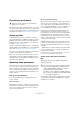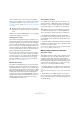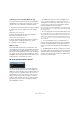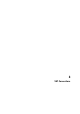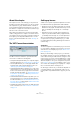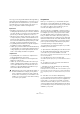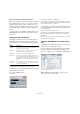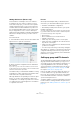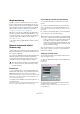User manual
Table Of Contents
- Table of Contents
- Part I: Getting into the details
- About this manual
- Setting up your system
- VST Connections
- The Project window
- Working with projects
- Creating new projects
- Opening projects
- Closing projects
- Saving projects
- The Archive and Backup functions
- Startup Options
- The Project Setup dialog
- Zoom and view options
- Audio handling
- Auditioning audio parts and events
- Scrubbing audio
- Editing parts and events
- Range editing
- Region operations
- The Edit History dialog
- The Preferences dialog
- Working with tracks and lanes
- Playback and the Transport panel
- Recording
- Quantizing MIDI and audio
- Fades, crossfades and envelopes
- The arranger track
- The transpose functions
- Using markers
- The Mixer
- Control Room (Cubase only)
- Audio effects
- VST instruments and instrument tracks
- Surround sound (Cubase only)
- Automation
- Audio processing and functions
- The Sample Editor
- The Audio Part Editor
- The Pool
- The MediaBay
- Introduction
- Working with the MediaBay
- The Define Locations section
- The Locations section
- The Results list
- Previewing files
- The Filters section
- The Attribute Inspector
- The Loop Browser, Sound Browser, and Mini Browser windows
- Preferences
- Key commands
- Working with MediaBay-related windows
- Working with Volume databases
- Working with track presets
- Track Quick Controls
- Remote controlling Cubase
- MIDI realtime parameters and effects
- Using MIDI devices
- MIDI processing
- The MIDI editors
- Introduction
- Opening a MIDI editor
- The Key Editor – Overview
- Key Editor operations
- The In-Place Editor
- The Drum Editor – Overview
- Drum Editor operations
- Working with drum maps
- Using drum name lists
- The List Editor – Overview
- List Editor operations
- Working with SysEx messages
- Recording SysEx parameter changes
- Editing SysEx messages
- The basic Score Editor – Overview
- Score Editor operations
- Expression maps (Cubase only)
- Note Expression (Cubase only)
- The Logical Editor, Transformer, and Input Transformer
- The Project Logical Editor (Cubase only)
- Editing tempo and signature
- The Project Browser (Cubase only)
- Export Audio Mixdown
- Synchronization
- Video
- ReWire
- File handling
- Customizing
- Key commands
- Part II: Score layout and printing (Cubase only)
- How the Score Editor works
- The basics
- About this chapter
- Preparations
- Opening the Score Editor
- The project cursor
- Playing back and recording
- Page Mode
- Changing the zoom factor
- The active staff
- Making page setup settings
- Designing your work space
- About the Score Editor context menus
- About dialogs in the Score Editor
- Setting clef, key, and time signature
- Transposing instruments
- Printing from the Score Editor
- Exporting pages as image files
- Working order
- Force update
- Transcribing MIDI recordings
- Entering and editing notes
- About this chapter
- Score settings
- Note values and positions
- Adding and editing notes
- Selecting notes
- Moving notes
- Duplicating notes
- Cut, copy, and paste
- Editing pitches of individual notes
- Changing the length of notes
- Splitting a note in two
- Working with the Display Quantize tool
- Split (piano) staves
- Strategies: Multiple staves
- Inserting and editing clefs, keys, or time signatures
- Deleting notes
- Staff settings
- Polyphonic voicing
- About this chapter
- Background: Polyphonic voicing
- Setting up the voices
- Strategies: How many voices do I need?
- Entering notes into voices
- Checking which voice a note belongs to
- Moving notes between voices
- Handling rests
- Voices and Display Quantize
- Creating crossed voicings
- Automatic polyphonic voicing – Merge All Staves
- Converting voices to tracks – Extract Voices
- Additional note and rest formatting
- Working with symbols
- Working with chords
- Working with text
- Working with layouts
- Working with MusicXML
- Designing your score: additional techniques
- Scoring for drums
- Creating tablature
- The score and MIDI playback
- Tips and Tricks
- Index
30
VST Connections
About monitoring
The VST Connections window allows you to set up the
busses used for monitoring, activate/deactivate the Con-
trol Room and open the Control Room Mixer. For details
about using the Control Room and setting up the Studio
tab in the VST Connections window, see the chapter
“Control Room (Cubase only)” on page 172.
When the Control Room is disabled on the Studio tab of
the VST Connections window, the Main Mix bus is used
for monitoring. In this case you can adjust the monitoring
level in the regular Project Mixer, see the chapter
“The
Mixer” on page 145.
Ö In Cubase Artist, the Main Mix bus is always used for
monitoring.
External instruments/effects
(Cubase only)
Cubase supports the integration of external effect devices
and external instruments, e. g. hardware synthesizers, into
the sequencer signal flow.
You can use the External Instruments tab and the External
FX tab in the VST Connections window to define the
necessary send and return ports and access the instru
-
ments/effects through the VST Instruments window.
Requirements
• To use external effects, you need audio hardware with
multiple inputs and outputs. To use external instruments, a
MIDI interface must be connected to your computer.
An external effect will require at least one input and one output (or input/
output pairs for stereo effects) in addition to the input/output ports you
use for recording and monitoring.
• As always, audio hardware with low-latency drivers is a
good thing to have.
Cubase will compensate for the input/output latency and ensure that the
audio processed through external effects is not shifted in time.
Connecting the external effect/instrument
To set up an external effect or instrument, proceed as
follows:
1. Connect an unused output pair on your audio hard-
ware to the input pair on your external hardware device.
In this example, we assume that the hardware device has stereo inputs
and outputs.
2. Connect an unused input pair on your audio hardware
to the output pair on your hardware device.
Once the external device is connected to the audio hard-
ware of your computer, you have to set up the input/out-
put busses in Cubase.
Setting up external effects
To set up an external effect in the VST Connections win-
dow, proceed as follows:
1. Open the External FX tab and click the “Add External
FX” button.
A dialog opens.
2. Enter a name for the external effect and specify the
send and return configurations.
Depending on the type of effect, you can specify mono, stereo or sur-
round configurations.
!
External instruments and effects are indicated by an
“x” icon in the list next to their names in the respec-
tive pop-up menus.
!
Please note that it is possible to select input/output
ports for external effects/instruments that are already
used (i.
e. that have been selected as inputs/outputs
in the VST Connections window). If you select a
used port for an external effect/instrument, the exist
-
ing port assignment will be broken. Note that you will
not get a warning message!