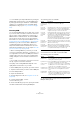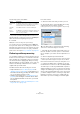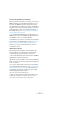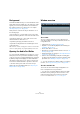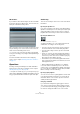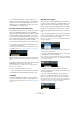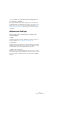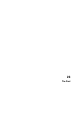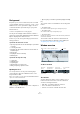User manual
Table Of Contents
- Table of Contents
- Part I: Getting into the details
- About this manual
- Setting up your system
- VST Connections
- The Project window
- Working with projects
- Creating new projects
- Opening projects
- Closing projects
- Saving projects
- The Archive and Backup functions
- Startup Options
- The Project Setup dialog
- Zoom and view options
- Audio handling
- Auditioning audio parts and events
- Scrubbing audio
- Editing parts and events
- Range editing
- Region operations
- The Edit History dialog
- The Preferences dialog
- Working with tracks and lanes
- Playback and the Transport panel
- Recording
- Quantizing MIDI and audio
- Fades, crossfades and envelopes
- The arranger track
- The transpose functions
- Using markers
- The Mixer
- Control Room (Cubase only)
- Audio effects
- VST instruments and instrument tracks
- Surround sound (Cubase only)
- Automation
- Audio processing and functions
- The Sample Editor
- The Audio Part Editor
- The Pool
- The MediaBay
- Introduction
- Working with the MediaBay
- The Define Locations section
- The Locations section
- The Results list
- Previewing files
- The Filters section
- The Attribute Inspector
- The Loop Browser, Sound Browser, and Mini Browser windows
- Preferences
- Key commands
- Working with MediaBay-related windows
- Working with Volume databases
- Working with track presets
- Track Quick Controls
- Remote controlling Cubase
- MIDI realtime parameters and effects
- Using MIDI devices
- MIDI processing
- The MIDI editors
- Introduction
- Opening a MIDI editor
- The Key Editor – Overview
- Key Editor operations
- The In-Place Editor
- The Drum Editor – Overview
- Drum Editor operations
- Working with drum maps
- Using drum name lists
- The List Editor – Overview
- List Editor operations
- Working with SysEx messages
- Recording SysEx parameter changes
- Editing SysEx messages
- The basic Score Editor – Overview
- Score Editor operations
- Expression maps (Cubase only)
- Note Expression (Cubase only)
- The Logical Editor, Transformer, and Input Transformer
- The Project Logical Editor (Cubase only)
- Editing tempo and signature
- The Project Browser (Cubase only)
- Export Audio Mixdown
- Synchronization
- Video
- ReWire
- File handling
- Customizing
- Key commands
- Part II: Score layout and printing (Cubase only)
- How the Score Editor works
- The basics
- About this chapter
- Preparations
- Opening the Score Editor
- The project cursor
- Playing back and recording
- Page Mode
- Changing the zoom factor
- The active staff
- Making page setup settings
- Designing your work space
- About the Score Editor context menus
- About dialogs in the Score Editor
- Setting clef, key, and time signature
- Transposing instruments
- Printing from the Score Editor
- Exporting pages as image files
- Working order
- Force update
- Transcribing MIDI recordings
- Entering and editing notes
- About this chapter
- Score settings
- Note values and positions
- Adding and editing notes
- Selecting notes
- Moving notes
- Duplicating notes
- Cut, copy, and paste
- Editing pitches of individual notes
- Changing the length of notes
- Splitting a note in two
- Working with the Display Quantize tool
- Split (piano) staves
- Strategies: Multiple staves
- Inserting and editing clefs, keys, or time signatures
- Deleting notes
- Staff settings
- Polyphonic voicing
- About this chapter
- Background: Polyphonic voicing
- Setting up the voices
- Strategies: How many voices do I need?
- Entering notes into voices
- Checking which voice a note belongs to
- Moving notes between voices
- Handling rests
- Voices and Display Quantize
- Creating crossed voicings
- Automatic polyphonic voicing – Merge All Staves
- Converting voices to tracks – Extract Voices
- Additional note and rest formatting
- Working with symbols
- Working with chords
- Working with text
- Working with layouts
- Working with MusicXML
- Designing your score: additional techniques
- Scoring for drums
- Creating tablature
- The score and MIDI playback
- Tips and Tricks
- Index
296
The Audio Part Editor
About lanes
If you make the editor window larger, this will reveal addi-
tional space below the edited events. This is because an
audio part is divided vertically in lanes.
Lanes can make it easier to work with several audio events
in a part. Moving some of the events to another lane can
make selection and editing much easier.
• To move an event to another lane without accidentally
moving it horizontally, press [Ctrl]/[Command] and drag it
up or down.
For further information about lanes and overlapping
events, see the chapter
“Working with tracks and lanes”
on page 71.
Operations
Zooming, selecting and editing in the Audio Part Editor
are done just as in the Project window (see the chapter
“Working with projects” on page 48).
Ö If a part is a shared copy (i. e. you have previously cop-
ied the part by [Alt]/[Option]-[Shift] and dragging), any ed-
iting you perform will affect all shared copies of this part.
Auditioning
There are several ways to listen to the events in the Audio
Part Editor:
By using the Speaker tool
If you click somewhere in the editor’s event display with the
Speaker tool and keep the mouse button pressed, the part
will be played back from the position where you clicked.
Playback will continue until you release the mouse button.
By using the Audition icon
The Audition and Audition Loop icons
Clicking the Audition icon on the toolbar plays back the
edited audio, according to the following rules:
• If you have selected events in the part, only the section bet-
ween the first and last selected event will be played back.
• If you have made a range selection, only this section will be
played back.
• If there is no selection, the whole part will be played back. If
the project cursor is within the part, playback starts from the
current cursor position. If the cursor is outside the part, play-
back starts from the beginning of the part.
• If the Audition Loop icon is activated, playback will continue
until you deactivate the Audition icon. Otherwise, the section
will be played back once.
• When auditioning with the Speaker tool or Audition
icon, audio will be routed directly to the Control Room
(Cubase only) or to the Main Mix (the default output bus) if
the Control Room is disabled. In Cubase Artist, the Main
Mix bus is always used for auditioning.
By using regular playback
You can of course use the regular playback controls while
in the Audio Part Editor. Furthermore, if you activate the
Solo Editor button on the toolbar, only the events in the
edited part will be played back.
Using key commands
If you activate the “Playback Toggle triggers Local Pre-
view” option in the Preferences dialog (Transport page),
you can start/stop auditioning by pressing [Space]. This is
the same as clicking the Audition icon on the toolbar.