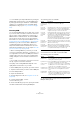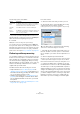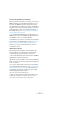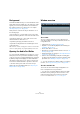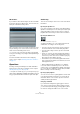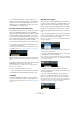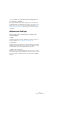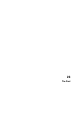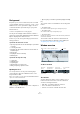User manual
Table Of Contents
- Table of Contents
- Part I: Getting into the details
- About this manual
- Setting up your system
- VST Connections
- The Project window
- Working with projects
- Creating new projects
- Opening projects
- Closing projects
- Saving projects
- The Archive and Backup functions
- Startup Options
- The Project Setup dialog
- Zoom and view options
- Audio handling
- Auditioning audio parts and events
- Scrubbing audio
- Editing parts and events
- Range editing
- Region operations
- The Edit History dialog
- The Preferences dialog
- Working with tracks and lanes
- Playback and the Transport panel
- Recording
- Quantizing MIDI and audio
- Fades, crossfades and envelopes
- The arranger track
- The transpose functions
- Using markers
- The Mixer
- Control Room (Cubase only)
- Audio effects
- VST instruments and instrument tracks
- Surround sound (Cubase only)
- Automation
- Audio processing and functions
- The Sample Editor
- The Audio Part Editor
- The Pool
- The MediaBay
- Introduction
- Working with the MediaBay
- The Define Locations section
- The Locations section
- The Results list
- Previewing files
- The Filters section
- The Attribute Inspector
- The Loop Browser, Sound Browser, and Mini Browser windows
- Preferences
- Key commands
- Working with MediaBay-related windows
- Working with Volume databases
- Working with track presets
- Track Quick Controls
- Remote controlling Cubase
- MIDI realtime parameters and effects
- Using MIDI devices
- MIDI processing
- The MIDI editors
- Introduction
- Opening a MIDI editor
- The Key Editor – Overview
- Key Editor operations
- The In-Place Editor
- The Drum Editor – Overview
- Drum Editor operations
- Working with drum maps
- Using drum name lists
- The List Editor – Overview
- List Editor operations
- Working with SysEx messages
- Recording SysEx parameter changes
- Editing SysEx messages
- The basic Score Editor – Overview
- Score Editor operations
- Expression maps (Cubase only)
- Note Expression (Cubase only)
- The Logical Editor, Transformer, and Input Transformer
- The Project Logical Editor (Cubase only)
- Editing tempo and signature
- The Project Browser (Cubase only)
- Export Audio Mixdown
- Synchronization
- Video
- ReWire
- File handling
- Customizing
- Key commands
- Part II: Score layout and printing (Cubase only)
- How the Score Editor works
- The basics
- About this chapter
- Preparations
- Opening the Score Editor
- The project cursor
- Playing back and recording
- Page Mode
- Changing the zoom factor
- The active staff
- Making page setup settings
- Designing your work space
- About the Score Editor context menus
- About dialogs in the Score Editor
- Setting clef, key, and time signature
- Transposing instruments
- Printing from the Score Editor
- Exporting pages as image files
- Working order
- Force update
- Transcribing MIDI recordings
- Entering and editing notes
- About this chapter
- Score settings
- Note values and positions
- Adding and editing notes
- Selecting notes
- Moving notes
- Duplicating notes
- Cut, copy, and paste
- Editing pitches of individual notes
- Changing the length of notes
- Splitting a note in two
- Working with the Display Quantize tool
- Split (piano) staves
- Strategies: Multiple staves
- Inserting and editing clefs, keys, or time signatures
- Deleting notes
- Staff settings
- Polyphonic voicing
- About this chapter
- Background: Polyphonic voicing
- Setting up the voices
- Strategies: How many voices do I need?
- Entering notes into voices
- Checking which voice a note belongs to
- Moving notes between voices
- Handling rests
- Voices and Display Quantize
- Creating crossed voicings
- Automatic polyphonic voicing – Merge All Staves
- Converting voices to tracks – Extract Voices
- Additional note and rest formatting
- Working with symbols
- Working with chords
- Working with text
- Working with layouts
- Working with MusicXML
- Designing your score: additional techniques
- Scoring for drums
- Creating tablature
- The score and MIDI playback
- Tips and Tricks
- Index
295
The Audio Part Editor
Background
The Audio Part Editor allows you to view and edit the events
inside audio parts. Essentially, this is the same type of edit-
ing that you do in the Project window, which means that
this chapter contains a lot of references to the chapter
“Working with projects” on page 48.
Audio parts are created in the Project window in one of
the following ways:
• By selecting one or several audio events on the same
track, and selecting “Events to Part” from the Audio menu.
• By gluing together two or more audio events on the
same track with the Glue Tube tool.
• By drawing an empty part with the Pencil tool.
• By double-clicking between the left and right locators
on an audio track.
With the last two methods, an empty part is created. You can then add
events to the part by pasting, or by using drag and drop from the Pool.
Opening the Audio Part Editor
You open the Audio Part Editor by selecting one or more
audio part(s) in the Project window and double-clicking
on any one of them (or using the Edit-Open key command,
by default [Ctrl]/[Command]-[E]). The Audio Part Editor
can display several parts at once, and you can also have
more than one Audio Part Editor open at the same time.
Ö Double-clicking on an audio event in the Project
window will open the Sample Editor (see
“Opening the
Sample Editor” on page 262).
Window overview
The toolbar
The tools, settings, and icons on the toolbar have the
same functionality as in the Project window, with the fol
-
lowing differences:
• A Solo button (see “Auditioning” on page 296).
• Separate tools for auditioning (Speaker) and scrubbing (see
“Scrubbing” on page 297).
• No Line, Glue Tube or Color tools.
• Play and Loop icons and an Audition Volume control (see “Au-
ditioning” on page 296).
• Independent Track Loop settings (see “The independent track
loop function” on page 297).
• Part List controls for handling several parts: activating parts
for editing, restricting editing to active parts only and showing
part borders (see “Handling several parts” on page 297).
Ö You can customize the toolbar by hiding or reordering
its items, see “Using the Setup options” on page 534.
The ruler and info line
These have the same functionality and appearance as
their counterparts in the Project window.
• You can select a separate display format for the Audio
Part Editor ruler by clicking on the arrow button on the
right and selecting an option from the pop-up menu.
For a list of the available formats, see “The ruler” on page 44.