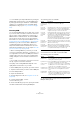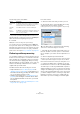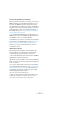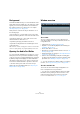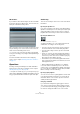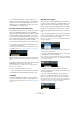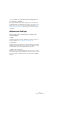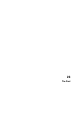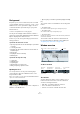User manual
Table Of Contents
- Table of Contents
- Part I: Getting into the details
- About this manual
- Setting up your system
- VST Connections
- The Project window
- Working with projects
- Creating new projects
- Opening projects
- Closing projects
- Saving projects
- The Archive and Backup functions
- Startup Options
- The Project Setup dialog
- Zoom and view options
- Audio handling
- Auditioning audio parts and events
- Scrubbing audio
- Editing parts and events
- Range editing
- Region operations
- The Edit History dialog
- The Preferences dialog
- Working with tracks and lanes
- Playback and the Transport panel
- Recording
- Quantizing MIDI and audio
- Fades, crossfades and envelopes
- The arranger track
- The transpose functions
- Using markers
- The Mixer
- Control Room (Cubase only)
- Audio effects
- VST instruments and instrument tracks
- Surround sound (Cubase only)
- Automation
- Audio processing and functions
- The Sample Editor
- The Audio Part Editor
- The Pool
- The MediaBay
- Introduction
- Working with the MediaBay
- The Define Locations section
- The Locations section
- The Results list
- Previewing files
- The Filters section
- The Attribute Inspector
- The Loop Browser, Sound Browser, and Mini Browser windows
- Preferences
- Key commands
- Working with MediaBay-related windows
- Working with Volume databases
- Working with track presets
- Track Quick Controls
- Remote controlling Cubase
- MIDI realtime parameters and effects
- Using MIDI devices
- MIDI processing
- The MIDI editors
- Introduction
- Opening a MIDI editor
- The Key Editor – Overview
- Key Editor operations
- The In-Place Editor
- The Drum Editor – Overview
- Drum Editor operations
- Working with drum maps
- Using drum name lists
- The List Editor – Overview
- List Editor operations
- Working with SysEx messages
- Recording SysEx parameter changes
- Editing SysEx messages
- The basic Score Editor – Overview
- Score Editor operations
- Expression maps (Cubase only)
- Note Expression (Cubase only)
- The Logical Editor, Transformer, and Input Transformer
- The Project Logical Editor (Cubase only)
- Editing tempo and signature
- The Project Browser (Cubase only)
- Export Audio Mixdown
- Synchronization
- Video
- ReWire
- File handling
- Customizing
- Key commands
- Part II: Score layout and printing (Cubase only)
- How the Score Editor works
- The basics
- About this chapter
- Preparations
- Opening the Score Editor
- The project cursor
- Playing back and recording
- Page Mode
- Changing the zoom factor
- The active staff
- Making page setup settings
- Designing your work space
- About the Score Editor context menus
- About dialogs in the Score Editor
- Setting clef, key, and time signature
- Transposing instruments
- Printing from the Score Editor
- Exporting pages as image files
- Working order
- Force update
- Transcribing MIDI recordings
- Entering and editing notes
- About this chapter
- Score settings
- Note values and positions
- Adding and editing notes
- Selecting notes
- Moving notes
- Duplicating notes
- Cut, copy, and paste
- Editing pitches of individual notes
- Changing the length of notes
- Splitting a note in two
- Working with the Display Quantize tool
- Split (piano) staves
- Strategies: Multiple staves
- Inserting and editing clefs, keys, or time signatures
- Deleting notes
- Staff settings
- Polyphonic voicing
- About this chapter
- Background: Polyphonic voicing
- Setting up the voices
- Strategies: How many voices do I need?
- Entering notes into voices
- Checking which voice a note belongs to
- Moving notes between voices
- Handling rests
- Voices and Display Quantize
- Creating crossed voicings
- Automatic polyphonic voicing – Merge All Staves
- Converting voices to tracks – Extract Voices
- Additional note and rest formatting
- Working with symbols
- Working with chords
- Working with text
- Working with layouts
- Working with MusicXML
- Designing your score: additional techniques
- Scoring for drums
- Creating tablature
- The score and MIDI playback
- Tips and Tricks
- Index
291
The Sample Editor
• You can disable your warp modifications by clicking the
Disable Warp Changes button on the AudioWarp tab or
by setting up and using the “VariAudio – Disable Warp
Changes” key command in the Key Commands dialog,
Sample Editor category (see
“Key commands” on page
541).
Extracting MIDI
You can extract a MIDI part from your audio. This is useful
if you have an audio event with a certain tune and sound
and you want to create an identical second tune with a
MIDI instrument or VST instrument. The extracted MIDI
part can also be used to print out notes from within the
Score Editor or it can be exported as a MIDI file (see
“Ex-
porting and importing standard MIDI files” on page 527).
Furthermore, you can convert the audio to MIDI notes
containing Note Expression data which allows you to
adopt the modulation data for individual notes (for infor
-
mation about Note Expression, see the chapter “Note Ex-
pression (Cubase only)” on page 428).
Ö Before extracting MIDI from your audio you should
correct the segmentation. Otherwise, you will have to cor
-
rect segmentation errors later in the MIDI part. Transition
changes, tilting of the micro-pitch curve, Quantize Pitch
settings, and pitch corrections will also be taken into ac
-
count.
Ö If your audio event references only a section of the au-
dio clip, only this section will be extracted.
The quality of the resulting MIDI data depends on the
quality and the characteristics of your audio.
To extract a MIDI part from your audio, proceed as follows:
1. Open the audio file that you want to extract a MIDI part
from in the Sample Editor.
2. Open the VariAudio tab.
3. Activate Segments mode (see “Segments mode” on
page 283).
4. Click the “Extract MIDI…” button.
The “Extract MIDI” dialog opens.
5. On the Pitch Mode pop-up menu, specify which data
should be included when extracting the MIDI part.
The following options are available:
6. On the Volume Mode pop-up menu, specify how vol-
ume information from the audio is extracted to MIDI.
The following options are available:
7. On the Destination pop-up menu, specify where the
MIDI part will be placed.
Option Description
Just Notes and
No Pitchbend
Data
Only notes are included in the MIDI part.
Notes and
Static Pitch
-
bend Data
A pitchbend event is created for each segment. Select a
pitchbend value from 1 to 24 in the Pitchbend Range
field. When you are working with an external MIDI device,
it might be necessary to set it to the same value.
Notes and
Continuous
Pitchbend
Data
Pitchbend events that correspond to the micro-pitch curve
are created within the resulting MIDI part. Select a pitch
-
bend value from 1 to 24 in the Pitchbend Range field. The
setting should correspond to the value set on your MIDI
device or the controlled VST instrument.
Note that although the graphic representation of the pitch-
bend curve is smoothed, all pitchbend data is included.
Notes and
NoteExp Pitch
-
bend Curve
MIDI pitchbend events that correspond to the micro-pitch
curve are created as Note Expression data for the resulting
MIDI notes (Cubase only).
Notes and
NoteExp VST3
Tuning Curve
VST 3 events for the “Tuning” parameter are created as
Note Expression data for the resulting MIDI notes. Note
that this works only with a connected VST instrument that
is compatible with Note Expression (Cubase only).
Option Description
Fixed Velocity All created MIDI notes get the same velocity. Select a
velocity value in the Velocity field.
Dynamic Velocity Each created MIDI note gets an individual velocity value
according to the amplitude of the audio signal.
Volume Control-
ler Curve
A continuous volume controller curve is created within
the MIDI part. You can select the MIDI controller to be
used for the curve in the MIDI Controller field.
NoteExp Volume
Controller Curve
MIDI volume controller events are created as Note Ex-
pression data for the resulting MIDI notes (Cubase
only).
NoteExp VST3
Volume Curve
A VST 3 volume curve is created as Note Expression
data for the resulting MIDI notes. Note that this works
only with a connected VST instrument that is compati
-
ble with Note Expression (Cubase only).