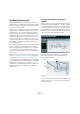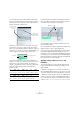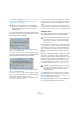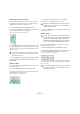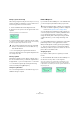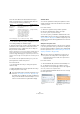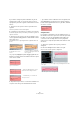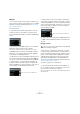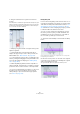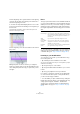User manual
Table Of Contents
- Table of Contents
- Part I: Getting into the details
- About this manual
- Setting up your system
- VST Connections
- The Project window
- Working with projects
- Creating new projects
- Opening projects
- Closing projects
- Saving projects
- The Archive and Backup functions
- Startup Options
- The Project Setup dialog
- Zoom and view options
- Audio handling
- Auditioning audio parts and events
- Scrubbing audio
- Editing parts and events
- Range editing
- Region operations
- The Edit History dialog
- The Preferences dialog
- Working with tracks and lanes
- Playback and the Transport panel
- Recording
- Quantizing MIDI and audio
- Fades, crossfades and envelopes
- The arranger track
- The transpose functions
- Using markers
- The Mixer
- Control Room (Cubase only)
- Audio effects
- VST instruments and instrument tracks
- Surround sound (Cubase only)
- Automation
- Audio processing and functions
- The Sample Editor
- The Audio Part Editor
- The Pool
- The MediaBay
- Introduction
- Working with the MediaBay
- The Define Locations section
- The Locations section
- The Results list
- Previewing files
- The Filters section
- The Attribute Inspector
- The Loop Browser, Sound Browser, and Mini Browser windows
- Preferences
- Key commands
- Working with MediaBay-related windows
- Working with Volume databases
- Working with track presets
- Track Quick Controls
- Remote controlling Cubase
- MIDI realtime parameters and effects
- Using MIDI devices
- MIDI processing
- The MIDI editors
- Introduction
- Opening a MIDI editor
- The Key Editor – Overview
- Key Editor operations
- The In-Place Editor
- The Drum Editor – Overview
- Drum Editor operations
- Working with drum maps
- Using drum name lists
- The List Editor – Overview
- List Editor operations
- Working with SysEx messages
- Recording SysEx parameter changes
- Editing SysEx messages
- The basic Score Editor – Overview
- Score Editor operations
- Expression maps (Cubase only)
- Note Expression (Cubase only)
- The Logical Editor, Transformer, and Input Transformer
- The Project Logical Editor (Cubase only)
- Editing tempo and signature
- The Project Browser (Cubase only)
- Export Audio Mixdown
- Synchronization
- Video
- ReWire
- File handling
- Customizing
- Key commands
- Part II: Score layout and printing (Cubase only)
- How the Score Editor works
- The basics
- About this chapter
- Preparations
- Opening the Score Editor
- The project cursor
- Playing back and recording
- Page Mode
- Changing the zoom factor
- The active staff
- Making page setup settings
- Designing your work space
- About the Score Editor context menus
- About dialogs in the Score Editor
- Setting clef, key, and time signature
- Transposing instruments
- Printing from the Score Editor
- Exporting pages as image files
- Working order
- Force update
- Transcribing MIDI recordings
- Entering and editing notes
- About this chapter
- Score settings
- Note values and positions
- Adding and editing notes
- Selecting notes
- Moving notes
- Duplicating notes
- Cut, copy, and paste
- Editing pitches of individual notes
- Changing the length of notes
- Splitting a note in two
- Working with the Display Quantize tool
- Split (piano) staves
- Strategies: Multiple staves
- Inserting and editing clefs, keys, or time signatures
- Deleting notes
- Staff settings
- Polyphonic voicing
- About this chapter
- Background: Polyphonic voicing
- Setting up the voices
- Strategies: How many voices do I need?
- Entering notes into voices
- Checking which voice a note belongs to
- Moving notes between voices
- Handling rests
- Voices and Display Quantize
- Creating crossed voicings
- Automatic polyphonic voicing – Merge All Staves
- Converting voices to tracks – Extract Voices
- Additional note and rest formatting
- Working with symbols
- Working with chords
- Working with text
- Working with layouts
- Working with MusicXML
- Designing your score: additional techniques
- Scoring for drums
- Creating tablature
- The score and MIDI playback
- Tips and Tricks
- Index
290
The Sample Editor
Now the beginning of the segment matches the beginning
of the bar, but we want the beginning of the waveform to
match the beginning of the bar:
3. Point at the warp handle displayed in the ruler so that
it turns into a double arrow and drag it to the beginning of
the waveform.
The background is displayed in orange to indicate which part of the
waveform is affected by the change.
Now the beginning of the waveform matches the desired
bar position.
Editing warp tabs can also be useful if you change the
length of a segment that you have already warped. In this
case, editing warp tabs can help you synchronize your au-
dio again.
Reset
This pop-up menu at the bottom of the VariAudio tab allows
you to reset the modifications you performed with the Pitch
& Warp tool. It also lets you reset the changes you made in
Segments mode by reanalyzing the audio and returning to
the original segmentation. The following options are avail
-
able:
Ö You can set up key commands for the reset and the re-
analyze function in the Sample Editor category of the Key
commands dialog (see “Key commands” on page 541).
Listening to your modifications
You can listen to the results of your modifications using
the following methods:
• By activating Acoustic Feedback on the toolbar.
The segments are played back so that you can easily audition your pitch
modifications while editing.
• By using the Play tool on the toolbar.
• By using the Audition and the Audition Loop tool on the
toolbar.
• By using cycle playback in the Project window.
If you want to compare the original to the modified audio
(i.
e. hear the audio without pitch or warp modifications),
you have the following possibilities:
• You can disable your pitch modifications by clicking the
Disable Pitch Changes button on the VariAudio tab or by
setting up and using the “VariAudio - Disable Pitch
Changes” key command in the Key Commands dialog,
Sample Editor category (see
“Key commands” on page
541).
Function Description
Pitch Changes If you select this option, pitch changes including micro-
pitch modifications with the Tilt Micro Pitches tool are re
-
set either for the selected segments (if available) or for
the whole file.
Warp
Changes
If you select this option, warp changes are reset.
Pitch + Warp
Changes
If you select this option, pitch, micro-pitch, and warp
changes are reset either for the selected segments (if
available) or for the whole file.
Reanalyze
Audio
If you select this option, the audio is reanalyzed and all
your segmentation changes are reset.