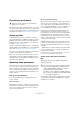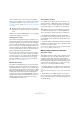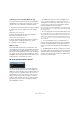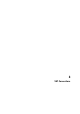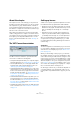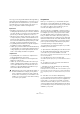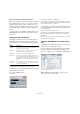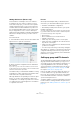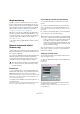User manual
Table Of Contents
- Table of Contents
- Part I: Getting into the details
- About this manual
- Setting up your system
- VST Connections
- The Project window
- Working with projects
- Creating new projects
- Opening projects
- Closing projects
- Saving projects
- The Archive and Backup functions
- Startup Options
- The Project Setup dialog
- Zoom and view options
- Audio handling
- Auditioning audio parts and events
- Scrubbing audio
- Editing parts and events
- Range editing
- Region operations
- The Edit History dialog
- The Preferences dialog
- Working with tracks and lanes
- Playback and the Transport panel
- Recording
- Quantizing MIDI and audio
- Fades, crossfades and envelopes
- The arranger track
- The transpose functions
- Using markers
- The Mixer
- Control Room (Cubase only)
- Audio effects
- VST instruments and instrument tracks
- Surround sound (Cubase only)
- Automation
- Audio processing and functions
- The Sample Editor
- The Audio Part Editor
- The Pool
- The MediaBay
- Introduction
- Working with the MediaBay
- The Define Locations section
- The Locations section
- The Results list
- Previewing files
- The Filters section
- The Attribute Inspector
- The Loop Browser, Sound Browser, and Mini Browser windows
- Preferences
- Key commands
- Working with MediaBay-related windows
- Working with Volume databases
- Working with track presets
- Track Quick Controls
- Remote controlling Cubase
- MIDI realtime parameters and effects
- Using MIDI devices
- MIDI processing
- The MIDI editors
- Introduction
- Opening a MIDI editor
- The Key Editor – Overview
- Key Editor operations
- The In-Place Editor
- The Drum Editor – Overview
- Drum Editor operations
- Working with drum maps
- Using drum name lists
- The List Editor – Overview
- List Editor operations
- Working with SysEx messages
- Recording SysEx parameter changes
- Editing SysEx messages
- The basic Score Editor – Overview
- Score Editor operations
- Expression maps (Cubase only)
- Note Expression (Cubase only)
- The Logical Editor, Transformer, and Input Transformer
- The Project Logical Editor (Cubase only)
- Editing tempo and signature
- The Project Browser (Cubase only)
- Export Audio Mixdown
- Synchronization
- Video
- ReWire
- File handling
- Customizing
- Key commands
- Part II: Score layout and printing (Cubase only)
- How the Score Editor works
- The basics
- About this chapter
- Preparations
- Opening the Score Editor
- The project cursor
- Playing back and recording
- Page Mode
- Changing the zoom factor
- The active staff
- Making page setup settings
- Designing your work space
- About the Score Editor context menus
- About dialogs in the Score Editor
- Setting clef, key, and time signature
- Transposing instruments
- Printing from the Score Editor
- Exporting pages as image files
- Working order
- Force update
- Transcribing MIDI recordings
- Entering and editing notes
- About this chapter
- Score settings
- Note values and positions
- Adding and editing notes
- Selecting notes
- Moving notes
- Duplicating notes
- Cut, copy, and paste
- Editing pitches of individual notes
- Changing the length of notes
- Splitting a note in two
- Working with the Display Quantize tool
- Split (piano) staves
- Strategies: Multiple staves
- Inserting and editing clefs, keys, or time signatures
- Deleting notes
- Staff settings
- Polyphonic voicing
- About this chapter
- Background: Polyphonic voicing
- Setting up the voices
- Strategies: How many voices do I need?
- Entering notes into voices
- Checking which voice a note belongs to
- Moving notes between voices
- Handling rests
- Voices and Display Quantize
- Creating crossed voicings
- Automatic polyphonic voicing – Merge All Staves
- Converting voices to tracks – Extract Voices
- Additional note and rest formatting
- Working with symbols
- Working with chords
- Working with text
- Working with layouts
- Working with MusicXML
- Designing your score: additional techniques
- Scoring for drums
- Creating tablature
- The score and MIDI playback
- Tips and Tricks
- Index
29
VST Connections
Adding child busses (Cubase only)
A surround bus is essentially a set of mono channels –
6 channels in the case of the 5.1 format. If you have a
mono track in the project, you can route it to a separate
speaker channel in the bus (or route it to the parent sur
-
round bus and use the SurroundPanner to position it in
the surround image). But what if you have a stereo track
that you simply want to route to a stereo channel pair
within the bus (Left and Right or Left Surround and Right
Surround, for example)? For this you need to create a
child bus.
Proceed as follows:
1. In the Bus Name column, select the surround bus and
right-click on it to open the context menu.
2. Select a channel configuration from the “Add Child
Bus” submenu.
As you can see, you can create stereo child busses (routed to various
speaker channel pairs in the surround bus) or other surround bus formats
(with fewer channels than the “parent bus”).
The child bus that you created will be available for routing
in the Mixer. It is a part of the parent surround bus, which
means that it has no separate channel strip.
Although child busses are probably most useful in output
busses, you can also create child busses within a sur
-
round input bus – for example if you want to record a ste-
reo channel pair (e. g. front left-right) in the surround bus
to a separate stereo track.
Presets
On the Inputs and Outputs tabs you will find a Presets
menu. Here you can find three different types of presets:
• A number of standard bus configurations.
• Automatically created presets tailored to your specific
hardware configuration.
On startup, Cubase analyzes the physical inputs and outputs provided
by your audio hardware and creates a number of hardware-dependent
presets with the following possible configurations:
• One stereo bus.
• Various combinations of stereo and mono busses.
• A number of mono busses.
• Cubase only: one 5.1 bus (if you have 6 or more inputs).
• Cubase only: various combinations of 5.1 and stereo busses
(if you have 6 or more inputs).
• Cubase only: various combinations of 5.1 and mono busses (if
you have 6 or more inputs).
• Your own user presets that you can save by clicking the
Store button (“+” symbol). You can then select the stored
configuration directly from the Presets pop-up menu at
any time. To remove a stored preset, select it and click the
Delete button (“-” symbol).
Setting up group and FX channels
The Group/FX tab in the VST Connections window shows
all group channels and FX channels in your project. You
can create new group or FX channels by clicking the cor
-
responding Add button. This is the same as creating
group channel tracks or FX channel tracks in the Project
window (see
“Using group channels” on page 165 and
the chapter “Audio effects” on page 187).
However, the VST Connections window also allows you
to create child busses for group and FX channels (Cu-
base only). This is useful if you have group or FX channels
in surround format and want to route stereo channels to
specific channel pairs in these.
Creating a child bus for a group or FX channel in surround
format is similar to creating a child bus for input and out
-
put busses, see “Adding child busses (Cubase only)” on
page 29.