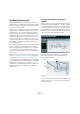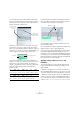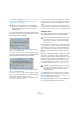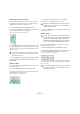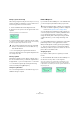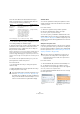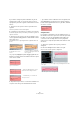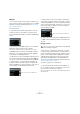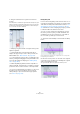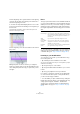User manual
Table Of Contents
- Table of Contents
- Part I: Getting into the details
- About this manual
- Setting up your system
- VST Connections
- The Project window
- Working with projects
- Creating new projects
- Opening projects
- Closing projects
- Saving projects
- The Archive and Backup functions
- Startup Options
- The Project Setup dialog
- Zoom and view options
- Audio handling
- Auditioning audio parts and events
- Scrubbing audio
- Editing parts and events
- Range editing
- Region operations
- The Edit History dialog
- The Preferences dialog
- Working with tracks and lanes
- Playback and the Transport panel
- Recording
- Quantizing MIDI and audio
- Fades, crossfades and envelopes
- The arranger track
- The transpose functions
- Using markers
- The Mixer
- Control Room (Cubase only)
- Audio effects
- VST instruments and instrument tracks
- Surround sound (Cubase only)
- Automation
- Audio processing and functions
- The Sample Editor
- The Audio Part Editor
- The Pool
- The MediaBay
- Introduction
- Working with the MediaBay
- The Define Locations section
- The Locations section
- The Results list
- Previewing files
- The Filters section
- The Attribute Inspector
- The Loop Browser, Sound Browser, and Mini Browser windows
- Preferences
- Key commands
- Working with MediaBay-related windows
- Working with Volume databases
- Working with track presets
- Track Quick Controls
- Remote controlling Cubase
- MIDI realtime parameters and effects
- Using MIDI devices
- MIDI processing
- The MIDI editors
- Introduction
- Opening a MIDI editor
- The Key Editor – Overview
- Key Editor operations
- The In-Place Editor
- The Drum Editor – Overview
- Drum Editor operations
- Working with drum maps
- Using drum name lists
- The List Editor – Overview
- List Editor operations
- Working with SysEx messages
- Recording SysEx parameter changes
- Editing SysEx messages
- The basic Score Editor – Overview
- Score Editor operations
- Expression maps (Cubase only)
- Note Expression (Cubase only)
- The Logical Editor, Transformer, and Input Transformer
- The Project Logical Editor (Cubase only)
- Editing tempo and signature
- The Project Browser (Cubase only)
- Export Audio Mixdown
- Synchronization
- Video
- ReWire
- File handling
- Customizing
- Key commands
- Part II: Score layout and printing (Cubase only)
- How the Score Editor works
- The basics
- About this chapter
- Preparations
- Opening the Score Editor
- The project cursor
- Playing back and recording
- Page Mode
- Changing the zoom factor
- The active staff
- Making page setup settings
- Designing your work space
- About the Score Editor context menus
- About dialogs in the Score Editor
- Setting clef, key, and time signature
- Transposing instruments
- Printing from the Score Editor
- Exporting pages as image files
- Working order
- Force update
- Transcribing MIDI recordings
- Entering and editing notes
- About this chapter
- Score settings
- Note values and positions
- Adding and editing notes
- Selecting notes
- Moving notes
- Duplicating notes
- Cut, copy, and paste
- Editing pitches of individual notes
- Changing the length of notes
- Splitting a note in two
- Working with the Display Quantize tool
- Split (piano) staves
- Strategies: Multiple staves
- Inserting and editing clefs, keys, or time signatures
- Deleting notes
- Staff settings
- Polyphonic voicing
- About this chapter
- Background: Polyphonic voicing
- Setting up the voices
- Strategies: How many voices do I need?
- Entering notes into voices
- Checking which voice a note belongs to
- Moving notes between voices
- Handling rests
- Voices and Display Quantize
- Creating crossed voicings
- Automatic polyphonic voicing – Merge All Staves
- Converting voices to tracks – Extract Voices
- Additional note and rest formatting
- Working with symbols
- Working with chords
- Working with text
- Working with layouts
- Working with MusicXML
- Designing your score: additional techniques
- Scoring for drums
- Creating tablature
- The score and MIDI playback
- Tips and Tricks
- Index
287
The Sample Editor
If you want to change the pitch modulation only for the
segment start or end, you can set an “anchor point” to
specify which part of the segment is affected. Proceed as
follows:
1. Move the mouse pointer over the top border of the
segment.
The mouse pointer becomes an I-beam symbol.
2. Click at the position where you want to set an anchor.
A vertical line appears at the position where you clicked. A segment can
only have one anchor.
3. Move the mouse pointer over the top left/right corner
of the segment and drag upwards or downwards to tilt the
micro-pitch curve.
The modulation curve is only changed from the segment border to the
anchor.
• If you press [Alt]/[Option] while dragging up/down, the
tilt anchor is used as an axis around which the micro-pitch
curve can be rotated.
4. Repeat the steps above to set anchors and tilt the mi-
cro-pitch curve until you are satisfied with the result.
• If you want to remove a tilt anchor from a segment, hold
down [Alt]/[Option], position the mouse pointer at the top
border of the segment until it turns to a glue tube, and click.
The tilt anchor is deleted.
Straighten Pitch
If you want to compensate for the rise and fall of notes, i. e.
the deviation of the micro-pitch curve from the representa
-
tive pitch, you can use the Straighten Pitch slider. This
correction comes in handy when a note is played flat
(pitch rises) or sharp (the pitch falls) at the end. Proceed
as follows:
1. Select the segments whose pitch you want to
straighten.
2. Move the Straighten Pitch slider to the right.
The pitch of the selected segments is straightened.
Move the mouse over the top
border and click to set an
anchor…
…if you only want to compensate
for the descending pitch at the end
of the segment.
If you set a tilt anchor…
…to indicate that you can rotate the
micro-pitch curve.
…and press [Alt]/[Option], the mouse
pointer becomes a diagonal arrow…
This micro-pitch looks a bit off. By moving the Straighten Pitch slider
to the right…
…the micro-pitch curve is straightened.