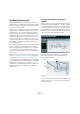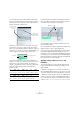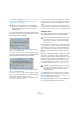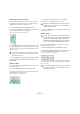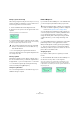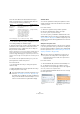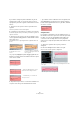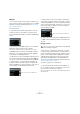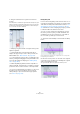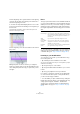User manual
Table Of Contents
- Table of Contents
- Part I: Getting into the details
- About this manual
- Setting up your system
- VST Connections
- The Project window
- Working with projects
- Creating new projects
- Opening projects
- Closing projects
- Saving projects
- The Archive and Backup functions
- Startup Options
- The Project Setup dialog
- Zoom and view options
- Audio handling
- Auditioning audio parts and events
- Scrubbing audio
- Editing parts and events
- Range editing
- Region operations
- The Edit History dialog
- The Preferences dialog
- Working with tracks and lanes
- Playback and the Transport panel
- Recording
- Quantizing MIDI and audio
- Fades, crossfades and envelopes
- The arranger track
- The transpose functions
- Using markers
- The Mixer
- Control Room (Cubase only)
- Audio effects
- VST instruments and instrument tracks
- Surround sound (Cubase only)
- Automation
- Audio processing and functions
- The Sample Editor
- The Audio Part Editor
- The Pool
- The MediaBay
- Introduction
- Working with the MediaBay
- The Define Locations section
- The Locations section
- The Results list
- Previewing files
- The Filters section
- The Attribute Inspector
- The Loop Browser, Sound Browser, and Mini Browser windows
- Preferences
- Key commands
- Working with MediaBay-related windows
- Working with Volume databases
- Working with track presets
- Track Quick Controls
- Remote controlling Cubase
- MIDI realtime parameters and effects
- Using MIDI devices
- MIDI processing
- The MIDI editors
- Introduction
- Opening a MIDI editor
- The Key Editor – Overview
- Key Editor operations
- The In-Place Editor
- The Drum Editor – Overview
- Drum Editor operations
- Working with drum maps
- Using drum name lists
- The List Editor – Overview
- List Editor operations
- Working with SysEx messages
- Recording SysEx parameter changes
- Editing SysEx messages
- The basic Score Editor – Overview
- Score Editor operations
- Expression maps (Cubase only)
- Note Expression (Cubase only)
- The Logical Editor, Transformer, and Input Transformer
- The Project Logical Editor (Cubase only)
- Editing tempo and signature
- The Project Browser (Cubase only)
- Export Audio Mixdown
- Synchronization
- Video
- ReWire
- File handling
- Customizing
- Key commands
- Part II: Score layout and printing (Cubase only)
- How the Score Editor works
- The basics
- About this chapter
- Preparations
- Opening the Score Editor
- The project cursor
- Playing back and recording
- Page Mode
- Changing the zoom factor
- The active staff
- Making page setup settings
- Designing your work space
- About the Score Editor context menus
- About dialogs in the Score Editor
- Setting clef, key, and time signature
- Transposing instruments
- Printing from the Score Editor
- Exporting pages as image files
- Working order
- Force update
- Transcribing MIDI recordings
- Entering and editing notes
- About this chapter
- Score settings
- Note values and positions
- Adding and editing notes
- Selecting notes
- Moving notes
- Duplicating notes
- Cut, copy, and paste
- Editing pitches of individual notes
- Changing the length of notes
- Splitting a note in two
- Working with the Display Quantize tool
- Split (piano) staves
- Strategies: Multiple staves
- Inserting and editing clefs, keys, or time signatures
- Deleting notes
- Staff settings
- Polyphonic voicing
- About this chapter
- Background: Polyphonic voicing
- Setting up the voices
- Strategies: How many voices do I need?
- Entering notes into voices
- Checking which voice a note belongs to
- Moving notes between voices
- Handling rests
- Voices and Display Quantize
- Creating crossed voicings
- Automatic polyphonic voicing – Merge All Staves
- Converting voices to tracks – Extract Voices
- Additional note and rest formatting
- Working with symbols
- Working with chords
- Working with text
- Working with layouts
- Working with MusicXML
- Designing your score: additional techniques
- Scoring for drums
- Creating tablature
- The score and MIDI playback
- Tips and Tricks
- Index
286
The Sample Editor
There are three different modes that affect the way in
which a note will snap to a certain pitch that can be ac-
cessed using the following modifier keys:
Ö The default modifier key can be changed in the Prefer-
ences dialog (Editing–Tool Modifier page).
3. Drag the segment up or down to the desired pitch and
release the mouse. However, be careful: The more the
pitch deviates from the original pitch, the less likely it is
that your audio sounds natural.
If the Solo algorithm preset is not turned on already, a warning appears in-
forming you that Cubase has selected it automatically. The segment is
pitched accordingly. While dragging, the original micro-pitch curve of the
segment is shown in orange. If several segments are selected, they are all
pitched.
You can also use the up/down arrow keys on your com-
puter keyboard to edit the note pitches.
Proceed as follows:
• Use the up/down arrow keys to change the pitch in
semitone steps.
• Hold down [Shift] while using the up/down arrow keys
to change the pitch in cent steps.
Quantize Pitch
You can also quantize the audio pitch upwards or down-
wards to iteratively reduce the deviation from the nearest
semitone position.
Proceed as follows:
1. Select the segments that you want to quantize.
2. Move the Quantize Pitch slider to the right.
The selected segments are quantized iteratively.
You can set up a key command for Quantize Pitch in the
Sample Editor category of the Key Commands dialog (see
“Key commands” on page 541). When using the key com-
mand, the segments are directly quantized to the next semi-
tone position.
Tilting the micro-pitch curve
Sometimes changing the pitch of the whole note segment
is not enough. In these cases you will have to modify how
the pitch changes inside the segment. This is indicated by
the micro-pitch curve (see
“Understanding the waveform
display in VariAudio” on page 281).
Proceed as follows:
1. On the VariAudio tab, activate the Pitch & Warp tool.
2. To change the micro-pitch of a segment, move the
mouse pointer over the top left/right corner of the segment.
The mouse pointer becomes an up/down arrow.
3. Drag upwards/downwards with the mouse to change
the micro-pitch curve.
Option Description Default modifier
Absolute Pitch
Snapping
Pitches the segment to the
next semitone.
None
Relative Pitch
Snapping
Snaps the segment in rela-
tion to its current deviation in
cents, i.
e. if the segment has
a pitch of C3 and a deviation
of 22
%, and you move it up
by one semitone, it will be
pitched to C#3 while keep
-
ing the deviation of 22 %.
[Ctrl]/[Command]
No Pitch Snapping Lets you edit the pitch freely. [Shift]
!
If you pitch-shift audio events with the Transpose op-
tions (see “The transpose functions” on page 131)
the transposition is added to the pitch modifications
that you introduced with the Pitch & Warp tool, even
if this is not reflected in the segmentation display.
!
The micro-pitch curve displays the progression of
the pitch for the tonal portion of the segment. For
non-tonal portions of the audio, micro-pitch curves
cannot be shown.
If the pitch falls at the end of the
segment…
…activate the Pitch & Warp tool,
point at the top right corner and
drag upwards.