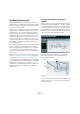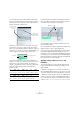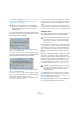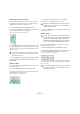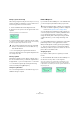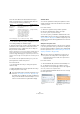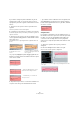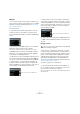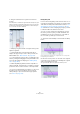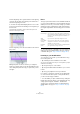User manual
Table Of Contents
- Table of Contents
- Part I: Getting into the details
- About this manual
- Setting up your system
- VST Connections
- The Project window
- Working with projects
- Creating new projects
- Opening projects
- Closing projects
- Saving projects
- The Archive and Backup functions
- Startup Options
- The Project Setup dialog
- Zoom and view options
- Audio handling
- Auditioning audio parts and events
- Scrubbing audio
- Editing parts and events
- Range editing
- Region operations
- The Edit History dialog
- The Preferences dialog
- Working with tracks and lanes
- Playback and the Transport panel
- Recording
- Quantizing MIDI and audio
- Fades, crossfades and envelopes
- The arranger track
- The transpose functions
- Using markers
- The Mixer
- Control Room (Cubase only)
- Audio effects
- VST instruments and instrument tracks
- Surround sound (Cubase only)
- Automation
- Audio processing and functions
- The Sample Editor
- The Audio Part Editor
- The Pool
- The MediaBay
- Introduction
- Working with the MediaBay
- The Define Locations section
- The Locations section
- The Results list
- Previewing files
- The Filters section
- The Attribute Inspector
- The Loop Browser, Sound Browser, and Mini Browser windows
- Preferences
- Key commands
- Working with MediaBay-related windows
- Working with Volume databases
- Working with track presets
- Track Quick Controls
- Remote controlling Cubase
- MIDI realtime parameters and effects
- Using MIDI devices
- MIDI processing
- The MIDI editors
- Introduction
- Opening a MIDI editor
- The Key Editor – Overview
- Key Editor operations
- The In-Place Editor
- The Drum Editor – Overview
- Drum Editor operations
- Working with drum maps
- Using drum name lists
- The List Editor – Overview
- List Editor operations
- Working with SysEx messages
- Recording SysEx parameter changes
- Editing SysEx messages
- The basic Score Editor – Overview
- Score Editor operations
- Expression maps (Cubase only)
- Note Expression (Cubase only)
- The Logical Editor, Transformer, and Input Transformer
- The Project Logical Editor (Cubase only)
- Editing tempo and signature
- The Project Browser (Cubase only)
- Export Audio Mixdown
- Synchronization
- Video
- ReWire
- File handling
- Customizing
- Key commands
- Part II: Score layout and printing (Cubase only)
- How the Score Editor works
- The basics
- About this chapter
- Preparations
- Opening the Score Editor
- The project cursor
- Playing back and recording
- Page Mode
- Changing the zoom factor
- The active staff
- Making page setup settings
- Designing your work space
- About the Score Editor context menus
- About dialogs in the Score Editor
- Setting clef, key, and time signature
- Transposing instruments
- Printing from the Score Editor
- Exporting pages as image files
- Working order
- Force update
- Transcribing MIDI recordings
- Entering and editing notes
- About this chapter
- Score settings
- Note values and positions
- Adding and editing notes
- Selecting notes
- Moving notes
- Duplicating notes
- Cut, copy, and paste
- Editing pitches of individual notes
- Changing the length of notes
- Splitting a note in two
- Working with the Display Quantize tool
- Split (piano) staves
- Strategies: Multiple staves
- Inserting and editing clefs, keys, or time signatures
- Deleting notes
- Staff settings
- Polyphonic voicing
- About this chapter
- Background: Polyphonic voicing
- Setting up the voices
- Strategies: How many voices do I need?
- Entering notes into voices
- Checking which voice a note belongs to
- Moving notes between voices
- Handling rests
- Voices and Display Quantize
- Creating crossed voicings
- Automatic polyphonic voicing – Merge All Staves
- Converting voices to tracks – Extract Voices
- Additional note and rest formatting
- Working with symbols
- Working with chords
- Working with text
- Working with layouts
- Working with MusicXML
- Designing your score: additional techniques
- Scoring for drums
- Creating tablature
- The score and MIDI playback
- Tips and Tricks
- Index
283
The Sample Editor
• Cut, paste, and delete (see “Editing selection ranges”
on page 269), or drawing notes (see “Drawing in the
Sample Editor” on page 268).
If you apply editing that affects the audio itself (like cutting
portions, etc.) to a file containing VariAudio data, the follow-
ing warning message is displayed:
• If you click “Proceed”, your edits are applied and you
will lose your VariAudio data.
Click “Cancel” to return to your audio file without applying any changes.
If you apply offline processing to a file containing VariAudio
data, the following warning message is displayed:
• If you click “Proceed”, your edits are applied, and you
will lose your VariAudio data.
Click “Cancel” to return to your audio file without applying any changes.
• If you click “Proceed and Keep”, your edits are applied.
Any VariAudio data in the audio file is kept.
Offline processes that may not affect existing VariAudio data are Enve-
lope, Fade In/Out, Normalize, or Silence.
• If you activate the “Please don’t display this warning
again” option in one of these warning dialogs before pro-
ceeding, Cubase will always proceed with the selected
option.
You can reactivate the warning messages by deactivating the “Inhibit
warning when changing the Sample Data” or “Inhibit warning when apply
-
ing Offline Processes” options in the Preferences dialog (VariAudio page).
Segments mode
If you activate Segments mode on the VariAudio tab, your
audio file is analyzed and split into separate segments.
When you want to change the pitch of audio that includes
non-tonal portions, e. g. consonants or effect sounds like
reverberation, you may have to edit the segmentation in
order to include the non-tonal portions in the segments.
Otherwise, pitch modifications will only affect the tonal
portions.
Editing the segmentation includes changing the start and
end position of a segment, cutting or gluing segments,
and moving or deleting them. Just select the section of the
file that you want to change, activate Segments mode,
and edit the segmentation for the desired section. If you
are not satisfied with your changes, you can go back to
the original segmentation (see
“Reset” on page 290).
Ö In Segments mode, the segments are shown with a
hatched background. You can toggle between “Pitch &
Warp” and “Segments” mode (see
“Pitch & Warp tool” on
page 285) by pressing the [Tab] key.
The following paragraphs list the corrections that can be
performed when Segments mode is activated.
!
Because of the reanalysis any existing VariAudio
data becomes invalid. Therefore, you should always
apply offline processing or edits before using the
VariAudio features.
!
Due to the data gained during this process, the au-
dio and thus the size of your project can increase.
Furthermore, the analysis of long audio files might
take some time.
!
Editing the segmentation always leads to a recalcu-
lation of the segment’s pitch. Therefore, it is recom-
mended that you edit the segmentation before
changing the pitch.