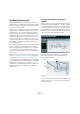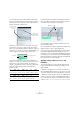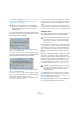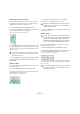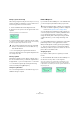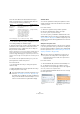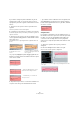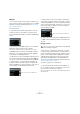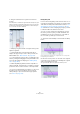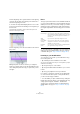User manual
Table Of Contents
- Table of Contents
- Part I: Getting into the details
- About this manual
- Setting up your system
- VST Connections
- The Project window
- Working with projects
- Creating new projects
- Opening projects
- Closing projects
- Saving projects
- The Archive and Backup functions
- Startup Options
- The Project Setup dialog
- Zoom and view options
- Audio handling
- Auditioning audio parts and events
- Scrubbing audio
- Editing parts and events
- Range editing
- Region operations
- The Edit History dialog
- The Preferences dialog
- Working with tracks and lanes
- Playback and the Transport panel
- Recording
- Quantizing MIDI and audio
- Fades, crossfades and envelopes
- The arranger track
- The transpose functions
- Using markers
- The Mixer
- Control Room (Cubase only)
- Audio effects
- VST instruments and instrument tracks
- Surround sound (Cubase only)
- Automation
- Audio processing and functions
- The Sample Editor
- The Audio Part Editor
- The Pool
- The MediaBay
- Introduction
- Working with the MediaBay
- The Define Locations section
- The Locations section
- The Results list
- Previewing files
- The Filters section
- The Attribute Inspector
- The Loop Browser, Sound Browser, and Mini Browser windows
- Preferences
- Key commands
- Working with MediaBay-related windows
- Working with Volume databases
- Working with track presets
- Track Quick Controls
- Remote controlling Cubase
- MIDI realtime parameters and effects
- Using MIDI devices
- MIDI processing
- The MIDI editors
- Introduction
- Opening a MIDI editor
- The Key Editor – Overview
- Key Editor operations
- The In-Place Editor
- The Drum Editor – Overview
- Drum Editor operations
- Working with drum maps
- Using drum name lists
- The List Editor – Overview
- List Editor operations
- Working with SysEx messages
- Recording SysEx parameter changes
- Editing SysEx messages
- The basic Score Editor – Overview
- Score Editor operations
- Expression maps (Cubase only)
- Note Expression (Cubase only)
- The Logical Editor, Transformer, and Input Transformer
- The Project Logical Editor (Cubase only)
- Editing tempo and signature
- The Project Browser (Cubase only)
- Export Audio Mixdown
- Synchronization
- Video
- ReWire
- File handling
- Customizing
- Key commands
- Part II: Score layout and printing (Cubase only)
- How the Score Editor works
- The basics
- About this chapter
- Preparations
- Opening the Score Editor
- The project cursor
- Playing back and recording
- Page Mode
- Changing the zoom factor
- The active staff
- Making page setup settings
- Designing your work space
- About the Score Editor context menus
- About dialogs in the Score Editor
- Setting clef, key, and time signature
- Transposing instruments
- Printing from the Score Editor
- Exporting pages as image files
- Working order
- Force update
- Transcribing MIDI recordings
- Entering and editing notes
- About this chapter
- Score settings
- Note values and positions
- Adding and editing notes
- Selecting notes
- Moving notes
- Duplicating notes
- Cut, copy, and paste
- Editing pitches of individual notes
- Changing the length of notes
- Splitting a note in two
- Working with the Display Quantize tool
- Split (piano) staves
- Strategies: Multiple staves
- Inserting and editing clefs, keys, or time signatures
- Deleting notes
- Staff settings
- Polyphonic voicing
- About this chapter
- Background: Polyphonic voicing
- Setting up the voices
- Strategies: How many voices do I need?
- Entering notes into voices
- Checking which voice a note belongs to
- Moving notes between voices
- Handling rests
- Voices and Display Quantize
- Creating crossed voicings
- Automatic polyphonic voicing – Merge All Staves
- Converting voices to tracks – Extract Voices
- Additional note and rest formatting
- Working with symbols
- Working with chords
- Working with text
- Working with layouts
- Working with MusicXML
- Designing your score: additional techniques
- Scoring for drums
- Creating tablature
- The score and MIDI playback
- Tips and Tricks
- Index
281
The Sample Editor
VariAudio (Cubase only)
With the AudioWarp features, editing audio in the time
domain has become significantly easier. However, editing
pitch was limited to having just one single numeric “trans-
pose” value per event or part.
VariAudio offers completely integrated vocal editing and
pitch alteration of individual notes in monophonic vocal re
-
cordings and can solve intonation and timing problems
with only a few mouse clicks. It was developed and opti-
mized specifically to be used with monophonic vocal re-
cordings. Though the detection and stretching of notes of
other monophonic audio recordings, such as those of a
saxophone, may work well, the quality of the end result de
-
pends greatly on the generic condition and structure of
the recording’s texture.
And how does it work? First, the vocal line is analyzed and
split into segments shown as graphic representation of
the notes sung. After the detection process is complete,
the recognized notes can be modified entirely “non-de
-
structively” so that any modifications to the audio material
can be undone.
VariAudio allows you to change your audio on the vertical
axis (see
“Changing the pitch” on page 285) and on the
horizontal axis (see “Warping segments” on page 288).
Ö If you load projects with VariAudio files in Cubase Art-
ist, the original files will be played back and your VariAudio
modifications will be ignored. If you want to hear your
modifications in Cubase Artist, you will have to bounce the
audio files that have been edited with the Cubase Vari
-
Audio features.
Understanding the waveform display in
VariAudio
When you open monophonic vocal recordings in the Sam-
ple Editor and activate the Segments or the Pitch & Warp
tool on the VariAudio tab, your audio is analyzed and seg
-
mented to display the tonal portions, i. e. the notes sung or
played. This process is called segmentation. The segmen-
tation allows you to easily associate the audio with your lyr-
ics and to introduce pitch and timing changes.
In between the different segments you may find gaps
where non-tonal portions have been detected, e. g.
caused by breath sounds.
At the beginning of the waveform, you can see a gap where no segment
is shown.
Ö The audio waveform displayed on the VariAudio tab is
always shown as mono, even if you have opened a stereo
or multi-channel file.
Audio waveform Segments
Gap