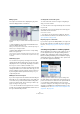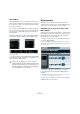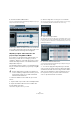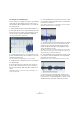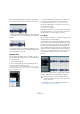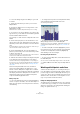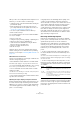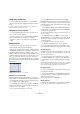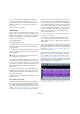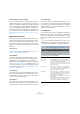User manual
Table Of Contents
- Table of Contents
- Part I: Getting into the details
- About this manual
- Setting up your system
- VST Connections
- The Project window
- Working with projects
- Creating new projects
- Opening projects
- Closing projects
- Saving projects
- The Archive and Backup functions
- Startup Options
- The Project Setup dialog
- Zoom and view options
- Audio handling
- Auditioning audio parts and events
- Scrubbing audio
- Editing parts and events
- Range editing
- Region operations
- The Edit History dialog
- The Preferences dialog
- Working with tracks and lanes
- Playback and the Transport panel
- Recording
- Quantizing MIDI and audio
- Fades, crossfades and envelopes
- The arranger track
- The transpose functions
- Using markers
- The Mixer
- Control Room (Cubase only)
- Audio effects
- VST instruments and instrument tracks
- Surround sound (Cubase only)
- Automation
- Audio processing and functions
- The Sample Editor
- The Audio Part Editor
- The Pool
- The MediaBay
- Introduction
- Working with the MediaBay
- The Define Locations section
- The Locations section
- The Results list
- Previewing files
- The Filters section
- The Attribute Inspector
- The Loop Browser, Sound Browser, and Mini Browser windows
- Preferences
- Key commands
- Working with MediaBay-related windows
- Working with Volume databases
- Working with track presets
- Track Quick Controls
- Remote controlling Cubase
- MIDI realtime parameters and effects
- Using MIDI devices
- MIDI processing
- The MIDI editors
- Introduction
- Opening a MIDI editor
- The Key Editor – Overview
- Key Editor operations
- The In-Place Editor
- The Drum Editor – Overview
- Drum Editor operations
- Working with drum maps
- Using drum name lists
- The List Editor – Overview
- List Editor operations
- Working with SysEx messages
- Recording SysEx parameter changes
- Editing SysEx messages
- The basic Score Editor – Overview
- Score Editor operations
- Expression maps (Cubase only)
- Note Expression (Cubase only)
- The Logical Editor, Transformer, and Input Transformer
- The Project Logical Editor (Cubase only)
- Editing tempo and signature
- The Project Browser (Cubase only)
- Export Audio Mixdown
- Synchronization
- Video
- ReWire
- File handling
- Customizing
- Key commands
- Part II: Score layout and printing (Cubase only)
- How the Score Editor works
- The basics
- About this chapter
- Preparations
- Opening the Score Editor
- The project cursor
- Playing back and recording
- Page Mode
- Changing the zoom factor
- The active staff
- Making page setup settings
- Designing your work space
- About the Score Editor context menus
- About dialogs in the Score Editor
- Setting clef, key, and time signature
- Transposing instruments
- Printing from the Score Editor
- Exporting pages as image files
- Working order
- Force update
- Transcribing MIDI recordings
- Entering and editing notes
- About this chapter
- Score settings
- Note values and positions
- Adding and editing notes
- Selecting notes
- Moving notes
- Duplicating notes
- Cut, copy, and paste
- Editing pitches of individual notes
- Changing the length of notes
- Splitting a note in two
- Working with the Display Quantize tool
- Split (piano) staves
- Strategies: Multiple staves
- Inserting and editing clefs, keys, or time signatures
- Deleting notes
- Staff settings
- Polyphonic voicing
- About this chapter
- Background: Polyphonic voicing
- Setting up the voices
- Strategies: How many voices do I need?
- Entering notes into voices
- Checking which voice a note belongs to
- Moving notes between voices
- Handling rests
- Voices and Display Quantize
- Creating crossed voicings
- Automatic polyphonic voicing – Merge All Staves
- Converting voices to tracks – Extract Voices
- Additional note and rest formatting
- Working with symbols
- Working with chords
- Working with text
- Working with layouts
- Working with MusicXML
- Designing your score: additional techniques
- Scoring for drums
- Creating tablature
- The score and MIDI playback
- Tips and Tricks
- Index
280
The Sample Editor
Slicing multi-track drum recordings
If you have a multi-track drum recording that you want to
quantize using hitpoints, you can put all the tracks belong-
ing to the recording in an edit group, calculate the hitpoints
for the relevant tracks (e.
g. Kick, Snare, and Hihats), and
use the “Divide Audio Events at Hitpoints” command on
the Audio menu (Hitpoints submenu) to slice all tracks of
the recording at once. This is described in detail in the sec
-
tion “Quantizing multiple audio tracks (Cubase only)” on
page 114.
Other hitpoint functions
On the Hitpoints tab of the Sample Editor Inspector, you
will also find the following functions. Many of these func
-
tions are also available on the Hitpoints submenu of the
Audio menu. If selected on the Audio menu, they can be
applied on several events and even range selections at the
same time.
Create Groove
This function is described in detail in the section “Create
Groove Quantize Preset” on page 111.
Create Markers
If an audio event contains calculated hitpoints, you can
click the Create Markers button on the Hitpoints tab to
add a marker for each hitpoint. If your project has no
marker track, it will be added and activated automatically
(see
“Using markers” on page 138). Markers can be use-
ful to snap to hitpoints, e. g. for locating hitpoints and for
using the Time Warp tool (see “The Time Warp tool (Cu-
base only)” on page 469).
Create Regions
If your audio event contains calculated hitpoints, you can
click the Create Regions button on the Hitpoints tab to
automatically create regions from hitpoints. This can be
useful to isolate recorded sounds.
Create Events
If your audio event contains calculated hitpoints, you can
click the Create Events button on the Hitpoints tab to au-
tomatically create separate events based on the hitpoints.
Create Warp Tabs
If you want to quantize audio based on hitpoints, you can
use this option to create warp tabs from the calculated hit-
points. This option is identical with using the “Create Warp
Tabs from Hitpoints” option on the Realtime Processing
submenu of the Audio menu.
Create MIDI Notes
You can export your hitpoints to a MIDI part containing a
MIDI note for each hitpoint. For example, you can use this
function to double, replace, or enrich drum hits by trigger
-
ing sounds of a VST instrument at the positions of the hit-
points.
• To convert the hitpoints into MIDI notes, click the “Cre-
ate MIDI Notes” button. Make the desired settings in the
Convert Hitpoints to MIDI Notes dialog and click OK.
The following options are available:
Option Description
Velocity Mode /
Velocity
Dynamic Velocity Value – The velocity values of
the created MIDI notes vary, according to the peak
levels of the corresponding hitpoints.
Fixed Velocity Value – The created MIDI notes get
the same velocity value. You can set this value us
-
ing the Velocity field.
Pitch / Length Hitpoints do not contain any information about
pitch or duration. Therefore, all created MIDI notes
get the same pitch and note length. Use these
fields to specify the desired values.
Destination First Selected Track – The MIDI part is placed on
the first selected MIDI or instrument track. Note
that any MIDI parts from previous conversions that
are on this track will be deleted.
New MIDI Track – A new MIDI track is created for
the MIDI part.
Project Clipboard – The MIDI part is copied into
the clipboard so that you can insert it at the de
-
sired position on a MIDI or instrument track.