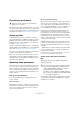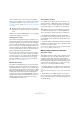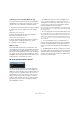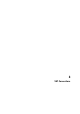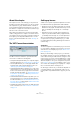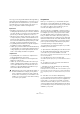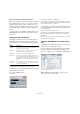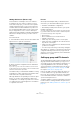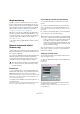User manual
Table Of Contents
- Table of Contents
- Part I: Getting into the details
- About this manual
- Setting up your system
- VST Connections
- The Project window
- Working with projects
- Creating new projects
- Opening projects
- Closing projects
- Saving projects
- The Archive and Backup functions
- Startup Options
- The Project Setup dialog
- Zoom and view options
- Audio handling
- Auditioning audio parts and events
- Scrubbing audio
- Editing parts and events
- Range editing
- Region operations
- The Edit History dialog
- The Preferences dialog
- Working with tracks and lanes
- Playback and the Transport panel
- Recording
- Quantizing MIDI and audio
- Fades, crossfades and envelopes
- The arranger track
- The transpose functions
- Using markers
- The Mixer
- Control Room (Cubase only)
- Audio effects
- VST instruments and instrument tracks
- Surround sound (Cubase only)
- Automation
- Audio processing and functions
- The Sample Editor
- The Audio Part Editor
- The Pool
- The MediaBay
- Introduction
- Working with the MediaBay
- The Define Locations section
- The Locations section
- The Results list
- Previewing files
- The Filters section
- The Attribute Inspector
- The Loop Browser, Sound Browser, and Mini Browser windows
- Preferences
- Key commands
- Working with MediaBay-related windows
- Working with Volume databases
- Working with track presets
- Track Quick Controls
- Remote controlling Cubase
- MIDI realtime parameters and effects
- Using MIDI devices
- MIDI processing
- The MIDI editors
- Introduction
- Opening a MIDI editor
- The Key Editor – Overview
- Key Editor operations
- The In-Place Editor
- The Drum Editor – Overview
- Drum Editor operations
- Working with drum maps
- Using drum name lists
- The List Editor – Overview
- List Editor operations
- Working with SysEx messages
- Recording SysEx parameter changes
- Editing SysEx messages
- The basic Score Editor – Overview
- Score Editor operations
- Expression maps (Cubase only)
- Note Expression (Cubase only)
- The Logical Editor, Transformer, and Input Transformer
- The Project Logical Editor (Cubase only)
- Editing tempo and signature
- The Project Browser (Cubase only)
- Export Audio Mixdown
- Synchronization
- Video
- ReWire
- File handling
- Customizing
- Key commands
- Part II: Score layout and printing (Cubase only)
- How the Score Editor works
- The basics
- About this chapter
- Preparations
- Opening the Score Editor
- The project cursor
- Playing back and recording
- Page Mode
- Changing the zoom factor
- The active staff
- Making page setup settings
- Designing your work space
- About the Score Editor context menus
- About dialogs in the Score Editor
- Setting clef, key, and time signature
- Transposing instruments
- Printing from the Score Editor
- Exporting pages as image files
- Working order
- Force update
- Transcribing MIDI recordings
- Entering and editing notes
- About this chapter
- Score settings
- Note values and positions
- Adding and editing notes
- Selecting notes
- Moving notes
- Duplicating notes
- Cut, copy, and paste
- Editing pitches of individual notes
- Changing the length of notes
- Splitting a note in two
- Working with the Display Quantize tool
- Split (piano) staves
- Strategies: Multiple staves
- Inserting and editing clefs, keys, or time signatures
- Deleting notes
- Staff settings
- Polyphonic voicing
- About this chapter
- Background: Polyphonic voicing
- Setting up the voices
- Strategies: How many voices do I need?
- Entering notes into voices
- Checking which voice a note belongs to
- Moving notes between voices
- Handling rests
- Voices and Display Quantize
- Creating crossed voicings
- Automatic polyphonic voicing – Merge All Staves
- Converting voices to tracks – Extract Voices
- Additional note and rest formatting
- Working with symbols
- Working with chords
- Working with text
- Working with layouts
- Working with MusicXML
- Designing your score: additional techniques
- Scoring for drums
- Creating tablature
- The score and MIDI playback
- Tips and Tricks
- Index
28
VST Connections
Mac OS X only: Port selection and activation
On the settings page for your audio card (opened via the
Device Setup dialog, see above), you can specify which
input and output ports are active. This allows you to use
the Microphone input instead of the Line input or even to
deactivate the audio card input or output completely, if re
-
quired.
Ö This function is only available for Built-In Audio, stan-
dard USB audio devices and a certain number of other
audio cards.
Adding input and output busses
Depending on whether you have selected the Inputs or
the Outputs tab in the VST Connections window, the cor-
responding busses are listed, with the following informa-
tion:
To add an input or output bus, proceed as follows:
1. Open the Inputs or Outputs tab depending on the type
of bus that you want to add.
2. Click the Add Bus button.
A dialog opens.
3. Select a (channel) configuration.
The Configuration pop-up menu contains a Mono and a Stereo option as
well as several surround formats (Cubase only). Additional surround for
-
mats are listed on the “More…” submenu.
• Alternatively, you can right-click in the VST Connections
window and add a bus in the desired format directly from
the context menu.
The new bus appears with the ports visible.
4. For each of the speaker channels in the bus, click in
the Device Port column to select a port on your audio
hardware.
The pop-up menu that opens lists the ports with the names you have as-
signed in the Device Setup dialog.
Setting the Main Mix bus (the default output
bus)
The Main Mix is the output bus that each new audio, group
or FX channel is automatically routed to.
Any of the output busses in the VST Connections window
can be the default output bus. By right-clicking on the
name of an output bus, you can set it as the Main Mix bus.
Setting the default output bus.
Column Description
Bus Name Lists the busses. You can select and rename busses by
clicking on them in this column.
Speakers Indicates the speaker configuration (mono, stereo, sur-
round formats (Cubase only)) of each bus.
Audio Device This shows the currently selected ASIO driver.
Device Port If a bus entry is expanded to show all speaker channels,
this column shows which physical inputs/outputs on your
audio hardware are used by the bus. If the bus entry is
collapsed, only the first port used by this bus is visible
here.
Click (Outputs
tab only)
You can route the click to a specific output bus, regard-
less of the actual Control Room output, or even when the
Control Room is disabled.
!
The Main Mix is indicated by an orange colored
speaker icon next to its name.