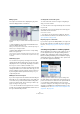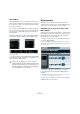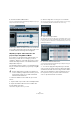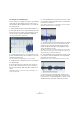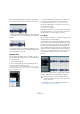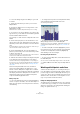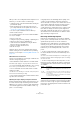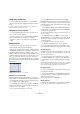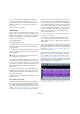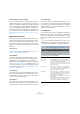User manual
Table Of Contents
- Table of Contents
- Part I: Getting into the details
- About this manual
- Setting up your system
- VST Connections
- The Project window
- Working with projects
- Creating new projects
- Opening projects
- Closing projects
- Saving projects
- The Archive and Backup functions
- Startup Options
- The Project Setup dialog
- Zoom and view options
- Audio handling
- Auditioning audio parts and events
- Scrubbing audio
- Editing parts and events
- Range editing
- Region operations
- The Edit History dialog
- The Preferences dialog
- Working with tracks and lanes
- Playback and the Transport panel
- Recording
- Quantizing MIDI and audio
- Fades, crossfades and envelopes
- The arranger track
- The transpose functions
- Using markers
- The Mixer
- Control Room (Cubase only)
- Audio effects
- VST instruments and instrument tracks
- Surround sound (Cubase only)
- Automation
- Audio processing and functions
- The Sample Editor
- The Audio Part Editor
- The Pool
- The MediaBay
- Introduction
- Working with the MediaBay
- The Define Locations section
- The Locations section
- The Results list
- Previewing files
- The Filters section
- The Attribute Inspector
- The Loop Browser, Sound Browser, and Mini Browser windows
- Preferences
- Key commands
- Working with MediaBay-related windows
- Working with Volume databases
- Working with track presets
- Track Quick Controls
- Remote controlling Cubase
- MIDI realtime parameters and effects
- Using MIDI devices
- MIDI processing
- The MIDI editors
- Introduction
- Opening a MIDI editor
- The Key Editor – Overview
- Key Editor operations
- The In-Place Editor
- The Drum Editor – Overview
- Drum Editor operations
- Working with drum maps
- Using drum name lists
- The List Editor – Overview
- List Editor operations
- Working with SysEx messages
- Recording SysEx parameter changes
- Editing SysEx messages
- The basic Score Editor – Overview
- Score Editor operations
- Expression maps (Cubase only)
- Note Expression (Cubase only)
- The Logical Editor, Transformer, and Input Transformer
- The Project Logical Editor (Cubase only)
- Editing tempo and signature
- The Project Browser (Cubase only)
- Export Audio Mixdown
- Synchronization
- Video
- ReWire
- File handling
- Customizing
- Key commands
- Part II: Score layout and printing (Cubase only)
- How the Score Editor works
- The basics
- About this chapter
- Preparations
- Opening the Score Editor
- The project cursor
- Playing back and recording
- Page Mode
- Changing the zoom factor
- The active staff
- Making page setup settings
- Designing your work space
- About the Score Editor context menus
- About dialogs in the Score Editor
- Setting clef, key, and time signature
- Transposing instruments
- Printing from the Score Editor
- Exporting pages as image files
- Working order
- Force update
- Transcribing MIDI recordings
- Entering and editing notes
- About this chapter
- Score settings
- Note values and positions
- Adding and editing notes
- Selecting notes
- Moving notes
- Duplicating notes
- Cut, copy, and paste
- Editing pitches of individual notes
- Changing the length of notes
- Splitting a note in two
- Working with the Display Quantize tool
- Split (piano) staves
- Strategies: Multiple staves
- Inserting and editing clefs, keys, or time signatures
- Deleting notes
- Staff settings
- Polyphonic voicing
- About this chapter
- Background: Polyphonic voicing
- Setting up the voices
- Strategies: How many voices do I need?
- Entering notes into voices
- Checking which voice a note belongs to
- Moving notes between voices
- Handling rests
- Voices and Display Quantize
- Creating crossed voicings
- Automatic polyphonic voicing – Merge All Staves
- Converting voices to tracks – Extract Voices
- Additional note and rest formatting
- Working with symbols
- Working with chords
- Working with text
- Working with layouts
- Working with MusicXML
- Designing your score: additional techniques
- Scoring for drums
- Creating tablature
- The score and MIDI playback
- Tips and Tricks
- Index
279
The Sample Editor
• To move a hitpoint, press [Alt]/[Option] and point the
mouse at the vertical line of the hitpoint. The mouse
pointer changes to a double arrow and the tooltip “Move
Hitpoint” is shown. You can now drag the hitpoint to its
new position.
Moved hitpoints are locked by default.
Slicing audio
Once you have set up the hitpoints as needed, you can
slice the audio by clicking the Create Slices button on the
Hitpoints tab. Alternatively, you can select the “Create Au
-
dio Slices from Hitpoints” command from the Hitpoints
submenu of the Audio menu.
The following happens:
• The Sample Editor closes.
• The audio event is “sliced” so that the sections between
the hitpoints become separate events, all referring to the
same original file.
• The audio event is replaced by an audio part, containing
the slices (double-click the part to view the slices in the
Audio Part Editor).
• The audio is automatically adapted to the project tempo,
taking the specified tempo or bars and beats values into
account: if the event was one bar long, the part is resized
to fit exactly one bar in the Cubase tempo, and the slices
are moved accordingly, keeping their relative positions
within the part.
• In the Pool, the sliced clip is shown with a different icon.
Dragging the sliced clip from the Pool to an audio track
creates an audio part with the slices adapted to the proj
-
ect tempo, just as above.
The audio should now play back seamlessly at the tempo
set in the project!
Slices and the project tempo
The musical time base setting and the project tempo af-
fect how the sliced audio is played back. Make sure that
the “Toggle Time Base” button in the track list or Inspec-
tor is set to a musical time base (the button shows a note
symbol – see
“Defining the track time base” on page 74).
This way the loop will follow any further tempo changes.
If the project tempo is slower than the tempo of the origi-
nal audio event, there may be audible gaps between the
slice events in the part. To remedy this, you can apply the
“Close Gaps (Timestretch)” function from the Advanced
submenu of the Audio menu on the parts containing the
slice events. Time stretch is applied to each slice to close
the gaps. Depending on the length of the part and the al
-
gorithm set in the Preferences dialog (Editing–Audio
page), this can take a while.
Ö If you open the Pool, you will see that new clips were
created, one for each slice.
If you decide to change the tempo again after using the
“Close Gaps (Timestretch)” function, undo the Close
Gaps operation or start over again, using the original, un
-
stretched file.
Also consider activating auto fades for the corresponding
audio track – fade-outs set to about 10 ms will help elimi-
nate any clicks between the slices when you play back the
part. See “Making Auto Fade settings for individual tracks”
on page 123 for details.
If the project tempo is higher than the tempo of the original
audio event, the slice events are overlapping. Activate
auto crossfades for the track to smooth out the sound
(see
“Making global Auto Fade settings” on page 122).
Furthermore, you can select the overlapping events inside
the part and apply the “Delete Overlaps” function from the
Advanced submenu of the Audio menu.
The slices in the Audio Part Editor. Here, the project tempo was higher
than the clip’s original tempo – the slice events overlap.
!
When you create slices, all events referring to the
edited clip are also replaced.