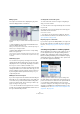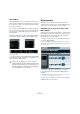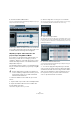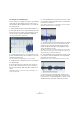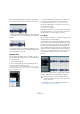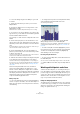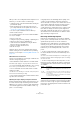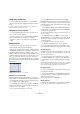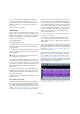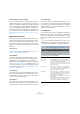User manual
Table Of Contents
- Table of Contents
- Part I: Getting into the details
- About this manual
- Setting up your system
- VST Connections
- The Project window
- Working with projects
- Creating new projects
- Opening projects
- Closing projects
- Saving projects
- The Archive and Backup functions
- Startup Options
- The Project Setup dialog
- Zoom and view options
- Audio handling
- Auditioning audio parts and events
- Scrubbing audio
- Editing parts and events
- Range editing
- Region operations
- The Edit History dialog
- The Preferences dialog
- Working with tracks and lanes
- Playback and the Transport panel
- Recording
- Quantizing MIDI and audio
- Fades, crossfades and envelopes
- The arranger track
- The transpose functions
- Using markers
- The Mixer
- Control Room (Cubase only)
- Audio effects
- VST instruments and instrument tracks
- Surround sound (Cubase only)
- Automation
- Audio processing and functions
- The Sample Editor
- The Audio Part Editor
- The Pool
- The MediaBay
- Introduction
- Working with the MediaBay
- The Define Locations section
- The Locations section
- The Results list
- Previewing files
- The Filters section
- The Attribute Inspector
- The Loop Browser, Sound Browser, and Mini Browser windows
- Preferences
- Key commands
- Working with MediaBay-related windows
- Working with Volume databases
- Working with track presets
- Track Quick Controls
- Remote controlling Cubase
- MIDI realtime parameters and effects
- Using MIDI devices
- MIDI processing
- The MIDI editors
- Introduction
- Opening a MIDI editor
- The Key Editor – Overview
- Key Editor operations
- The In-Place Editor
- The Drum Editor – Overview
- Drum Editor operations
- Working with drum maps
- Using drum name lists
- The List Editor – Overview
- List Editor operations
- Working with SysEx messages
- Recording SysEx parameter changes
- Editing SysEx messages
- The basic Score Editor – Overview
- Score Editor operations
- Expression maps (Cubase only)
- Note Expression (Cubase only)
- The Logical Editor, Transformer, and Input Transformer
- The Project Logical Editor (Cubase only)
- Editing tempo and signature
- The Project Browser (Cubase only)
- Export Audio Mixdown
- Synchronization
- Video
- ReWire
- File handling
- Customizing
- Key commands
- Part II: Score layout and printing (Cubase only)
- How the Score Editor works
- The basics
- About this chapter
- Preparations
- Opening the Score Editor
- The project cursor
- Playing back and recording
- Page Mode
- Changing the zoom factor
- The active staff
- Making page setup settings
- Designing your work space
- About the Score Editor context menus
- About dialogs in the Score Editor
- Setting clef, key, and time signature
- Transposing instruments
- Printing from the Score Editor
- Exporting pages as image files
- Working order
- Force update
- Transcribing MIDI recordings
- Entering and editing notes
- About this chapter
- Score settings
- Note values and positions
- Adding and editing notes
- Selecting notes
- Moving notes
- Duplicating notes
- Cut, copy, and paste
- Editing pitches of individual notes
- Changing the length of notes
- Splitting a note in two
- Working with the Display Quantize tool
- Split (piano) staves
- Strategies: Multiple staves
- Inserting and editing clefs, keys, or time signatures
- Deleting notes
- Staff settings
- Polyphonic voicing
- About this chapter
- Background: Polyphonic voicing
- Setting up the voices
- Strategies: How many voices do I need?
- Entering notes into voices
- Checking which voice a note belongs to
- Moving notes between voices
- Handling rests
- Voices and Display Quantize
- Creating crossed voicings
- Automatic polyphonic voicing – Merge All Staves
- Converting voices to tracks – Extract Voices
- Additional note and rest formatting
- Working with symbols
- Working with chords
- Working with text
- Working with layouts
- Working with MusicXML
- Designing your score: additional techniques
- Scoring for drums
- Creating tablature
- The score and MIDI playback
- Tips and Tricks
- Index
278
The Sample Editor
Auditioning and hitpoints
• You can audition the hitpoint slices (i. e. the area be-
tween two hitpoints) by pointing and clicking in any slice
area.
The pointer changes to a speaker icon and the corresponding slice is
played back from the beginning to the end.
Navigating between hitpoints
• You can navigate between the slices using the arrow
keys or by pressing the [Tab] key.
• You can select the next or previous hitpoint marker us-
ing the Locate Next/Previous Hitpoint commands.
The default key commands for this are [Alt]/[Option]-[N] and [Alt]/[Op-
tion]-[B].
Editing hitpoints
You can change the state of a hitpoint, insert new hit-
points manually, and move existing hitpoints.
Hitpoints can have three different states: enabled, locked,
and disabled. “Enabled” is the normal state a hitpoint has
immediately after the detection. Hitpoints can be “dis
-
abled” so that they are still visible as gray triangles on the
timeline, but will not be taken into account for further oper-
ations. “Locking” hitpoints is an easy way to make sure
that hitpoints are not accidentally filtered out. Locked hit-
points are not affected by the Threshold slider and Beats
pop-up menu.
An enabled, a disabled, and a locked hitpoint
Disabling and locking hitpoints
After applying the different hitpoint filters, you may find
that you want to keep individual hitpoints that were filtered
out or disable hitpoints that you do not need. Furthermore,
you may want to lock certain hitpoints.
• To lock a hitpoint, move the mouse pointer over the gray
triangle on the timeline so that the tooltip “Lock Hitpoint”
is shown. Click on the triangle.
This way, enabled and disabled hitpoints can be locked.
• To lock a disabled hitpoint, you can also press [Alt]/
[Option] and move the mouse over the waveform. At posi-
tions where a disabled hitpoint can be locked, a gray hit-
point line and the tooltip “Lock Hitpoint” are shown. Click
to lock the hitpoint.
• To lock multiple hitpoints, press [Shift]-[Alt]/[Option] so
that the tooltip “Lock multiple hitpoints” is shown and drag
a rectangle over the hitpoints.
All enabled and disabled hitpoints within the area defined by the rectan-
gle become locked.
• To disable hitpoints, press [Shift] so that the tooltip
“Disable Hitpoints” is shown and click on the line of a sin
-
gle hitpoint or drag a rectangle over all the hitpoints that
you want to disable.
This way, enabled and locked hitpoints can be disabled.
• To disable a locked hitpoint, you can also point the
mouse at the blue hitpoint triangle on the timeline so that
the tooltip “Disable Hitpoint” is shown. Click on the triangle.
Resetting hitpoints
Sometimes it can be useful to reset hitpoints to their orig-
inal state, e. g. because you still want them to be affected
by the Threshold slider.
• To reset hitpoints to their original state, press [Ctrl]/
[Command]-[Alt]/[Option] so that the tooltip “Enable/Un
-
lock Hitpoints” is shown and drag a rectangle over the hit-
points.
All disabled and locked hitpoints within the area defined by the rectangle
are reset. Note that some of the hitpoints may still appear as disabled
due to the Threshold slider and Beats pop-up menu settings.
Inserting hitpoints
If you get too few hitpoints using the filter options, you can
insert hitpoints manually.
• To insert a new hitpoint, press [Alt]/[Option] and click at
the position where you want to enter the new hitpoint (i. e.
at the start of the sound).
Manually added hitpoints are locked by default.
Moving hitpoints
If a hitpoint was either placed too far away from the start of
the sound or too far into the sound, you can move it.