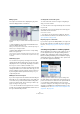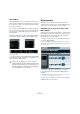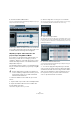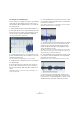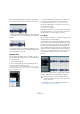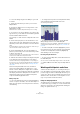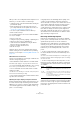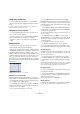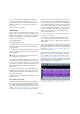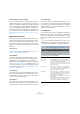User manual
Table Of Contents
- Table of Contents
- Part I: Getting into the details
- About this manual
- Setting up your system
- VST Connections
- The Project window
- Working with projects
- Creating new projects
- Opening projects
- Closing projects
- Saving projects
- The Archive and Backup functions
- Startup Options
- The Project Setup dialog
- Zoom and view options
- Audio handling
- Auditioning audio parts and events
- Scrubbing audio
- Editing parts and events
- Range editing
- Region operations
- The Edit History dialog
- The Preferences dialog
- Working with tracks and lanes
- Playback and the Transport panel
- Recording
- Quantizing MIDI and audio
- Fades, crossfades and envelopes
- The arranger track
- The transpose functions
- Using markers
- The Mixer
- Control Room (Cubase only)
- Audio effects
- VST instruments and instrument tracks
- Surround sound (Cubase only)
- Automation
- Audio processing and functions
- The Sample Editor
- The Audio Part Editor
- The Pool
- The MediaBay
- Introduction
- Working with the MediaBay
- The Define Locations section
- The Locations section
- The Results list
- Previewing files
- The Filters section
- The Attribute Inspector
- The Loop Browser, Sound Browser, and Mini Browser windows
- Preferences
- Key commands
- Working with MediaBay-related windows
- Working with Volume databases
- Working with track presets
- Track Quick Controls
- Remote controlling Cubase
- MIDI realtime parameters and effects
- Using MIDI devices
- MIDI processing
- The MIDI editors
- Introduction
- Opening a MIDI editor
- The Key Editor – Overview
- Key Editor operations
- The In-Place Editor
- The Drum Editor – Overview
- Drum Editor operations
- Working with drum maps
- Using drum name lists
- The List Editor – Overview
- List Editor operations
- Working with SysEx messages
- Recording SysEx parameter changes
- Editing SysEx messages
- The basic Score Editor – Overview
- Score Editor operations
- Expression maps (Cubase only)
- Note Expression (Cubase only)
- The Logical Editor, Transformer, and Input Transformer
- The Project Logical Editor (Cubase only)
- Editing tempo and signature
- The Project Browser (Cubase only)
- Export Audio Mixdown
- Synchronization
- Video
- ReWire
- File handling
- Customizing
- Key commands
- Part II: Score layout and printing (Cubase only)
- How the Score Editor works
- The basics
- About this chapter
- Preparations
- Opening the Score Editor
- The project cursor
- Playing back and recording
- Page Mode
- Changing the zoom factor
- The active staff
- Making page setup settings
- Designing your work space
- About the Score Editor context menus
- About dialogs in the Score Editor
- Setting clef, key, and time signature
- Transposing instruments
- Printing from the Score Editor
- Exporting pages as image files
- Working order
- Force update
- Transcribing MIDI recordings
- Entering and editing notes
- About this chapter
- Score settings
- Note values and positions
- Adding and editing notes
- Selecting notes
- Moving notes
- Duplicating notes
- Cut, copy, and paste
- Editing pitches of individual notes
- Changing the length of notes
- Splitting a note in two
- Working with the Display Quantize tool
- Split (piano) staves
- Strategies: Multiple staves
- Inserting and editing clefs, keys, or time signatures
- Deleting notes
- Staff settings
- Polyphonic voicing
- About this chapter
- Background: Polyphonic voicing
- Setting up the voices
- Strategies: How many voices do I need?
- Entering notes into voices
- Checking which voice a note belongs to
- Moving notes between voices
- Handling rests
- Voices and Display Quantize
- Creating crossed voicings
- Automatic polyphonic voicing – Merge All Staves
- Converting voices to tracks – Extract Voices
- Additional note and rest formatting
- Working with symbols
- Working with chords
- Working with text
- Working with layouts
- Working with MusicXML
- Designing your score: additional techniques
- Scoring for drums
- Creating tablature
- The score and MIDI playback
- Tips and Tricks
- Index
277
The Sample Editor
When you have successfully detected the hitpoints for an
audio file, you can do a number of useful things:
• Change the tempo of the audio material without affecting the
pitch and audio quality.
• Extract the timing (a groove map) from a drum loop. The
groove map can then be used to quantize other events, see
“Create Groove Quantize Preset” on page 111.
• Use slices to replace individual sounds in a drum loop.
• Extract sounds from loops.
You can further edit these slices in the Audio Part Editor.
You can, for example:
• Remove or mute slices.
• Change the loop by reordering, replacing, or quantizing slices.
• Apply processing or effects to individual slices.
• Create new files from individual slices using the “Bounce
Selection” function on the Audio menu.
• Transpose in realtime and stretch slices.
• Edit slice envelopes.
Hitpoints can also be used to quantize audio material
without creating slices. For details about the quantizing
functions, see the chapter
“Quantizing MIDI and audio” on
page 108.
Which audio files can be used?
Here are some guidelines as to what type of audio files are
suited for slicing using hitpoints:
• Each individual sound should have a noticeable attack.
Slow attacks, legato playing, etc. may not produce the desired result.
• Poorly recorded audio might be difficult to slice correctly.
In these cases, try to normalize the files or to remove DC Offset.
• The recorded audio should contain as little crosstalk
signals as possible.
Crosstalk refers to the “bleeding” of a sound into a microphone placed
before another instrument during recording.
• There may be problems with sounds drowned in smear-
ing effects, like short delays.
Adjusting the tempo: warping vs. hitpoints and slices
Both the warping features and the hitpoint detection can
be used to alter the tempo and timing of audio material.
Warping is very useful for continuous audio material with
-
out noticeable gaps between the individual sounds, e. g.
piano or vocal recordings.
Using hitpoints has the advantage that the quality of the
sound is not affected and no artifacts are being intro-
duced. The audio is cut up into slices that are then moved
on the timeline, making this method especially suited for
drums, which contain silence between the individual
sounds. Furthermore, hitpoint detection is useful for multi-
track drum recordings, because the phase alignment is
kept stable. Using hitpoints and slices for continuous au
-
dio material is not recommended, as it is difficult to fill the
gaps caused by moving the slices.
Detecting and filtering hitpoints
Hitpoints are calculated when you activate the “Edit Hit-
points” option on the Hitpoints tab. The audio event is an-
alyzed and the hitpoints are shown as vertical lines.
Depending on the quality and type of the analyzed audio
material, you may have to fine-tune the hitpoint detection
using the Threshold slider and the Beats pop-up menu.
Furthermore you can manually add, edit, or remove hit
-
points.
• To filter out hitpoints based on their peaks in dB, use
the Threshold slider. The threshold is indicated by a hori-
zontal line.
This can be used to eliminate found hitpoints in crosstalk signals, e. g. by
keeping the louder bass drum hits and ignoring the quieter crosstalk sig
-
nals of the snare drum.
• To filter out hitpoints by their musical position, use the
Beats pop-up menu. Only hitpoints within a certain range
of a defined beat value are allowed. The following options
are available:
Ö When hitpoints have been calculated, they are also
visible in the Project window for selected events (provided
that the zoom factor is high enough). In the Sample Editor,
hitpoints are only displayed in the waveform when the Hit
-
points tab is open.
Option Description
All All hitpoints are shown (taking the Threshold slider into ac-
count).
1/4, 1/8,
1/16, 1/32
Only hitpoints that are close to the selected note value posi-
tions within the loop are shown (e. g. close to exact sixteenth
note positions).
A second ruler displaying the local definition of the audio file
is shown below the ordinary ruler.