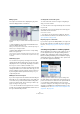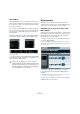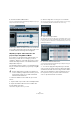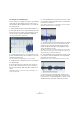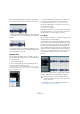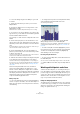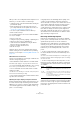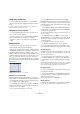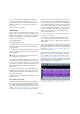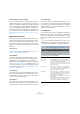User manual
Table Of Contents
- Table of Contents
- Part I: Getting into the details
- About this manual
- Setting up your system
- VST Connections
- The Project window
- Working with projects
- Creating new projects
- Opening projects
- Closing projects
- Saving projects
- The Archive and Backup functions
- Startup Options
- The Project Setup dialog
- Zoom and view options
- Audio handling
- Auditioning audio parts and events
- Scrubbing audio
- Editing parts and events
- Range editing
- Region operations
- The Edit History dialog
- The Preferences dialog
- Working with tracks and lanes
- Playback and the Transport panel
- Recording
- Quantizing MIDI and audio
- Fades, crossfades and envelopes
- The arranger track
- The transpose functions
- Using markers
- The Mixer
- Control Room (Cubase only)
- Audio effects
- VST instruments and instrument tracks
- Surround sound (Cubase only)
- Automation
- Audio processing and functions
- The Sample Editor
- The Audio Part Editor
- The Pool
- The MediaBay
- Introduction
- Working with the MediaBay
- The Define Locations section
- The Locations section
- The Results list
- Previewing files
- The Filters section
- The Attribute Inspector
- The Loop Browser, Sound Browser, and Mini Browser windows
- Preferences
- Key commands
- Working with MediaBay-related windows
- Working with Volume databases
- Working with track presets
- Track Quick Controls
- Remote controlling Cubase
- MIDI realtime parameters and effects
- Using MIDI devices
- MIDI processing
- The MIDI editors
- Introduction
- Opening a MIDI editor
- The Key Editor – Overview
- Key Editor operations
- The In-Place Editor
- The Drum Editor – Overview
- Drum Editor operations
- Working with drum maps
- Using drum name lists
- The List Editor – Overview
- List Editor operations
- Working with SysEx messages
- Recording SysEx parameter changes
- Editing SysEx messages
- The basic Score Editor – Overview
- Score Editor operations
- Expression maps (Cubase only)
- Note Expression (Cubase only)
- The Logical Editor, Transformer, and Input Transformer
- The Project Logical Editor (Cubase only)
- Editing tempo and signature
- The Project Browser (Cubase only)
- Export Audio Mixdown
- Synchronization
- Video
- ReWire
- File handling
- Customizing
- Key commands
- Part II: Score layout and printing (Cubase only)
- How the Score Editor works
- The basics
- About this chapter
- Preparations
- Opening the Score Editor
- The project cursor
- Playing back and recording
- Page Mode
- Changing the zoom factor
- The active staff
- Making page setup settings
- Designing your work space
- About the Score Editor context menus
- About dialogs in the Score Editor
- Setting clef, key, and time signature
- Transposing instruments
- Printing from the Score Editor
- Exporting pages as image files
- Working order
- Force update
- Transcribing MIDI recordings
- Entering and editing notes
- About this chapter
- Score settings
- Note values and positions
- Adding and editing notes
- Selecting notes
- Moving notes
- Duplicating notes
- Cut, copy, and paste
- Editing pitches of individual notes
- Changing the length of notes
- Splitting a note in two
- Working with the Display Quantize tool
- Split (piano) staves
- Strategies: Multiple staves
- Inserting and editing clefs, keys, or time signatures
- Deleting notes
- Staff settings
- Polyphonic voicing
- About this chapter
- Background: Polyphonic voicing
- Setting up the voices
- Strategies: How many voices do I need?
- Entering notes into voices
- Checking which voice a note belongs to
- Moving notes between voices
- Handling rests
- Voices and Display Quantize
- Creating crossed voicings
- Automatic polyphonic voicing – Merge All Staves
- Converting voices to tracks – Extract Voices
- Additional note and rest formatting
- Working with symbols
- Working with chords
- Working with text
- Working with layouts
- Working with MusicXML
- Designing your score: additional techniques
- Scoring for drums
- Creating tablature
- The score and MIDI playback
- Tips and Tricks
- Index
276
The Sample Editor
To correct the timing using the Free Warp tool, proceed
as follows:
1. Open the audio file that you wish to process in the
Sample Editor.
2. Activate the “Snap to Zero Crossing” button on the
Sample Editor toolbar.
When this button is activated, warp tabs will snap to zero crossings.
3. If you want to use the Free Warp tool for selective tim-
ing corrections, you can define the local definition grid and
activate the Musical Mode function.
The next step is to find out where a warp tab needs to be
added.
4. On the Transport panel, use the Click button to acti-
vate the metronome click, and play back your audio clip to
determine positions where the beat is not on time with the
click.
If you find it difficult to pinpoint an exact position in the audio event, you
can use the Scrub tool and/or zoom in the view.
5. On the AudioWarp tab, select the Free Warp tool,
place the pointer at the position of the beat that you want
to adjust, click, and hold.
The mouse pointer changes to a clock with arrows on either side and a
vertical line in the middle. A new warp tab is inserted.
6. With the mouse button still pressed, drag the warp tab
to the desired position and release the mouse button.
The beat should now be perfectly aligned with the corresponding posi-
tion in the project. You can also first add warp tabs at the relevant musi-
cal positions and change their positions later, see “Editing Warp tabs”
on page 289.
Next to the warp tab handle in the ruler, a number is
shown. This number indicates the warp factor, i.
e. the
amount of stretch. Warp factors higher than 1.0 indicate
that the audio region preceding the warp tab is expanded
and will play back slower. Warp factors lower than 1.0 in
-
dicate that the audio region preceding the warp tab is
compressed and will play back faster.
Editing warp tabs
• To move the destination position of a warp tab (and thus
stretch or compress the audio), select the Free Warp tool
and position the pointer on the warp line in the waveform,
click and drag.
• To change the insert position of a warp tab in the audio,
click and drag the warp tab handle in the ruler.
This will change the warping.
• To disable all warp modifications, click the “Disable
Warp Changes” button on the AudioWarp tab.
Alternatively you can use the “VariAudio - Disable Warp Changes” key
command from the Sample Editor category (see
“Key commands” on
page 541).
• To delete a warp tab, hold down [Alt]/[Option] so that
the pointer becomes an eraser and click on the warp tab.
To delete several warp tabs, hold down [Alt]/[Option]
while drawing a selection rectangle.
Resetting warp modifications
• To reset your Free Warp edits, click the Reset button on
the AudioWarp tab.
This also resets the “Disable Warp Changes” button on the same tab.
Ö If Musical Mode is activated, only Free Warp edits are
reset.
Working with hitpoints and slices
Cubase can detect hitpoints, i. e. musically relevant posi-
tions, by analyzing onsets and melodic changes. At these
positions a type of marker is added. Hitpoints allow you to
create slices, where each slice ideally represents each in
-
dividual sound or “beat” (drum or other rhythmic record-
ings or loops work best with this feature).
Purpose and preparation
The main functions of using hitpoints are to slice up audio
to make it fit the project tempo or to create a situation that
allows the song tempo to be changed while retaining the
timing of a rhythmic audio loop.