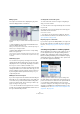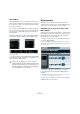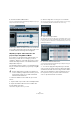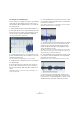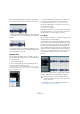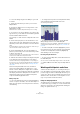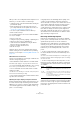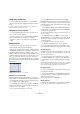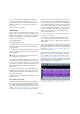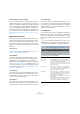User manual
Table Of Contents
- Table of Contents
- Part I: Getting into the details
- About this manual
- Setting up your system
- VST Connections
- The Project window
- Working with projects
- Creating new projects
- Opening projects
- Closing projects
- Saving projects
- The Archive and Backup functions
- Startup Options
- The Project Setup dialog
- Zoom and view options
- Audio handling
- Auditioning audio parts and events
- Scrubbing audio
- Editing parts and events
- Range editing
- Region operations
- The Edit History dialog
- The Preferences dialog
- Working with tracks and lanes
- Playback and the Transport panel
- Recording
- Quantizing MIDI and audio
- Fades, crossfades and envelopes
- The arranger track
- The transpose functions
- Using markers
- The Mixer
- Control Room (Cubase only)
- Audio effects
- VST instruments and instrument tracks
- Surround sound (Cubase only)
- Automation
- Audio processing and functions
- The Sample Editor
- The Audio Part Editor
- The Pool
- The MediaBay
- Introduction
- Working with the MediaBay
- The Define Locations section
- The Locations section
- The Results list
- Previewing files
- The Filters section
- The Attribute Inspector
- The Loop Browser, Sound Browser, and Mini Browser windows
- Preferences
- Key commands
- Working with MediaBay-related windows
- Working with Volume databases
- Working with track presets
- Track Quick Controls
- Remote controlling Cubase
- MIDI realtime parameters and effects
- Using MIDI devices
- MIDI processing
- The MIDI editors
- Introduction
- Opening a MIDI editor
- The Key Editor – Overview
- Key Editor operations
- The In-Place Editor
- The Drum Editor – Overview
- Drum Editor operations
- Working with drum maps
- Using drum name lists
- The List Editor – Overview
- List Editor operations
- Working with SysEx messages
- Recording SysEx parameter changes
- Editing SysEx messages
- The basic Score Editor – Overview
- Score Editor operations
- Expression maps (Cubase only)
- Note Expression (Cubase only)
- The Logical Editor, Transformer, and Input Transformer
- The Project Logical Editor (Cubase only)
- Editing tempo and signature
- The Project Browser (Cubase only)
- Export Audio Mixdown
- Synchronization
- Video
- ReWire
- File handling
- Customizing
- Key commands
- Part II: Score layout and printing (Cubase only)
- How the Score Editor works
- The basics
- About this chapter
- Preparations
- Opening the Score Editor
- The project cursor
- Playing back and recording
- Page Mode
- Changing the zoom factor
- The active staff
- Making page setup settings
- Designing your work space
- About the Score Editor context menus
- About dialogs in the Score Editor
- Setting clef, key, and time signature
- Transposing instruments
- Printing from the Score Editor
- Exporting pages as image files
- Working order
- Force update
- Transcribing MIDI recordings
- Entering and editing notes
- About this chapter
- Score settings
- Note values and positions
- Adding and editing notes
- Selecting notes
- Moving notes
- Duplicating notes
- Cut, copy, and paste
- Editing pitches of individual notes
- Changing the length of notes
- Splitting a note in two
- Working with the Display Quantize tool
- Split (piano) staves
- Strategies: Multiple staves
- Inserting and editing clefs, keys, or time signatures
- Deleting notes
- Staff settings
- Polyphonic voicing
- About this chapter
- Background: Polyphonic voicing
- Setting up the voices
- Strategies: How many voices do I need?
- Entering notes into voices
- Checking which voice a note belongs to
- Moving notes between voices
- Handling rests
- Voices and Display Quantize
- Creating crossed voicings
- Automatic polyphonic voicing – Merge All Staves
- Converting voices to tracks – Extract Voices
- Additional note and rest formatting
- Working with symbols
- Working with chords
- Working with text
- Working with layouts
- Working with MusicXML
- Designing your score: additional techniques
- Scoring for drums
- Creating tablature
- The score and MIDI playback
- Tips and Tricks
- Index
275
The Sample Editor
10. Click and drag the grid line to align the single beat po-
sition with the waveform, and release the mouse button.
• To remove a misplaced beat edit, press any modifier key
so that the Eraser tool is shown and click on the adjusted
grid line.
Ö If you want to hear your changes immediately, you can
activate Musical Mode for this procedure. The warping will
be recalculated after each edit.
Applying swing
If you find that your audio sounds too straight, e. g. after
having used the Auto Adjust function, you can add swing.
Proceed as follows:
1. Activate Musical Mode.
2. On the AudioWarp tab, select a suitable grid resolu-
tion from the Resolution pop-up menu.
This defines the positions that the swing is applied to. If you select 1/2,
the swing is applied in steps of half notes, if you select 1/4, it is applied
in steps of quarter notes, etc.
3. On the Algorithm pop-up menu on the toolbar select
the algorithm preset that fits the audio material best.
For details about the available options, see “Standard” on page 260.
4. Move the Swing fader to the right to offset every sec-
ond position in the grid.
This creates a swing or shuffle feel.
Depending on how far you move the fader to the right and
what grid resolution you chose, this function offers every
-
thing from half-note swing to 64th-note swing.
Free Warp
The Free Warp tool allows you to change the timing of indi-
vidual positions in the audio material.
The Free Warp tool creates warp tabs. Warp tabs are a
kind of marker or anchor that can be attached to musically
relevant time positions in an audio event, for example the
first beat of every bar. Warp tabs can be dragged to the
corresponding time positions in the project, and the audio
will be stretched accordingly. Because the Free Warp tool
allows you to freely stretch any part of the audio, you can
use warp tabs for many operations, such as creative
editing.
Warp tabs are typically used for creative tempo editing or
further tweaking after having activated Musical Mode.
Ö Warp tabs can also be created from hitpoints (see
“Create Warp Tabs” on page 280).
!
When you activate or deactivate Musical Mode or
select another Resolution value, all your warp modifi
-
cations will be lost.