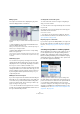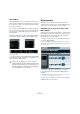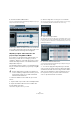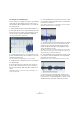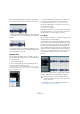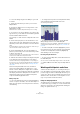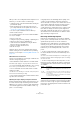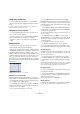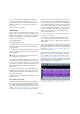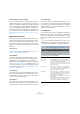User manual
Table Of Contents
- Table of Contents
- Part I: Getting into the details
- About this manual
- Setting up your system
- VST Connections
- The Project window
- Working with projects
- Creating new projects
- Opening projects
- Closing projects
- Saving projects
- The Archive and Backup functions
- Startup Options
- The Project Setup dialog
- Zoom and view options
- Audio handling
- Auditioning audio parts and events
- Scrubbing audio
- Editing parts and events
- Range editing
- Region operations
- The Edit History dialog
- The Preferences dialog
- Working with tracks and lanes
- Playback and the Transport panel
- Recording
- Quantizing MIDI and audio
- Fades, crossfades and envelopes
- The arranger track
- The transpose functions
- Using markers
- The Mixer
- Control Room (Cubase only)
- Audio effects
- VST instruments and instrument tracks
- Surround sound (Cubase only)
- Automation
- Audio processing and functions
- The Sample Editor
- The Audio Part Editor
- The Pool
- The MediaBay
- Introduction
- Working with the MediaBay
- The Define Locations section
- The Locations section
- The Results list
- Previewing files
- The Filters section
- The Attribute Inspector
- The Loop Browser, Sound Browser, and Mini Browser windows
- Preferences
- Key commands
- Working with MediaBay-related windows
- Working with Volume databases
- Working with track presets
- Track Quick Controls
- Remote controlling Cubase
- MIDI realtime parameters and effects
- Using MIDI devices
- MIDI processing
- The MIDI editors
- Introduction
- Opening a MIDI editor
- The Key Editor – Overview
- Key Editor operations
- The In-Place Editor
- The Drum Editor – Overview
- Drum Editor operations
- Working with drum maps
- Using drum name lists
- The List Editor – Overview
- List Editor operations
- Working with SysEx messages
- Recording SysEx parameter changes
- Editing SysEx messages
- The basic Score Editor – Overview
- Score Editor operations
- Expression maps (Cubase only)
- Note Expression (Cubase only)
- The Logical Editor, Transformer, and Input Transformer
- The Project Logical Editor (Cubase only)
- Editing tempo and signature
- The Project Browser (Cubase only)
- Export Audio Mixdown
- Synchronization
- Video
- ReWire
- File handling
- Customizing
- Key commands
- Part II: Score layout and printing (Cubase only)
- How the Score Editor works
- The basics
- About this chapter
- Preparations
- Opening the Score Editor
- The project cursor
- Playing back and recording
- Page Mode
- Changing the zoom factor
- The active staff
- Making page setup settings
- Designing your work space
- About the Score Editor context menus
- About dialogs in the Score Editor
- Setting clef, key, and time signature
- Transposing instruments
- Printing from the Score Editor
- Exporting pages as image files
- Working order
- Force update
- Transcribing MIDI recordings
- Entering and editing notes
- About this chapter
- Score settings
- Note values and positions
- Adding and editing notes
- Selecting notes
- Moving notes
- Duplicating notes
- Cut, copy, and paste
- Editing pitches of individual notes
- Changing the length of notes
- Splitting a note in two
- Working with the Display Quantize tool
- Split (piano) staves
- Strategies: Multiple staves
- Inserting and editing clefs, keys, or time signatures
- Deleting notes
- Staff settings
- Polyphonic voicing
- About this chapter
- Background: Polyphonic voicing
- Setting up the voices
- Strategies: How many voices do I need?
- Entering notes into voices
- Checking which voice a note belongs to
- Moving notes between voices
- Handling rests
- Voices and Display Quantize
- Creating crossed voicings
- Automatic polyphonic voicing – Merge All Staves
- Converting voices to tracks – Extract Voices
- Additional note and rest formatting
- Working with symbols
- Working with chords
- Working with text
- Working with layouts
- Working with MusicXML
- Designing your score: additional techniques
- Scoring for drums
- Creating tablature
- The score and MIDI playback
- Tips and Tricks
- Index
273
The Sample Editor
4. Activate the Musical Mode button.
Your loop is warped and stretched automatically to adapt it to the project
tempo. The rulers reflect the change.
In the Project window, the audio event is now shown with
a note symbol and a warp symbol in the upper right corner
to indicate that time stretching has been applied.
Adjusting complex audio material to the
project tempo using Musical Mode
If you want to use an audio file with unknown tempo or if
the beat of your audio file is not straight, you have to
change the “definition” of this audio file first. This is done
with the Auto Adjust function on the Definition tab of the
Sample Editor Inspector.
The Auto Adjust function extracts a “local” definition grid
that you can then match with the project tempo using Mu
-
sical Mode.
To extract the definition from an audio file, proceed as
follows:
1. Open an audio clip or audio event in the Sample Editor.
2. Open the Definition tab and select a suitable value
from the Grid pop-up menu.
This determines the grid resolution for your audio.
3. Select a range that is covering one or several bars.
This selection should cover the section that you want to use in your proj-
ect. The definition grid will be calculated for this section only.
4. Click the Auto Adjust button.
The snap point is moved to the start of the selected range, which is now
also the start position of the local definition grid. The lower ruler changes
to reflect your edits. The transients, i.
e. the bars and beats positions, are
marked with vertical lines.
5. Activate the Musical Mode button.
Your clip is warped and stretched automatically to adapt it to the project
tempo. The rulers reflect the change.
Ö You can also apply Auto Adjust directly on an audio
event or a clip. If no range selection is defined, the grid is
calculated for the audio event. If no range selection and no
audio event are defined, the grid is calculated for the en
-
tire clip. In both cases you need to make sure that the
event or clip starts and ends on a bar line.
!
The Auto Adjust function needs to be applied on a
section containing complete bars. Therefore you first
need to define a range in your audio material that
starts and ends at a bar line.