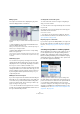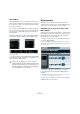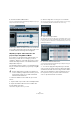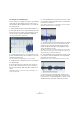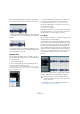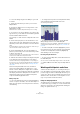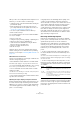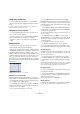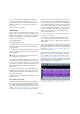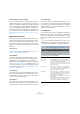User manual
Table Of Contents
- Table of Contents
- Part I: Getting into the details
- About this manual
- Setting up your system
- VST Connections
- The Project window
- Working with projects
- Creating new projects
- Opening projects
- Closing projects
- Saving projects
- The Archive and Backup functions
- Startup Options
- The Project Setup dialog
- Zoom and view options
- Audio handling
- Auditioning audio parts and events
- Scrubbing audio
- Editing parts and events
- Range editing
- Region operations
- The Edit History dialog
- The Preferences dialog
- Working with tracks and lanes
- Playback and the Transport panel
- Recording
- Quantizing MIDI and audio
- Fades, crossfades and envelopes
- The arranger track
- The transpose functions
- Using markers
- The Mixer
- Control Room (Cubase only)
- Audio effects
- VST instruments and instrument tracks
- Surround sound (Cubase only)
- Automation
- Audio processing and functions
- The Sample Editor
- The Audio Part Editor
- The Pool
- The MediaBay
- Introduction
- Working with the MediaBay
- The Define Locations section
- The Locations section
- The Results list
- Previewing files
- The Filters section
- The Attribute Inspector
- The Loop Browser, Sound Browser, and Mini Browser windows
- Preferences
- Key commands
- Working with MediaBay-related windows
- Working with Volume databases
- Working with track presets
- Track Quick Controls
- Remote controlling Cubase
- MIDI realtime parameters and effects
- Using MIDI devices
- MIDI processing
- The MIDI editors
- Introduction
- Opening a MIDI editor
- The Key Editor – Overview
- Key Editor operations
- The In-Place Editor
- The Drum Editor – Overview
- Drum Editor operations
- Working with drum maps
- Using drum name lists
- The List Editor – Overview
- List Editor operations
- Working with SysEx messages
- Recording SysEx parameter changes
- Editing SysEx messages
- The basic Score Editor – Overview
- Score Editor operations
- Expression maps (Cubase only)
- Note Expression (Cubase only)
- The Logical Editor, Transformer, and Input Transformer
- The Project Logical Editor (Cubase only)
- Editing tempo and signature
- The Project Browser (Cubase only)
- Export Audio Mixdown
- Synchronization
- Video
- ReWire
- File handling
- Customizing
- Key commands
- Part II: Score layout and printing (Cubase only)
- How the Score Editor works
- The basics
- About this chapter
- Preparations
- Opening the Score Editor
- The project cursor
- Playing back and recording
- Page Mode
- Changing the zoom factor
- The active staff
- Making page setup settings
- Designing your work space
- About the Score Editor context menus
- About dialogs in the Score Editor
- Setting clef, key, and time signature
- Transposing instruments
- Printing from the Score Editor
- Exporting pages as image files
- Working order
- Force update
- Transcribing MIDI recordings
- Entering and editing notes
- About this chapter
- Score settings
- Note values and positions
- Adding and editing notes
- Selecting notes
- Moving notes
- Duplicating notes
- Cut, copy, and paste
- Editing pitches of individual notes
- Changing the length of notes
- Splitting a note in two
- Working with the Display Quantize tool
- Split (piano) staves
- Strategies: Multiple staves
- Inserting and editing clefs, keys, or time signatures
- Deleting notes
- Staff settings
- Polyphonic voicing
- About this chapter
- Background: Polyphonic voicing
- Setting up the voices
- Strategies: How many voices do I need?
- Entering notes into voices
- Checking which voice a note belongs to
- Moving notes between voices
- Handling rests
- Voices and Display Quantize
- Creating crossed voicings
- Automatic polyphonic voicing – Merge All Staves
- Converting voices to tracks – Extract Voices
- Additional note and rest formatting
- Working with symbols
- Working with chords
- Working with text
- Working with layouts
- Working with MusicXML
- Designing your score: additional techniques
- Scoring for drums
- Creating tablature
- The score and MIDI playback
- Tips and Tricks
- Index
271
The Sample Editor
Editing regions
The region selected in the list is displayed in gray in the
waveform display and the overview line.
There are two ways to edit the start and end positions of a
region:
• Click and drag the region start and end handles in the
waveform display (with any tool).
When you move the pointer over the handles, it automatically changes to
indicate that you can drag the handles.
• Edit the Start and End positions in the corresponding
fields in the regions list.
The positions are shown in the display format selected for the ruler and
info line, but are relative to the start of the audio clip rather than the proj
-
ect timeline.
Auditioning regions
You can listen to a region by selecting it in the list and
clicking the Play Region button above the list. The region
will play back once or repeatedly, depending on whether
the Loop icon on the toolbar is activated or not.
You can also listen to a region by selecting it in the list and
clicking the Audition icon on the toolbar. This way you can
preview separate regions by clicking on them in the list or
by selecting them with the up/down arrow keys on your
computer keyboard.
Making selections from regions
If you select a region in the list and click the Select Region
button above, the corresponding section of the audio clip
is selected (as if you had selected it with the Range Se-
lection tool) and zoomed. This is useful if you want to ap-
ply processing to the region only.
Ö You can also double-click a region in the Pool to have
its audio clip opened in the Sample Editor with the area of
the region automatically selected.
Creating audio events from regions
To create new audio events from regions using drag &
drop, proceed as follows:
1. In the list, click on the region and keep the mouse but-
ton pressed.
2. Drag the region to the desired position in the project
and release the mouse button.
A new event is created.
• You can also use the “Events from Regions” function
from the Advanced submenu of the Audio menu (see
“Re-
gion operations” on page 68).
Exporting regions as audio files
If you create a region in the Sample Editor, the region can
be exported to disk as a new audio file. This is done from
the Pool, see
“Exporting regions as audio files” on page
307.
Selecting an algorithm for realtime playback
On the Algorithm pop-up menu on the toolbar you can se-
lect the algorithm preset to be applied during realtime
playback. This setting affects warp changes in Musical
Mode, FreeWarp, and Swing. For the VariAudio warping
and pitching features, the “Standard – Solo” preset must
be used and is applied automatically.
The pop-up menu contains various options that govern
the audio quality of the realtime time stretching. There are
presets for common uses and a Custom option that allows
you to manually set warp parameters. The presets are
sorted into categories, according to the technology used
(élastique or Standard). For a detailed description of the
available presets, see
“About time stretch and pitch shift
algorithms” on page 259.