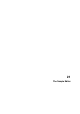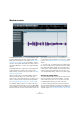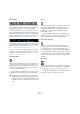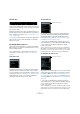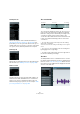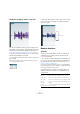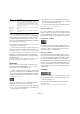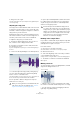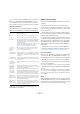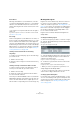User manual
Table Of Contents
- Table of Contents
- Part I: Getting into the details
- About this manual
- Setting up your system
- VST Connections
- The Project window
- Working with projects
- Creating new projects
- Opening projects
- Closing projects
- Saving projects
- The Archive and Backup functions
- Startup Options
- The Project Setup dialog
- Zoom and view options
- Audio handling
- Auditioning audio parts and events
- Scrubbing audio
- Editing parts and events
- Range editing
- Region operations
- The Edit History dialog
- The Preferences dialog
- Working with tracks and lanes
- Playback and the Transport panel
- Recording
- Quantizing MIDI and audio
- Fades, crossfades and envelopes
- The arranger track
- The transpose functions
- Using markers
- The Mixer
- Control Room (Cubase only)
- Audio effects
- VST instruments and instrument tracks
- Surround sound (Cubase only)
- Automation
- Audio processing and functions
- The Sample Editor
- The Audio Part Editor
- The Pool
- The MediaBay
- Introduction
- Working with the MediaBay
- The Define Locations section
- The Locations section
- The Results list
- Previewing files
- The Filters section
- The Attribute Inspector
- The Loop Browser, Sound Browser, and Mini Browser windows
- Preferences
- Key commands
- Working with MediaBay-related windows
- Working with Volume databases
- Working with track presets
- Track Quick Controls
- Remote controlling Cubase
- MIDI realtime parameters and effects
- Using MIDI devices
- MIDI processing
- The MIDI editors
- Introduction
- Opening a MIDI editor
- The Key Editor – Overview
- Key Editor operations
- The In-Place Editor
- The Drum Editor – Overview
- Drum Editor operations
- Working with drum maps
- Using drum name lists
- The List Editor – Overview
- List Editor operations
- Working with SysEx messages
- Recording SysEx parameter changes
- Editing SysEx messages
- The basic Score Editor – Overview
- Score Editor operations
- Expression maps (Cubase only)
- Note Expression (Cubase only)
- The Logical Editor, Transformer, and Input Transformer
- The Project Logical Editor (Cubase only)
- Editing tempo and signature
- The Project Browser (Cubase only)
- Export Audio Mixdown
- Synchronization
- Video
- ReWire
- File handling
- Customizing
- Key commands
- Part II: Score layout and printing (Cubase only)
- How the Score Editor works
- The basics
- About this chapter
- Preparations
- Opening the Score Editor
- The project cursor
- Playing back and recording
- Page Mode
- Changing the zoom factor
- The active staff
- Making page setup settings
- Designing your work space
- About the Score Editor context menus
- About dialogs in the Score Editor
- Setting clef, key, and time signature
- Transposing instruments
- Printing from the Score Editor
- Exporting pages as image files
- Working order
- Force update
- Transcribing MIDI recordings
- Entering and editing notes
- About this chapter
- Score settings
- Note values and positions
- Adding and editing notes
- Selecting notes
- Moving notes
- Duplicating notes
- Cut, copy, and paste
- Editing pitches of individual notes
- Changing the length of notes
- Splitting a note in two
- Working with the Display Quantize tool
- Split (piano) staves
- Strategies: Multiple staves
- Inserting and editing clefs, keys, or time signatures
- Deleting notes
- Staff settings
- Polyphonic voicing
- About this chapter
- Background: Polyphonic voicing
- Setting up the voices
- Strategies: How many voices do I need?
- Entering notes into voices
- Checking which voice a note belongs to
- Moving notes between voices
- Handling rests
- Voices and Display Quantize
- Creating crossed voicings
- Automatic polyphonic voicing – Merge All Staves
- Converting voices to tracks – Extract Voices
- Additional note and rest formatting
- Working with symbols
- Working with chords
- Working with text
- Working with layouts
- Working with MusicXML
- Designing your score: additional techniques
- Scoring for drums
- Creating tablature
- The score and MIDI playback
- Tips and Tricks
- Index
270
The Sample Editor
Insert Silence
Selecting “Insert Silence” (on the Edit menu, on the Pro-
cess tab of the Sample Editor Inspector, or on the Range
submenu of the main Edit menu) inserts a silent section
with the same length as the current selection, at the selec
-
tion start.
• The selection is not replaced, but moved to the right to
make room.
If you want to replace the selection, use the “Silence” function instead
(see
“Silence” on page 252).
Processing
The Processing features (on the Select Process menu, on
the Process tab of the Sample Editor Inspector, or on the
Process submenu of the Audio menu) can be applied to
selections in the Sample Editor, as well as the effects (on
the Select Plug-in menu on the Process tab of the Sample
Editor Inspector or on the Plug-ins submenu of the Audio
menu). For more information, see the chapter
“Audio pro-
cessing and functions” on page 244.
Creating a new event from the selection using
drag & drop
To create a new event that plays only the selected range,
proceed as follows:
1. Make a selection range.
2. Drag the selection range to an audio track in the Proj-
ect window.
Creating a new clip or audio file from the selection
To extract a selection from an event and either create a
new clip or a new audio file, proceed as follows:
1. Make a selection range.
2. Open the context menu and select “Bounce Selec-
tion” from the Audio submenu.
A new clip is created and added to the Pool, and another
Sample Editor window opens with the new clip. This clip
refers to the same audio file as the original clip, but con
-
tains the audio corresponding to the selection range only.
Working with regions
Regions are sections within a clip. One of the main uses
for regions is Cycle recording, in which the different
“takes” are stored as regions (see “Recording audio” on
page 97). You can also use this feature for marking impor-
tant sections in the audio clip. Regions can be dragged
into the Project window from the Sample Editor or the
Pool to create new audio events.
Regions are best created, edited, and managed in the
Sample Editor.
Creating and removing regions
1. Select the range that you want to convert into a region.
2. Click the “Set up Window Layout” button and activate
the Regions option.
The regions list is displayed on the right.
3. Click the Add Region button above the regions list (or
select “Event or Range as Region” from the Advanced
submenu of the Audio menu).
A region is created, corresponding to the selected range.
4. To name the region, double-click on it in the list and
enter a new name.
Using this procedure, regions can be renamed at any time.
• When you click on a region in the regions list, it is in-
stantly displayed in the Sample Editor.
• To remove a region from a clip, select it in the list and
click the Remove Region button above the list.
Creating regions from hitpoints
If your audio event contains calculated hitpoints, you can
choose to automatically create regions from hitpoints. This
can be useful to isolate recorded sounds. For further infor
-
mation on hitpoints, see “Working with hitpoints and
slices” on page 276.