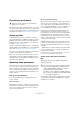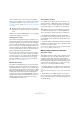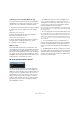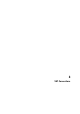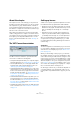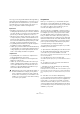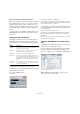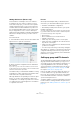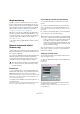User manual
Table Of Contents
- Table of Contents
- Part I: Getting into the details
- About this manual
- Setting up your system
- VST Connections
- The Project window
- Working with projects
- Creating new projects
- Opening projects
- Closing projects
- Saving projects
- The Archive and Backup functions
- Startup Options
- The Project Setup dialog
- Zoom and view options
- Audio handling
- Auditioning audio parts and events
- Scrubbing audio
- Editing parts and events
- Range editing
- Region operations
- The Edit History dialog
- The Preferences dialog
- Working with tracks and lanes
- Playback and the Transport panel
- Recording
- Quantizing MIDI and audio
- Fades, crossfades and envelopes
- The arranger track
- The transpose functions
- Using markers
- The Mixer
- Control Room (Cubase only)
- Audio effects
- VST instruments and instrument tracks
- Surround sound (Cubase only)
- Automation
- Audio processing and functions
- The Sample Editor
- The Audio Part Editor
- The Pool
- The MediaBay
- Introduction
- Working with the MediaBay
- The Define Locations section
- The Locations section
- The Results list
- Previewing files
- The Filters section
- The Attribute Inspector
- The Loop Browser, Sound Browser, and Mini Browser windows
- Preferences
- Key commands
- Working with MediaBay-related windows
- Working with Volume databases
- Working with track presets
- Track Quick Controls
- Remote controlling Cubase
- MIDI realtime parameters and effects
- Using MIDI devices
- MIDI processing
- The MIDI editors
- Introduction
- Opening a MIDI editor
- The Key Editor – Overview
- Key Editor operations
- The In-Place Editor
- The Drum Editor – Overview
- Drum Editor operations
- Working with drum maps
- Using drum name lists
- The List Editor – Overview
- List Editor operations
- Working with SysEx messages
- Recording SysEx parameter changes
- Editing SysEx messages
- The basic Score Editor – Overview
- Score Editor operations
- Expression maps (Cubase only)
- Note Expression (Cubase only)
- The Logical Editor, Transformer, and Input Transformer
- The Project Logical Editor (Cubase only)
- Editing tempo and signature
- The Project Browser (Cubase only)
- Export Audio Mixdown
- Synchronization
- Video
- ReWire
- File handling
- Customizing
- Key commands
- Part II: Score layout and printing (Cubase only)
- How the Score Editor works
- The basics
- About this chapter
- Preparations
- Opening the Score Editor
- The project cursor
- Playing back and recording
- Page Mode
- Changing the zoom factor
- The active staff
- Making page setup settings
- Designing your work space
- About the Score Editor context menus
- About dialogs in the Score Editor
- Setting clef, key, and time signature
- Transposing instruments
- Printing from the Score Editor
- Exporting pages as image files
- Working order
- Force update
- Transcribing MIDI recordings
- Entering and editing notes
- About this chapter
- Score settings
- Note values and positions
- Adding and editing notes
- Selecting notes
- Moving notes
- Duplicating notes
- Cut, copy, and paste
- Editing pitches of individual notes
- Changing the length of notes
- Splitting a note in two
- Working with the Display Quantize tool
- Split (piano) staves
- Strategies: Multiple staves
- Inserting and editing clefs, keys, or time signatures
- Deleting notes
- Staff settings
- Polyphonic voicing
- About this chapter
- Background: Polyphonic voicing
- Setting up the voices
- Strategies: How many voices do I need?
- Entering notes into voices
- Checking which voice a note belongs to
- Moving notes between voices
- Handling rests
- Voices and Display Quantize
- Creating crossed voicings
- Automatic polyphonic voicing – Merge All Staves
- Converting voices to tracks – Extract Voices
- Additional note and rest formatting
- Working with symbols
- Working with chords
- Working with text
- Working with layouts
- Working with MusicXML
- Designing your score: additional techniques
- Scoring for drums
- Creating tablature
- The score and MIDI playback
- Tips and Tricks
- Index
27
VST Connections
Let’s say you are using audio hardware with eight analog
inputs and outputs and digital stereo connections (10 in-
puts and outputs all in all). Furthermore, you work with a
surround setup in 5.1 format (Cubase only). In this sce-
nario, you may want to add the following busses:
Input busses
• Most likely you need at least one stereo input bus assigned to
an analog input pair. This will let you record stereo material. If
you want to be able to record in stereo from other analog input
pairs as well, you add stereo input busses for these, too.
• Although you can record mono tracks from one side of a ste-
reo input, it may be a good idea to add a dedicated mono in-
put bus. This can be assigned to an analog input to which you
have connected a dedicated microphone pre-amp, for exam
-
ple. Again, you can have several different mono busses.
• You probably want a dedicated stereo input bus assigned to
the digital stereo input, for digital transfers.
• Cubase only: If you want to transfer surround material directly
to a surround track, e.
g. from surround-configured location re-
cording equipment, you need an input bus in that surround
format – in this example, this will be a 5.1 input bus.
Output busses
• You probably want one or several stereo output busses for
monitoring and listening to stereo mixes.
• For digital transfers, you need a stereo bus assigned to the
digital stereo output as well.
• Cubase only: You need a surround bus in the format of your
speaker configuration (in this example, 5.1) assigned to the
correct outputs (which in turn are connected to the correct
speakers). You may want additional surround busses if you
tend to work in different surround formats.
Preparations
Before you set up busses, you should name the inputs
and outputs on your audio hardware. For example, if you
are using a 5.1 surround speaker setup, you should name
the outputs according to which speaker they are con
-
nected to (Left, Right, Center, and so on).
The reason for this is compatibility – it makes it easier to
transfer projects between different computers and setups.
For example, if you move your project to another studio,
the audio hardware may be of a different model. But if
both you and the other studio owner have given your in
-
puts and outputs names according to the surround setup
(rather than names based on the audio hardware model),
Cubase will automatically find the correct inputs and out
-
puts for your busses and you will be able to play and re-
cord without having to change the settings.
To assign names to the inputs and outputs of your audio
hardware, proceed as follows:
1. Open the Device Setup dialog from the Devices menu.
2. On the VST Audio System page, make sure that the
correct driver for your audio hardware is selected.
If this is the case, your audio card is listed in the Devices list on the left of
the Device Setup window.
3. In the Devices list, select your audio card.
The available input and output ports on your audio hardware are listed on
the right.
4. To rename a port, click on its name in the Show As
column and enter a new name.
• If needed, you can also disable ports by deactivating
them in the Visible column.
Disabled ports are not shown in the VST Connections window. If you at-
tempt to disable a port that is used by a bus, you will be asked whether
this is really what you want – note that this will remove the port from the
bus!
5. Click OK to close the Device Setup dialog.
Ö If you open a project created on another computer and
the port names do not match (or the port configuration is
not the same – e.
g. the project is created on a system
with multi-channel i/o and you open it on a stereo in/out
system), the Missing Ports dialog will appear. This allows
you to manually re-route ports used in the project to ports
available in your system.
!
Different busses can use the same inputs/outputs on
the audio hardware! For example, you may want a
stereo output bus assigned to the same outputs as
the front stereo channels in your surround bus – this
enables you to listen to stereo mixes without having
to reconnect your speakers.