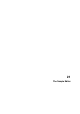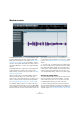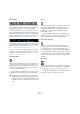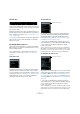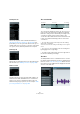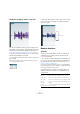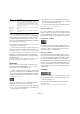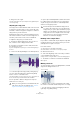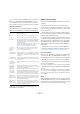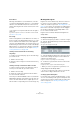User manual
Table Of Contents
- Table of Contents
- Part I: Getting into the details
- About this manual
- Setting up your system
- VST Connections
- The Project window
- Working with projects
- Creating new projects
- Opening projects
- Closing projects
- Saving projects
- The Archive and Backup functions
- Startup Options
- The Project Setup dialog
- Zoom and view options
- Audio handling
- Auditioning audio parts and events
- Scrubbing audio
- Editing parts and events
- Range editing
- Region operations
- The Edit History dialog
- The Preferences dialog
- Working with tracks and lanes
- Playback and the Transport panel
- Recording
- Quantizing MIDI and audio
- Fades, crossfades and envelopes
- The arranger track
- The transpose functions
- Using markers
- The Mixer
- Control Room (Cubase only)
- Audio effects
- VST instruments and instrument tracks
- Surround sound (Cubase only)
- Automation
- Audio processing and functions
- The Sample Editor
- The Audio Part Editor
- The Pool
- The MediaBay
- Introduction
- Working with the MediaBay
- The Define Locations section
- The Locations section
- The Results list
- Previewing files
- The Filters section
- The Attribute Inspector
- The Loop Browser, Sound Browser, and Mini Browser windows
- Preferences
- Key commands
- Working with MediaBay-related windows
- Working with Volume databases
- Working with track presets
- Track Quick Controls
- Remote controlling Cubase
- MIDI realtime parameters and effects
- Using MIDI devices
- MIDI processing
- The MIDI editors
- Introduction
- Opening a MIDI editor
- The Key Editor – Overview
- Key Editor operations
- The In-Place Editor
- The Drum Editor – Overview
- Drum Editor operations
- Working with drum maps
- Using drum name lists
- The List Editor – Overview
- List Editor operations
- Working with SysEx messages
- Recording SysEx parameter changes
- Editing SysEx messages
- The basic Score Editor – Overview
- Score Editor operations
- Expression maps (Cubase only)
- Note Expression (Cubase only)
- The Logical Editor, Transformer, and Input Transformer
- The Project Logical Editor (Cubase only)
- Editing tempo and signature
- The Project Browser (Cubase only)
- Export Audio Mixdown
- Synchronization
- Video
- ReWire
- File handling
- Customizing
- Key commands
- Part II: Score layout and printing (Cubase only)
- How the Score Editor works
- The basics
- About this chapter
- Preparations
- Opening the Score Editor
- The project cursor
- Playing back and recording
- Page Mode
- Changing the zoom factor
- The active staff
- Making page setup settings
- Designing your work space
- About the Score Editor context menus
- About dialogs in the Score Editor
- Setting clef, key, and time signature
- Transposing instruments
- Printing from the Score Editor
- Exporting pages as image files
- Working order
- Force update
- Transcribing MIDI recordings
- Entering and editing notes
- About this chapter
- Score settings
- Note values and positions
- Adding and editing notes
- Selecting notes
- Moving notes
- Duplicating notes
- Cut, copy, and paste
- Editing pitches of individual notes
- Changing the length of notes
- Splitting a note in two
- Working with the Display Quantize tool
- Split (piano) staves
- Strategies: Multiple staves
- Inserting and editing clefs, keys, or time signatures
- Deleting notes
- Staff settings
- Polyphonic voicing
- About this chapter
- Background: Polyphonic voicing
- Setting up the voices
- Strategies: How many voices do I need?
- Entering notes into voices
- Checking which voice a note belongs to
- Moving notes between voices
- Handling rests
- Voices and Display Quantize
- Creating crossed voicings
- Automatic polyphonic voicing – Merge All Staves
- Converting voices to tracks – Extract Voices
- Additional note and rest formatting
- Working with symbols
- Working with chords
- Working with text
- Working with layouts
- Working with MusicXML
- Designing your score: additional techniques
- Scoring for drums
- Creating tablature
- The score and MIDI playback
- Tips and Tricks
- Index
267
The Sample Editor
• When the VariAudio tab is active (see “VariAudio (Cu-
base only)” on page 281), you can also zoom by holding
down [Alt]/[Option] while drawing a selection rectangle
around the segments that you want to zoom in on. You
can zoom out by holding down [Alt]/[Option] and clicking
in an empty area of the waveform.
• The current zoom setting is shown in the info line, as a
“samples per screen pixel” value.
Ö You can zoom in horizontally to a scale of less than one
sample per pixel! This is required for drawing with the Pen-
cil tool (see “Drawing in the Sample Editor” on page 268).
• If you have zoomed in to one sample per pixel or less, the
appearance of the samples depends on the “Interpolate
Audio Images” option in the Preferences dialog (Event Dis
-
play–Audio page).
If the option is deactivated, single sample values are drawn as “steps”. If
the option is activated, they are interpolated to a “curve” form.
Auditioning
While you can use the regular play commands to play
back audio when the Sample Editor is open, it is often
useful to listen to the edited material only.
Ö Cubase only: When auditioning, audio is routed to the
Control Room (if activated) or to the Main Mix (the default
output bus). In Cubase Artist, the Main Mix bus is always
used for all auditioning. For information about routing, see
“Routing” on page 164.
Clicking the Audition icon on the toolbar plays back the
edited audio, according to the following rules:
• If you have made a selection, this selection will be played back.
• If there is no selection and “Show Event” is deactivated, play-
back will start at the cursor position.
• If the Audition Loop icon is activated, playback will continue
repeatedly until you deactivate the Audition Loop icon. Other-
wise, the section will be played back once.
Ö There is a separate Play button for auditioning regions,
see
“Auditioning regions” on page 271.
Using the Speaker tool
If you click somewhere in the waveform display with the
Speaker (“Play”) tool and keep the mouse button pressed,
the clip is played back from the position where you click.
Playback will continue until you release the mouse button.
Using Acoustic Feedback
If you activate the “Acoustic Pitch Feedback” button on
the toolbar, the audio will be played back when you edit it
vertically, i. e. when you change the pitch. This way you
can easily audition your modifications.
Using key commands
If you activate the “Playback Toggle triggers Local Pre-
view” option in the Preferences dialog (Transport page),
you can start/stop auditioning by pressing [Space]. This is
the same as clicking the Audition icon on the toolbar.
The Sample Editor also supports the “Preview start” and
“Preview stop” key commands in the Media category of
the Key Commands dialog. These key commands stop the
current playback, whether you are in normal playback or in
audition mode.
Scrubbing
The Scrub tool allows you to locate positions in the audio
by playing back, forwards, or backwards, at any speed:
1. Select the Scrub tool.
2. Click in the waveform display and keep the mouse
button pressed.
The project cursor is moved to the position where you clicked.
Zoom to Event Zooms in so that the editor shows the section of the
clip corresponding to the edited audio event. This is
not available if you have opened the Sample Editor
from the Pool (in which case the whole clip is opened
for editing, not an event).
Zoom In/Out
Vertically
This is the same as using the vertical zoom slider (see
above).
Undo/Redo
Zoom
These options allow you to undo/redo the last zoom
operation.
Option Description