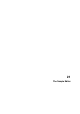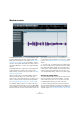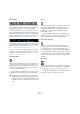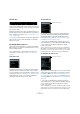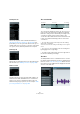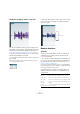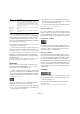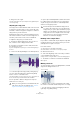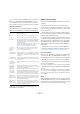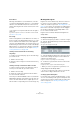User manual
Table Of Contents
- Table of Contents
- Part I: Getting into the details
- About this manual
- Setting up your system
- VST Connections
- The Project window
- Working with projects
- Creating new projects
- Opening projects
- Closing projects
- Saving projects
- The Archive and Backup functions
- Startup Options
- The Project Setup dialog
- Zoom and view options
- Audio handling
- Auditioning audio parts and events
- Scrubbing audio
- Editing parts and events
- Range editing
- Region operations
- The Edit History dialog
- The Preferences dialog
- Working with tracks and lanes
- Playback and the Transport panel
- Recording
- Quantizing MIDI and audio
- Fades, crossfades and envelopes
- The arranger track
- The transpose functions
- Using markers
- The Mixer
- Control Room (Cubase only)
- Audio effects
- VST instruments and instrument tracks
- Surround sound (Cubase only)
- Automation
- Audio processing and functions
- The Sample Editor
- The Audio Part Editor
- The Pool
- The MediaBay
- Introduction
- Working with the MediaBay
- The Define Locations section
- The Locations section
- The Results list
- Previewing files
- The Filters section
- The Attribute Inspector
- The Loop Browser, Sound Browser, and Mini Browser windows
- Preferences
- Key commands
- Working with MediaBay-related windows
- Working with Volume databases
- Working with track presets
- Track Quick Controls
- Remote controlling Cubase
- MIDI realtime parameters and effects
- Using MIDI devices
- MIDI processing
- The MIDI editors
- Introduction
- Opening a MIDI editor
- The Key Editor – Overview
- Key Editor operations
- The In-Place Editor
- The Drum Editor – Overview
- Drum Editor operations
- Working with drum maps
- Using drum name lists
- The List Editor – Overview
- List Editor operations
- Working with SysEx messages
- Recording SysEx parameter changes
- Editing SysEx messages
- The basic Score Editor – Overview
- Score Editor operations
- Expression maps (Cubase only)
- Note Expression (Cubase only)
- The Logical Editor, Transformer, and Input Transformer
- The Project Logical Editor (Cubase only)
- Editing tempo and signature
- The Project Browser (Cubase only)
- Export Audio Mixdown
- Synchronization
- Video
- ReWire
- File handling
- Customizing
- Key commands
- Part II: Score layout and printing (Cubase only)
- How the Score Editor works
- The basics
- About this chapter
- Preparations
- Opening the Score Editor
- The project cursor
- Playing back and recording
- Page Mode
- Changing the zoom factor
- The active staff
- Making page setup settings
- Designing your work space
- About the Score Editor context menus
- About dialogs in the Score Editor
- Setting clef, key, and time signature
- Transposing instruments
- Printing from the Score Editor
- Exporting pages as image files
- Working order
- Force update
- Transcribing MIDI recordings
- Entering and editing notes
- About this chapter
- Score settings
- Note values and positions
- Adding and editing notes
- Selecting notes
- Moving notes
- Duplicating notes
- Cut, copy, and paste
- Editing pitches of individual notes
- Changing the length of notes
- Splitting a note in two
- Working with the Display Quantize tool
- Split (piano) staves
- Strategies: Multiple staves
- Inserting and editing clefs, keys, or time signatures
- Deleting notes
- Staff settings
- Polyphonic voicing
- About this chapter
- Background: Polyphonic voicing
- Setting up the voices
- Strategies: How many voices do I need?
- Entering notes into voices
- Checking which voice a note belongs to
- Moving notes between voices
- Handling rests
- Voices and Display Quantize
- Creating crossed voicings
- Automatic polyphonic voicing – Merge All Staves
- Converting voices to tracks – Extract Voices
- Additional note and rest formatting
- Working with symbols
- Working with chords
- Working with text
- Working with layouts
- Working with MusicXML
- Designing your score: additional techniques
- Scoring for drums
- Creating tablature
- The score and MIDI playback
- Tips and Tricks
- Index
264
The Sample Editor
The info line
The info line is displayed below the toolbar. It shows infor-
mation about the audio clip, such as the audio format and
the selection range.
Initially, length and position values are displayed in the for-
mat specified in the Project Setup dialog. For information
about configuring the info line, see
“Using the Setup op-
tions” on page 534.
• To show or hide the info line, click the “Set up Window
Layout” button on the toolbar and activate or deactivate
the Info Line option.
The Sample Editor Inspector
On the left in the Sample Editor, you will find the Sample
Editor Inspector. It contains tools and functions for work
-
ing in the Sample Editor.
For more information on the handling of the various In-
spector tabs, see the section “Inspector handling” on
page 39.
The Definition tab
The Definition tab helps you to adjust the audio grid and
define the musical context of your audio. This is useful if
you have an audio loop or audio file that you want to match
to the project tempo, see
“Warping audio” on page 272. If
the Definition tab is open, a second ruler is displayed,
showing the musical structure of your audio.
The AudioWarp tab
The AudioWarp tab lets you perform timing settings for
your audio. This includes applying swing and manually
changing the rhythm of the audio by dragging beats to
time positions in the grid (see
“Applying swing” on page
275 and “Free Warp” on page 275).
• If you click the “Disable Warp Changes” button, any
warp modifications you have made are disabled, allowing
you to compare the modified sound with the original
sound of your audio.
However, the display does not change. The time stretch applied by the
Musical Mode is not disabled by this. “Disable Warp Changes” is deac
-
tivated when you reset your warp operations or when you close the Sam-
ple Editor. It will not be recalled when reopening the Sample Editor.
The VariAudio tab (Cubase only)
On this tab you can edit single notes of your audio file and
change their pitch and/or timing, in a way that is similar to
the editing of MIDI notes (see
“Understanding the wave-
form display in VariAudio” on page 281). Furthermore, you
can extract MIDI from your audio (see “Extracting MIDI” on
page 291).
• If you click the “Disable Pitch Changes” button, any
pitch modifications you have made are disabled, allowing
you to compare the modified sound with the original
sound of your audio.
However, the display does not change. “Disable Pitch Changes” is deacti-
vated when you reset your pitch or warp operations or when you close the
Sample Editor. It will not be recalled when reopening the Sample Editor.
Disable Warp Changes
Disable Pitch Changes