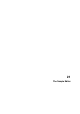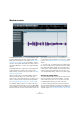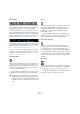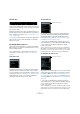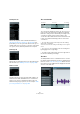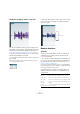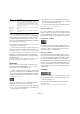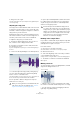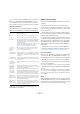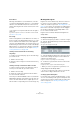User manual
Table Of Contents
- Table of Contents
- Part I: Getting into the details
- About this manual
- Setting up your system
- VST Connections
- The Project window
- Working with projects
- Creating new projects
- Opening projects
- Closing projects
- Saving projects
- The Archive and Backup functions
- Startup Options
- The Project Setup dialog
- Zoom and view options
- Audio handling
- Auditioning audio parts and events
- Scrubbing audio
- Editing parts and events
- Range editing
- Region operations
- The Edit History dialog
- The Preferences dialog
- Working with tracks and lanes
- Playback and the Transport panel
- Recording
- Quantizing MIDI and audio
- Fades, crossfades and envelopes
- The arranger track
- The transpose functions
- Using markers
- The Mixer
- Control Room (Cubase only)
- Audio effects
- VST instruments and instrument tracks
- Surround sound (Cubase only)
- Automation
- Audio processing and functions
- The Sample Editor
- The Audio Part Editor
- The Pool
- The MediaBay
- Introduction
- Working with the MediaBay
- The Define Locations section
- The Locations section
- The Results list
- Previewing files
- The Filters section
- The Attribute Inspector
- The Loop Browser, Sound Browser, and Mini Browser windows
- Preferences
- Key commands
- Working with MediaBay-related windows
- Working with Volume databases
- Working with track presets
- Track Quick Controls
- Remote controlling Cubase
- MIDI realtime parameters and effects
- Using MIDI devices
- MIDI processing
- The MIDI editors
- Introduction
- Opening a MIDI editor
- The Key Editor – Overview
- Key Editor operations
- The In-Place Editor
- The Drum Editor – Overview
- Drum Editor operations
- Working with drum maps
- Using drum name lists
- The List Editor – Overview
- List Editor operations
- Working with SysEx messages
- Recording SysEx parameter changes
- Editing SysEx messages
- The basic Score Editor – Overview
- Score Editor operations
- Expression maps (Cubase only)
- Note Expression (Cubase only)
- The Logical Editor, Transformer, and Input Transformer
- The Project Logical Editor (Cubase only)
- Editing tempo and signature
- The Project Browser (Cubase only)
- Export Audio Mixdown
- Synchronization
- Video
- ReWire
- File handling
- Customizing
- Key commands
- Part II: Score layout and printing (Cubase only)
- How the Score Editor works
- The basics
- About this chapter
- Preparations
- Opening the Score Editor
- The project cursor
- Playing back and recording
- Page Mode
- Changing the zoom factor
- The active staff
- Making page setup settings
- Designing your work space
- About the Score Editor context menus
- About dialogs in the Score Editor
- Setting clef, key, and time signature
- Transposing instruments
- Printing from the Score Editor
- Exporting pages as image files
- Working order
- Force update
- Transcribing MIDI recordings
- Entering and editing notes
- About this chapter
- Score settings
- Note values and positions
- Adding and editing notes
- Selecting notes
- Moving notes
- Duplicating notes
- Cut, copy, and paste
- Editing pitches of individual notes
- Changing the length of notes
- Splitting a note in two
- Working with the Display Quantize tool
- Split (piano) staves
- Strategies: Multiple staves
- Inserting and editing clefs, keys, or time signatures
- Deleting notes
- Staff settings
- Polyphonic voicing
- About this chapter
- Background: Polyphonic voicing
- Setting up the voices
- Strategies: How many voices do I need?
- Entering notes into voices
- Checking which voice a note belongs to
- Moving notes between voices
- Handling rests
- Voices and Display Quantize
- Creating crossed voicings
- Automatic polyphonic voicing – Merge All Staves
- Converting voices to tracks – Extract Voices
- Additional note and rest formatting
- Working with symbols
- Working with chords
- Working with text
- Working with layouts
- Working with MusicXML
- Designing your score: additional techniques
- Scoring for drums
- Creating tablature
- The score and MIDI playback
- Tips and Tricks
- Index
263
The Sample Editor
The toolbar
The toolbar contains various tools for selecting, manipulat-
ing and playing back audio, as well as options that affect
the appearance and behavior of the Sample Editor.
In the Musical Information section at the right of the tool-
bar, the estimated length of your audio file is displayed in
bars and beats (PPQ) together with the estimated tempo
and the time signature. These values are important for us
-
ing Musical Mode, see “Musical Mode” on page 272.
The Algorithm pop-up menu allows you to select an algo-
rithm for the realtime time stretching. For more information
about the time stretch algorithm, see “Selecting an algo-
rithm for realtime playback” on page 271.
• You can customize the toolbar by right-clicking it and
using the context menu to hide or show items. For further
information about configuring the toolbar, see
“Using the
Setup options” on page 534.
Show Audio Event
When the “Show Audio Event” button is activated on the
toolbar, the section corresponding to the edited event is
highlighted in the waveform display and the Overview. The
sections of the audio clip not belonging to the event are
shown with a gray background.
• You can adjust the start and end of the event in the clip
by dragging the event handles in the waveform display.
Snap
The Snap function helps you to find exact positions when
editing in the Sample Editor by restricting horizontal
movement and positioning to certain grid positions. You
turn Snap on or off by clicking the Snap button in the
Sample Editor toolbar.
Ö The Sample Editor Snap function is independent of
the Snap setting in the Project window toolbar or other
editors. It has no effect outside the Sample Editor.
Snap to Zero Crossing
When this option is activated, editing is done at zero
crossings (positions in the audio where the amplitude is
zero). This helps you to avoid pops and clicks, which
might otherwise be caused by sudden amplitude changes.
Ö The Sample Editor function “Snap to Zero Crossing”
is independent of the same setting in the Project window
toolbar or other editors. It has no effect outside the Sam
-
ple Editor.
Auto-Scroll
When the Auto-Scroll option is activated on the Sample
Editor toolbar, the waveform display will scroll during play
-
back, keeping the project cursor visible in the editor.
Ö This setting is independent of the Auto-Scroll setting
in the Project window toolbar or other editors.
!
This button is only available if you have opened the
Sample Editor by double-clicking an audio event in
the Project window or the Audio Part Editor. It is not
available if you have opened the audio event from the
Pool.