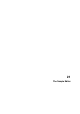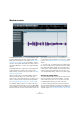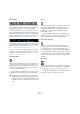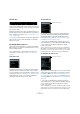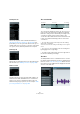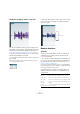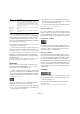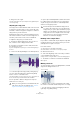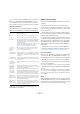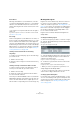User manual
Table Of Contents
- Table of Contents
- Part I: Getting into the details
- About this manual
- Setting up your system
- VST Connections
- The Project window
- Working with projects
- Creating new projects
- Opening projects
- Closing projects
- Saving projects
- The Archive and Backup functions
- Startup Options
- The Project Setup dialog
- Zoom and view options
- Audio handling
- Auditioning audio parts and events
- Scrubbing audio
- Editing parts and events
- Range editing
- Region operations
- The Edit History dialog
- The Preferences dialog
- Working with tracks and lanes
- Playback and the Transport panel
- Recording
- Quantizing MIDI and audio
- Fades, crossfades and envelopes
- The arranger track
- The transpose functions
- Using markers
- The Mixer
- Control Room (Cubase only)
- Audio effects
- VST instruments and instrument tracks
- Surround sound (Cubase only)
- Automation
- Audio processing and functions
- The Sample Editor
- The Audio Part Editor
- The Pool
- The MediaBay
- Introduction
- Working with the MediaBay
- The Define Locations section
- The Locations section
- The Results list
- Previewing files
- The Filters section
- The Attribute Inspector
- The Loop Browser, Sound Browser, and Mini Browser windows
- Preferences
- Key commands
- Working with MediaBay-related windows
- Working with Volume databases
- Working with track presets
- Track Quick Controls
- Remote controlling Cubase
- MIDI realtime parameters and effects
- Using MIDI devices
- MIDI processing
- The MIDI editors
- Introduction
- Opening a MIDI editor
- The Key Editor – Overview
- Key Editor operations
- The In-Place Editor
- The Drum Editor – Overview
- Drum Editor operations
- Working with drum maps
- Using drum name lists
- The List Editor – Overview
- List Editor operations
- Working with SysEx messages
- Recording SysEx parameter changes
- Editing SysEx messages
- The basic Score Editor – Overview
- Score Editor operations
- Expression maps (Cubase only)
- Note Expression (Cubase only)
- The Logical Editor, Transformer, and Input Transformer
- The Project Logical Editor (Cubase only)
- Editing tempo and signature
- The Project Browser (Cubase only)
- Export Audio Mixdown
- Synchronization
- Video
- ReWire
- File handling
- Customizing
- Key commands
- Part II: Score layout and printing (Cubase only)
- How the Score Editor works
- The basics
- About this chapter
- Preparations
- Opening the Score Editor
- The project cursor
- Playing back and recording
- Page Mode
- Changing the zoom factor
- The active staff
- Making page setup settings
- Designing your work space
- About the Score Editor context menus
- About dialogs in the Score Editor
- Setting clef, key, and time signature
- Transposing instruments
- Printing from the Score Editor
- Exporting pages as image files
- Working order
- Force update
- Transcribing MIDI recordings
- Entering and editing notes
- About this chapter
- Score settings
- Note values and positions
- Adding and editing notes
- Selecting notes
- Moving notes
- Duplicating notes
- Cut, copy, and paste
- Editing pitches of individual notes
- Changing the length of notes
- Splitting a note in two
- Working with the Display Quantize tool
- Split (piano) staves
- Strategies: Multiple staves
- Inserting and editing clefs, keys, or time signatures
- Deleting notes
- Staff settings
- Polyphonic voicing
- About this chapter
- Background: Polyphonic voicing
- Setting up the voices
- Strategies: How many voices do I need?
- Entering notes into voices
- Checking which voice a note belongs to
- Moving notes between voices
- Handling rests
- Voices and Display Quantize
- Creating crossed voicings
- Automatic polyphonic voicing – Merge All Staves
- Converting voices to tracks – Extract Voices
- Additional note and rest formatting
- Working with symbols
- Working with chords
- Working with text
- Working with layouts
- Working with MusicXML
- Designing your score: additional techniques
- Scoring for drums
- Creating tablature
- The score and MIDI playback
- Tips and Tricks
- Index
262
The Sample Editor
Window overview
The Sample Editor allows you to view and manipulate audio
by cutting and pasting, removing, or drawing audio data,
and by processing audio (see the chapter
“Audio process-
ing and functions” on page 244). This editing is “non-de-
structive”: The actual file will remain untouched so that you
can undo modifications or revert to the original settings at
any time.
The Sample Editor also contains most of the realtime time
stretching functions in Cubase. These can be used to
match the tempo of audio to the project tempo (see
“Warp-
ing audio” on page 272).
Another special feature of the Sample Editor is hitpoint
detection. Hitpoints allow you to create audio slices,
which can be useful in many situations, for example, if you
want to change the tempo without introducing artifacts
(see
“Working with hitpoints and slices” on page 276).
The VariAudio features allow you to edit monophonic vo-
cal recordings in pitch and time, as easily as editing MIDI
in the Key Editor. In these realtime pitch modifications the
transitions are kept so that the sound remains natural. The
pitch detection and correction is “non-destructive”, i.
e.
you can always undo modifications or revert to the original
versions, see
“VariAudio (Cubase only)” on page 281 for
details.
Ö The term “loop” is used throughout this chapter and in
this context usually means an audio file with a musical time
base. That means that the length of the loop represents a
certain number of bars and beats at a certain tempo. Play
-
ing the loop back at the right tempo in a cycle set to the
correct length will produce a continuous loop without gaps.
Opening the Sample Editor
To open the Sample Editor, double-click an audio event in
the Project window or the Audio Part Editor, or double-
click an audio clip in the Pool. You can have more than
one Sample Editor window open at the same time.
Ö Double-clicking an audio part in the Project window
opens the Audio Part Editor, even if the part contains a sin
-
gle audio event only. The Audio Part Editor is described in a
separate chapter, see “The Audio Part Editor” on page 294.