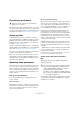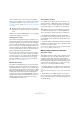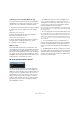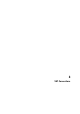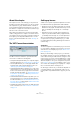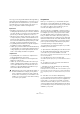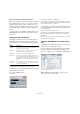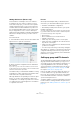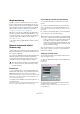User manual
Table Of Contents
- Table of Contents
- Part I: Getting into the details
- About this manual
- Setting up your system
- VST Connections
- The Project window
- Working with projects
- Creating new projects
- Opening projects
- Closing projects
- Saving projects
- The Archive and Backup functions
- Startup Options
- The Project Setup dialog
- Zoom and view options
- Audio handling
- Auditioning audio parts and events
- Scrubbing audio
- Editing parts and events
- Range editing
- Region operations
- The Edit History dialog
- The Preferences dialog
- Working with tracks and lanes
- Playback and the Transport panel
- Recording
- Quantizing MIDI and audio
- Fades, crossfades and envelopes
- The arranger track
- The transpose functions
- Using markers
- The Mixer
- Control Room (Cubase only)
- Audio effects
- VST instruments and instrument tracks
- Surround sound (Cubase only)
- Automation
- Audio processing and functions
- The Sample Editor
- The Audio Part Editor
- The Pool
- The MediaBay
- Introduction
- Working with the MediaBay
- The Define Locations section
- The Locations section
- The Results list
- Previewing files
- The Filters section
- The Attribute Inspector
- The Loop Browser, Sound Browser, and Mini Browser windows
- Preferences
- Key commands
- Working with MediaBay-related windows
- Working with Volume databases
- Working with track presets
- Track Quick Controls
- Remote controlling Cubase
- MIDI realtime parameters and effects
- Using MIDI devices
- MIDI processing
- The MIDI editors
- Introduction
- Opening a MIDI editor
- The Key Editor – Overview
- Key Editor operations
- The In-Place Editor
- The Drum Editor – Overview
- Drum Editor operations
- Working with drum maps
- Using drum name lists
- The List Editor – Overview
- List Editor operations
- Working with SysEx messages
- Recording SysEx parameter changes
- Editing SysEx messages
- The basic Score Editor – Overview
- Score Editor operations
- Expression maps (Cubase only)
- Note Expression (Cubase only)
- The Logical Editor, Transformer, and Input Transformer
- The Project Logical Editor (Cubase only)
- Editing tempo and signature
- The Project Browser (Cubase only)
- Export Audio Mixdown
- Synchronization
- Video
- ReWire
- File handling
- Customizing
- Key commands
- Part II: Score layout and printing (Cubase only)
- How the Score Editor works
- The basics
- About this chapter
- Preparations
- Opening the Score Editor
- The project cursor
- Playing back and recording
- Page Mode
- Changing the zoom factor
- The active staff
- Making page setup settings
- Designing your work space
- About the Score Editor context menus
- About dialogs in the Score Editor
- Setting clef, key, and time signature
- Transposing instruments
- Printing from the Score Editor
- Exporting pages as image files
- Working order
- Force update
- Transcribing MIDI recordings
- Entering and editing notes
- About this chapter
- Score settings
- Note values and positions
- Adding and editing notes
- Selecting notes
- Moving notes
- Duplicating notes
- Cut, copy, and paste
- Editing pitches of individual notes
- Changing the length of notes
- Splitting a note in two
- Working with the Display Quantize tool
- Split (piano) staves
- Strategies: Multiple staves
- Inserting and editing clefs, keys, or time signatures
- Deleting notes
- Staff settings
- Polyphonic voicing
- About this chapter
- Background: Polyphonic voicing
- Setting up the voices
- Strategies: How many voices do I need?
- Entering notes into voices
- Checking which voice a note belongs to
- Moving notes between voices
- Handling rests
- Voices and Display Quantize
- Creating crossed voicings
- Automatic polyphonic voicing – Merge All Staves
- Converting voices to tracks – Extract Voices
- Additional note and rest formatting
- Working with symbols
- Working with chords
- Working with text
- Working with layouts
- Working with MusicXML
- Designing your score: additional techniques
- Scoring for drums
- Creating tablature
- The score and MIDI playback
- Tips and Tricks
- Index
26
VST Connections
About this chapter
This chapter focuses on the settings you can perform in
the VST Connections window. Here you can set up input
and output busses, group and FX channels, external ef-
fects, and external instruments. Furthermore you can use
this window to configure the Control Room (Cubase only)
and access the Control Room itself.
Since input and output busses are vital for working with
Cubase, a large part of this chapter concentrates on bus-
ses and this is also the reason why you find this chapter at
the beginning of the Operation Manual. How to use the
busses is described in detail in the section
“Routing” on
page 164.
The VST Connections window
The VST Connections window is opened from the De-
vices menu. It contains the following tabs:
• The Inputs and Outputs tabs allow you to set up and configure
input and output busses, see
“Setting up busses” on page 26.
• The Group/FX tab allows you to create group and FX chan-
nels/tracks and to make output assignments for these, see
“Setting up group and FX channels” on page 29.
• The External FX tab (Cubase only) allows you to create effect
send/return busses for connecting external effects which can
then be selected via the effect pop-up menus from inside the
program. For further information, see
“External instruments/ef-
fects (Cubase only)” on page 30 and “Using external effects
(Cubase only)” on page 200.
• The External Instruments tab (Cubase only) allows you to cre-
ate input/output busses for connecting external instruments.
For further information, see “External instruments/effects (Cu-
base only)” on page 30 and the chapter “VST instruments and
instrument tracks” on page 206.
• The Studio tab (Cubase only) is where you enable and config-
ure the Control Room, see “VST Connections – Studio tab”
on page 174.
Setting up busses
Cubase uses a system of input and output busses to trans-
fer audio between the program and the audio hardware.
• Input busses let you route audio from the inputs on your audio
hardware into the program. This means that when you record
audio, you will always do this through one or several input
busses.
• Output busses let you route audio from the program to the
outputs on your audio hardware. When you play back audio,
you will always do this through one or several output busses.
Once you understand the bus system and know how to
set up the busses properly, it will be easy to go on with
recording, playing back, mixing, and doing surround work
(Cubase only).
Strategies
The bus configuration is saved with the project – therefore
it is a good idea to add and set up the busses you need
and save these in a template project (see “Save as Tem-
plate” on page 51).
When you start working on new projects, you start from
this template. That way you get your standard bus config
-
uration without having to make new bus settings for each
new project. If you need to work with different bus config-
urations in different projects, you can either create several
different templates or store your configurations as presets
(see “Presets” on page 29). The templates can of course
also contain other settings that you regularly use – sample
rate, record format, a basic track layout, etc.
So, which type of busses do you need? This depends on
your audio hardware, your general audio setup (e. g. sur-
round speaker setup) and what kind of projects you work
with.