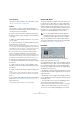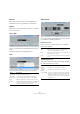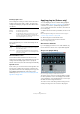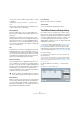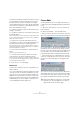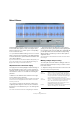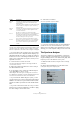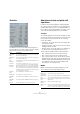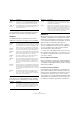User manual
Table Of Contents
- Table of Contents
- Part I: Getting into the details
- About this manual
- Setting up your system
- VST Connections
- The Project window
- Working with projects
- Creating new projects
- Opening projects
- Closing projects
- Saving projects
- The Archive and Backup functions
- Startup Options
- The Project Setup dialog
- Zoom and view options
- Audio handling
- Auditioning audio parts and events
- Scrubbing audio
- Editing parts and events
- Range editing
- Region operations
- The Edit History dialog
- The Preferences dialog
- Working with tracks and lanes
- Playback and the Transport panel
- Recording
- Quantizing MIDI and audio
- Fades, crossfades and envelopes
- The arranger track
- The transpose functions
- Using markers
- The Mixer
- Control Room (Cubase only)
- Audio effects
- VST instruments and instrument tracks
- Surround sound (Cubase only)
- Automation
- Audio processing and functions
- The Sample Editor
- The Audio Part Editor
- The Pool
- The MediaBay
- Introduction
- Working with the MediaBay
- The Define Locations section
- The Locations section
- The Results list
- Previewing files
- The Filters section
- The Attribute Inspector
- The Loop Browser, Sound Browser, and Mini Browser windows
- Preferences
- Key commands
- Working with MediaBay-related windows
- Working with Volume databases
- Working with track presets
- Track Quick Controls
- Remote controlling Cubase
- MIDI realtime parameters and effects
- Using MIDI devices
- MIDI processing
- The MIDI editors
- Introduction
- Opening a MIDI editor
- The Key Editor – Overview
- Key Editor operations
- The In-Place Editor
- The Drum Editor – Overview
- Drum Editor operations
- Working with drum maps
- Using drum name lists
- The List Editor – Overview
- List Editor operations
- Working with SysEx messages
- Recording SysEx parameter changes
- Editing SysEx messages
- The basic Score Editor – Overview
- Score Editor operations
- Expression maps (Cubase only)
- Note Expression (Cubase only)
- The Logical Editor, Transformer, and Input Transformer
- The Project Logical Editor (Cubase only)
- Editing tempo and signature
- The Project Browser (Cubase only)
- Export Audio Mixdown
- Synchronization
- Video
- ReWire
- File handling
- Customizing
- Key commands
- Part II: Score layout and printing (Cubase only)
- How the Score Editor works
- The basics
- About this chapter
- Preparations
- Opening the Score Editor
- The project cursor
- Playing back and recording
- Page Mode
- Changing the zoom factor
- The active staff
- Making page setup settings
- Designing your work space
- About the Score Editor context menus
- About dialogs in the Score Editor
- Setting clef, key, and time signature
- Transposing instruments
- Printing from the Score Editor
- Exporting pages as image files
- Working order
- Force update
- Transcribing MIDI recordings
- Entering and editing notes
- About this chapter
- Score settings
- Note values and positions
- Adding and editing notes
- Selecting notes
- Moving notes
- Duplicating notes
- Cut, copy, and paste
- Editing pitches of individual notes
- Changing the length of notes
- Splitting a note in two
- Working with the Display Quantize tool
- Split (piano) staves
- Strategies: Multiple staves
- Inserting and editing clefs, keys, or time signatures
- Deleting notes
- Staff settings
- Polyphonic voicing
- About this chapter
- Background: Polyphonic voicing
- Setting up the voices
- Strategies: How many voices do I need?
- Entering notes into voices
- Checking which voice a note belongs to
- Moving notes between voices
- Handling rests
- Voices and Display Quantize
- Creating crossed voicings
- Automatic polyphonic voicing – Merge All Staves
- Converting voices to tracks – Extract Voices
- Additional note and rest formatting
- Working with symbols
- Working with chords
- Working with text
- Working with layouts
- Working with MusicXML
- Designing your score: additional techniques
- Scoring for drums
- Creating tablature
- The score and MIDI playback
- Tips and Tricks
- Index
259
Audio processing and functions
Statistics
The Statistics function on the Audio menu analyzes the
selected audio (events, clips or range selections) and dis-
plays a window with the following information:
About time stretch and pitch shift
algorithms
In Cubase, time stretching and pitch shifting algorithms
are used for numerous operations (e. g. the Time Stretch
and Pitch Shift offline processes, in the Sample Editor, or
by the Flatten function). Depending on the feature, some
or all of the following algorithm presets are available.
élastique
The élastique algorithm is suited for both polyphonic and
monophonic material. The algorithm has three modes, and
there are three presets for each mode. The following
modes are available:
• élastique Pro – This mode offers the best audio quality, with-
out formant preservation.
• élastique Pro Formant – This is the same as the Pro mode, but
including formant preservation.
• élastique efficient – This mode requires less computing pow-
ers, but has a lower audio quality than the Pro modes.
These modes are available with the following variants:
• Time – Timing accuracy is favored over pitch accuracy.
• Pitch – Pitch accuracy is favored over timing accuracy.
• Tape – The pitch shift is locked to the time stretch (as when
playing back a tape with varying speed). Stretching the audio
material to a longer duration automatically decreases its pitch.
This variant has no effect when used in combination with
event transpose or the transpose track.
MPEX
MPEX is an alternative high-quality algorithm. You can
choose between the following quality settings:
Item Description
Min. Sample
Value
The lowest sample value in the selection, as a value be-
tween -1 and 1 and in dB.
Max. Sample
Value
The highest sample value in the selection, as a value be-
tween -1 and 1 and in dB.
Peak
Amplitude
The largest sample value (in absolute numbers) in the se-
lection, in dB.
DC Offset The amount of DC Offset (see “Remove DC Offset” on
page 251) in the selection, as a percentage and in dB.
Estimated
Resolution
Even though an audio file is in 16 or 24 bits, it may have
been converted from a lower resolution. The Estimated
Resolution value makes an educated guess about the ac
-
tual audio resolution, by computing the smallest level dif-
ference between two samples.
Estimated
Pitch
The estimated pitch of the audio selection.
Sample Rate The sample rate of the audio selection.
Min. RMS
Power
The lowest loudness (RMS) measured in the selection.
Max. RMS
Power
The highest loudness (RMS) measured in the selection.
Average The average loudness over the whole selection.
Option Description
MPEX – Pre-
view Quality
Use this mode only for preview purposes.
MPEX – Mix
Fast
This mode is a very fast mode for preview. This works best
with composite music signals (mono or stereo material).
MPEX – Solo
Fast
Use this mode for single instruments (monophonic mate-
rial) and voice.
MPEX – Solo
Musical
Same as above but higher quality.
MPEX – Poly
Fast
Use this for processing monophonic and polyphonic ma-
terial. This is the fastest setting that gives still very good
results. You can use this for drum loops, mixes, chords.