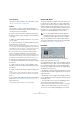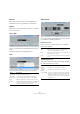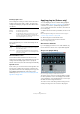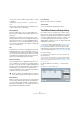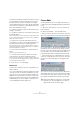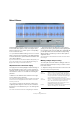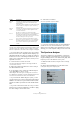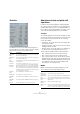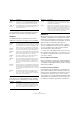User manual
Table Of Contents
- Table of Contents
- Part I: Getting into the details
- About this manual
- Setting up your system
- VST Connections
- The Project window
- Working with projects
- Creating new projects
- Opening projects
- Closing projects
- Saving projects
- The Archive and Backup functions
- Startup Options
- The Project Setup dialog
- Zoom and view options
- Audio handling
- Auditioning audio parts and events
- Scrubbing audio
- Editing parts and events
- Range editing
- Region operations
- The Edit History dialog
- The Preferences dialog
- Working with tracks and lanes
- Playback and the Transport panel
- Recording
- Quantizing MIDI and audio
- Fades, crossfades and envelopes
- The arranger track
- The transpose functions
- Using markers
- The Mixer
- Control Room (Cubase only)
- Audio effects
- VST instruments and instrument tracks
- Surround sound (Cubase only)
- Automation
- Audio processing and functions
- The Sample Editor
- The Audio Part Editor
- The Pool
- The MediaBay
- Introduction
- Working with the MediaBay
- The Define Locations section
- The Locations section
- The Results list
- Previewing files
- The Filters section
- The Attribute Inspector
- The Loop Browser, Sound Browser, and Mini Browser windows
- Preferences
- Key commands
- Working with MediaBay-related windows
- Working with Volume databases
- Working with track presets
- Track Quick Controls
- Remote controlling Cubase
- MIDI realtime parameters and effects
- Using MIDI devices
- MIDI processing
- The MIDI editors
- Introduction
- Opening a MIDI editor
- The Key Editor – Overview
- Key Editor operations
- The In-Place Editor
- The Drum Editor – Overview
- Drum Editor operations
- Working with drum maps
- Using drum name lists
- The List Editor – Overview
- List Editor operations
- Working with SysEx messages
- Recording SysEx parameter changes
- Editing SysEx messages
- The basic Score Editor – Overview
- Score Editor operations
- Expression maps (Cubase only)
- Note Expression (Cubase only)
- The Logical Editor, Transformer, and Input Transformer
- The Project Logical Editor (Cubase only)
- Editing tempo and signature
- The Project Browser (Cubase only)
- Export Audio Mixdown
- Synchronization
- Video
- ReWire
- File handling
- Customizing
- Key commands
- Part II: Score layout and printing (Cubase only)
- How the Score Editor works
- The basics
- About this chapter
- Preparations
- Opening the Score Editor
- The project cursor
- Playing back and recording
- Page Mode
- Changing the zoom factor
- The active staff
- Making page setup settings
- Designing your work space
- About the Score Editor context menus
- About dialogs in the Score Editor
- Setting clef, key, and time signature
- Transposing instruments
- Printing from the Score Editor
- Exporting pages as image files
- Working order
- Force update
- Transcribing MIDI recordings
- Entering and editing notes
- About this chapter
- Score settings
- Note values and positions
- Adding and editing notes
- Selecting notes
- Moving notes
- Duplicating notes
- Cut, copy, and paste
- Editing pitches of individual notes
- Changing the length of notes
- Splitting a note in two
- Working with the Display Quantize tool
- Split (piano) staves
- Strategies: Multiple staves
- Inserting and editing clefs, keys, or time signatures
- Deleting notes
- Staff settings
- Polyphonic voicing
- About this chapter
- Background: Polyphonic voicing
- Setting up the voices
- Strategies: How many voices do I need?
- Entering notes into voices
- Checking which voice a note belongs to
- Moving notes between voices
- Handling rests
- Voices and Display Quantize
- Creating crossed voicings
- Automatic polyphonic voicing – Merge All Staves
- Converting voices to tracks – Extract Voices
- Additional note and rest formatting
- Working with symbols
- Working with chords
- Working with text
- Working with layouts
- Working with MusicXML
- Designing your score: additional techniques
- Scoring for drums
- Creating tablature
- The score and MIDI playback
- Tips and Tricks
- Index
256
Audio processing and functions
Detect Silence
The Detect Silence function searches for silent sections in
an event and either splits the event, removing the silent
parts from the project, or creates regions corresponding
to the non-silent sections.
• To open the Detect Silence dialog, select one or several
audio events in the Project window or the Audio Part Edi
-
tor. On the Audio menu, open the Advanced submenu and
select “Detect Silence”.
If you select more than one event, the Detect Silence dialog allows you to
process the selected events successively with individual settings or to
apply the same settings to all selected events at once.
Adjustments in the waveform display
The upper part of the dialog displays a waveform image of
the selected audio event. In case you have selected sev-
eral audio events, the waveform of the event that you have
selected first is shown. You can make the following ad
-
justments:
• With the zoom slider below the waveform to the right,
zoom in and out on the waveform.
You can also click in the waveform, keep the mouse button pressed, and
move the mouse for zooming. Move the mouse down to zoom in and
move it up to zoom out.
• If you have zoomed in on the waveform, it may not be
completely visible anymore. In this case, the scroll bar to
the left of the zoom slider allows you to scroll through the
waveform.
You can also use the mouse wheel for scrolling through the waveform.
• If the Linked option in the Detection section is deacti-
vated, you can use the green square at the beginning and
the red square at the end of the audio file to graphically ad-
just the Open and Close Threshold values (respectively).
When “Linked” is activated, you can use either square to
adjust both values.
The Open and Close Threshold values in the Detection section reflect
these changes.
Making settings and processing
The lower part of the Detect Silence dialog provides set-
tings for the detection and processing of “silent” sections.
Proceed as follows:
1. Adjust the settings in the Detection section to the left.
The settings have the following functionality:
Setting Description
Open
Threshold
When the audio level exceeds this value, the function
“opens”, i.
e. lets the sound pass. Audio material below
the set level is detected as “silence”. Set this value low
enough to open when a sound starts, but high enough to
remove unwanted noise during “silent” sections.
Close
Threshold
When the audio level drops below this value, the function
“closes”, i.
e. sounds below this level are detected as “si-
lence”. This value cannot be higher than the Open
Threshold value. Set this value high enough to remove
unwanted noise during “silent” sections.
Linked If this checkbox is activated, the Open and Close Thresh-
old values are always set to the same value.