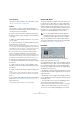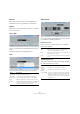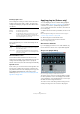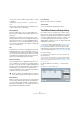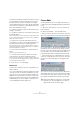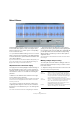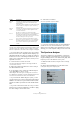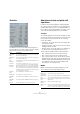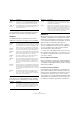User manual
Table Of Contents
- Table of Contents
- Part I: Getting into the details
- About this manual
- Setting up your system
- VST Connections
- The Project window
- Working with projects
- Creating new projects
- Opening projects
- Closing projects
- Saving projects
- The Archive and Backup functions
- Startup Options
- The Project Setup dialog
- Zoom and view options
- Audio handling
- Auditioning audio parts and events
- Scrubbing audio
- Editing parts and events
- Range editing
- Region operations
- The Edit History dialog
- The Preferences dialog
- Working with tracks and lanes
- Playback and the Transport panel
- Recording
- Quantizing MIDI and audio
- Fades, crossfades and envelopes
- The arranger track
- The transpose functions
- Using markers
- The Mixer
- Control Room (Cubase only)
- Audio effects
- VST instruments and instrument tracks
- Surround sound (Cubase only)
- Automation
- Audio processing and functions
- The Sample Editor
- The Audio Part Editor
- The Pool
- The MediaBay
- Introduction
- Working with the MediaBay
- The Define Locations section
- The Locations section
- The Results list
- Previewing files
- The Filters section
- The Attribute Inspector
- The Loop Browser, Sound Browser, and Mini Browser windows
- Preferences
- Key commands
- Working with MediaBay-related windows
- Working with Volume databases
- Working with track presets
- Track Quick Controls
- Remote controlling Cubase
- MIDI realtime parameters and effects
- Using MIDI devices
- MIDI processing
- The MIDI editors
- Introduction
- Opening a MIDI editor
- The Key Editor – Overview
- Key Editor operations
- The In-Place Editor
- The Drum Editor – Overview
- Drum Editor operations
- Working with drum maps
- Using drum name lists
- The List Editor – Overview
- List Editor operations
- Working with SysEx messages
- Recording SysEx parameter changes
- Editing SysEx messages
- The basic Score Editor – Overview
- Score Editor operations
- Expression maps (Cubase only)
- Note Expression (Cubase only)
- The Logical Editor, Transformer, and Input Transformer
- The Project Logical Editor (Cubase only)
- Editing tempo and signature
- The Project Browser (Cubase only)
- Export Audio Mixdown
- Synchronization
- Video
- ReWire
- File handling
- Customizing
- Key commands
- Part II: Score layout and printing (Cubase only)
- How the Score Editor works
- The basics
- About this chapter
- Preparations
- Opening the Score Editor
- The project cursor
- Playing back and recording
- Page Mode
- Changing the zoom factor
- The active staff
- Making page setup settings
- Designing your work space
- About the Score Editor context menus
- About dialogs in the Score Editor
- Setting clef, key, and time signature
- Transposing instruments
- Printing from the Score Editor
- Exporting pages as image files
- Working order
- Force update
- Transcribing MIDI recordings
- Entering and editing notes
- About this chapter
- Score settings
- Note values and positions
- Adding and editing notes
- Selecting notes
- Moving notes
- Duplicating notes
- Cut, copy, and paste
- Editing pitches of individual notes
- Changing the length of notes
- Splitting a note in two
- Working with the Display Quantize tool
- Split (piano) staves
- Strategies: Multiple staves
- Inserting and editing clefs, keys, or time signatures
- Deleting notes
- Staff settings
- Polyphonic voicing
- About this chapter
- Background: Polyphonic voicing
- Setting up the voices
- Strategies: How many voices do I need?
- Entering notes into voices
- Checking which voice a note belongs to
- Moving notes between voices
- Handling rests
- Voices and Display Quantize
- Creating crossed voicings
- Automatic polyphonic voicing – Merge All Staves
- Converting voices to tracks – Extract Voices
- Additional note and rest formatting
- Working with symbols
- Working with chords
- Working with text
- Working with layouts
- Working with MusicXML
- Designing your score: additional techniques
- Scoring for drums
- Creating tablature
- The score and MIDI playback
- Tips and Tricks
- Index
254
Audio processing and functions
• If the lower section is hidden, click the “More…” button
to display it.
Clicking the button again (now labeled “Less…”) will hide the lower
section.
The following settings and functions are available in the
common, lower section of the dialog:
Wet mix/Dry mix
These two sliders allow you to specify the balance be-
tween wet (processed) and dry (original) signal in the re-
sulting clip.
Normally the two sliders are “reverse-ganged”, so that
raising the Wet mix slider lowers the Dry mix slider by the
same amount. However, if you press [Alt]/[Option] and
drag a slider, you can move it independently. This allows
you to set 80
% dry and 80 % wet signal, for example. Be
careful to avoid distortion.
Tail
This parameter is useful if you are applying an effect that
adds material after the end of original audio (such as re
-
verb and delay effects). When the checkbox is activated,
you can specify a tail length using the slider. The tail time
is included when playing back with the Preview function,
allowing you to find the appropriate tail length.
Pre/Post-Crossfade
These settings allow you to gradually mix the effect in or
out. For example, if you activate Pre-Crossfade and spec
-
ify a value of 1000 ms, the effect is applied gradually from
the start of selection, reaching full effect 1000 ms after the
start. Similarly, if you activate Post-Crossfade, the pro
-
cessing is gradually removed, starting at the specified in-
terval before the end of the selection.
Preview button
Allows you to listen to the result of the processing with the
current settings. Playback will continue repeatedly until
you click the button again (the button is labeled “Stop”
during Preview playback). You can change the effect set
-
tings during Preview playback if needed.
Process button
Applies the effect and closes the dialog.
Cancel button
Closes the dialog without applying the effect.
The Offline Process History dialog
If you want to remove or modify some or all processing
from a clip, this can be done in the Offline Process History
dialog. Processing that can be modified in the Offline Pro
-
cess History dialog includes the functions on the Process
menu, any applied plug-in effects (Cubase only), and
Sample Editor operations such as Cut, Paste, Delete and
drawing with the Pencil tool.
Ö Due to the clip-file relationship (see “Background” on
page 245), it is even possible to modify or remove some
processing “in the middle” of the Process History, while
keeping later processing! This feature depends on the type
of processing performed (see “Restrictions” on page 255).
Proceed as follows:
1. Select the clip in the Pool or one of its events in the
Project window.
You can see which clips have been processed by checking the Status
column in the Pool – the waveform symbol indicates that processing or
effects have been applied to the clip (see
“About the Status column sym-
bols” on page 301).
2. Select “Offline Process History…” from the Audio
menu.
The Offline Process History dialog opens.
!
The sum of the Pre-Crossfade and Post-Crossfade
times cannot be larger than the length of the selection.