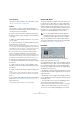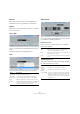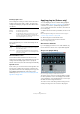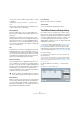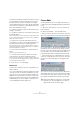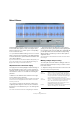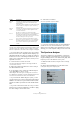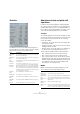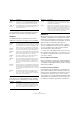User manual
Table Of Contents
- Table of Contents
- Part I: Getting into the details
- About this manual
- Setting up your system
- VST Connections
- The Project window
- Working with projects
- Creating new projects
- Opening projects
- Closing projects
- Saving projects
- The Archive and Backup functions
- Startup Options
- The Project Setup dialog
- Zoom and view options
- Audio handling
- Auditioning audio parts and events
- Scrubbing audio
- Editing parts and events
- Range editing
- Region operations
- The Edit History dialog
- The Preferences dialog
- Working with tracks and lanes
- Playback and the Transport panel
- Recording
- Quantizing MIDI and audio
- Fades, crossfades and envelopes
- The arranger track
- The transpose functions
- Using markers
- The Mixer
- Control Room (Cubase only)
- Audio effects
- VST instruments and instrument tracks
- Surround sound (Cubase only)
- Automation
- Audio processing and functions
- The Sample Editor
- The Audio Part Editor
- The Pool
- The MediaBay
- Introduction
- Working with the MediaBay
- The Define Locations section
- The Locations section
- The Results list
- Previewing files
- The Filters section
- The Attribute Inspector
- The Loop Browser, Sound Browser, and Mini Browser windows
- Preferences
- Key commands
- Working with MediaBay-related windows
- Working with Volume databases
- Working with track presets
- Track Quick Controls
- Remote controlling Cubase
- MIDI realtime parameters and effects
- Using MIDI devices
- MIDI processing
- The MIDI editors
- Introduction
- Opening a MIDI editor
- The Key Editor – Overview
- Key Editor operations
- The In-Place Editor
- The Drum Editor – Overview
- Drum Editor operations
- Working with drum maps
- Using drum name lists
- The List Editor – Overview
- List Editor operations
- Working with SysEx messages
- Recording SysEx parameter changes
- Editing SysEx messages
- The basic Score Editor – Overview
- Score Editor operations
- Expression maps (Cubase only)
- Note Expression (Cubase only)
- The Logical Editor, Transformer, and Input Transformer
- The Project Logical Editor (Cubase only)
- Editing tempo and signature
- The Project Browser (Cubase only)
- Export Audio Mixdown
- Synchronization
- Video
- ReWire
- File handling
- Customizing
- Key commands
- Part II: Score layout and printing (Cubase only)
- How the Score Editor works
- The basics
- About this chapter
- Preparations
- Opening the Score Editor
- The project cursor
- Playing back and recording
- Page Mode
- Changing the zoom factor
- The active staff
- Making page setup settings
- Designing your work space
- About the Score Editor context menus
- About dialogs in the Score Editor
- Setting clef, key, and time signature
- Transposing instruments
- Printing from the Score Editor
- Exporting pages as image files
- Working order
- Force update
- Transcribing MIDI recordings
- Entering and editing notes
- About this chapter
- Score settings
- Note values and positions
- Adding and editing notes
- Selecting notes
- Moving notes
- Duplicating notes
- Cut, copy, and paste
- Editing pitches of individual notes
- Changing the length of notes
- Splitting a note in two
- Working with the Display Quantize tool
- Split (piano) staves
- Strategies: Multiple staves
- Inserting and editing clefs, keys, or time signatures
- Deleting notes
- Staff settings
- Polyphonic voicing
- About this chapter
- Background: Polyphonic voicing
- Setting up the voices
- Strategies: How many voices do I need?
- Entering notes into voices
- Checking which voice a note belongs to
- Moving notes between voices
- Handling rests
- Voices and Display Quantize
- Creating crossed voicings
- Automatic polyphonic voicing – Merge All Staves
- Converting voices to tracks – Extract Voices
- Additional note and rest formatting
- Working with symbols
- Working with chords
- Working with text
- Working with layouts
- Working with MusicXML
- Designing your score: additional techniques
- Scoring for drums
- Creating tablature
- The score and MIDI playback
- Tips and Tricks
- Index
253
Audio processing and functions
Resulting Length section
These settings are used if you want to stretch the audio to
fit within a specific time span or tempo. The values will
change automatically if you adjust the Time Stretch Ratio
(see below).
Seconds Range section
These settings allow you to set the desired range for the
time stretch.
Time Stretch Ratio section
The Time Stretch Ratio determines the amount of time
stretch as a percentage of the original length. If you use the
settings in the Resulting Length section to specify the
amount of time stretch, this value will change automatically.
Algorithm section
In this section you can select a time stretch algorithm. The
pop-up menu contains various presets sorted into cate-
gory submenus based on the underlying technology: élas-
tique, MPEX, and Standard. For a description of the
available presets, see “About time stretch and pitch shift
algorithms” on page 259.
Applying plug-ins (Cubase only)
You can add plug-in effects in realtime during playback
(see the chapter “Audio effects” on page 187). However,
sometimes it is useful to “permanently” apply effects to
one or several selected events. In Cubase, this is done in
the following way:
1. Make a selection in the Project window, the Pool or an
editor.
Effects are applied according to the same rules as Processing (see
“Common settings and features” on page 245).
2. Select “Plug-ins” from the Audio menu.
3. Select the desired effect from the submenu.
The Process Plug-in dialog opens.
About stereo and mono
If you are applying an effect to mono audio material, only
the left side of the effect’s stereo output will be applied.
The process plug-in dialog
The process plug-in dialog for the StudioChorus effect
The upper section of the process plug-in dialog contains
the effect parameters of the selected plug-in. For details
on the parameters of the included plug-ins, see the sepa
-
rate PDF document “Plug-in Reference”.
The lower section of the dialog contains settings for the
actual processing. These are common to all plug-ins.
Option Description
Samples The desired length in samples.
Seconds The desired length in seconds.
BPM The desired tempo (beats per minute). For this to work,
you have to know the actual tempo of the audio, and
specify this (along with time signature and length in bars)
in the Original Length section to the left.
Option Description
Range Allows you to specify the desired length as a range be-
tween two time positions.
Use Locators Clicking the diamond-shaped button below the Range
fields sets the Range values to the left and right Locator
positions, respectively.