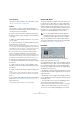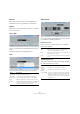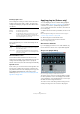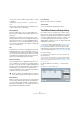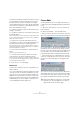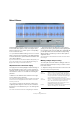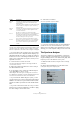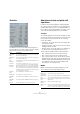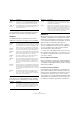User manual
Table Of Contents
- Table of Contents
- Part I: Getting into the details
- About this manual
- Setting up your system
- VST Connections
- The Project window
- Working with projects
- Creating new projects
- Opening projects
- Closing projects
- Saving projects
- The Archive and Backup functions
- Startup Options
- The Project Setup dialog
- Zoom and view options
- Audio handling
- Auditioning audio parts and events
- Scrubbing audio
- Editing parts and events
- Range editing
- Region operations
- The Edit History dialog
- The Preferences dialog
- Working with tracks and lanes
- Playback and the Transport panel
- Recording
- Quantizing MIDI and audio
- Fades, crossfades and envelopes
- The arranger track
- The transpose functions
- Using markers
- The Mixer
- Control Room (Cubase only)
- Audio effects
- VST instruments and instrument tracks
- Surround sound (Cubase only)
- Automation
- Audio processing and functions
- The Sample Editor
- The Audio Part Editor
- The Pool
- The MediaBay
- Introduction
- Working with the MediaBay
- The Define Locations section
- The Locations section
- The Results list
- Previewing files
- The Filters section
- The Attribute Inspector
- The Loop Browser, Sound Browser, and Mini Browser windows
- Preferences
- Key commands
- Working with MediaBay-related windows
- Working with Volume databases
- Working with track presets
- Track Quick Controls
- Remote controlling Cubase
- MIDI realtime parameters and effects
- Using MIDI devices
- MIDI processing
- The MIDI editors
- Introduction
- Opening a MIDI editor
- The Key Editor – Overview
- Key Editor operations
- The In-Place Editor
- The Drum Editor – Overview
- Drum Editor operations
- Working with drum maps
- Using drum name lists
- The List Editor – Overview
- List Editor operations
- Working with SysEx messages
- Recording SysEx parameter changes
- Editing SysEx messages
- The basic Score Editor – Overview
- Score Editor operations
- Expression maps (Cubase only)
- Note Expression (Cubase only)
- The Logical Editor, Transformer, and Input Transformer
- The Project Logical Editor (Cubase only)
- Editing tempo and signature
- The Project Browser (Cubase only)
- Export Audio Mixdown
- Synchronization
- Video
- ReWire
- File handling
- Customizing
- Key commands
- Part II: Score layout and printing (Cubase only)
- How the Score Editor works
- The basics
- About this chapter
- Preparations
- Opening the Score Editor
- The project cursor
- Playing back and recording
- Page Mode
- Changing the zoom factor
- The active staff
- Making page setup settings
- Designing your work space
- About the Score Editor context menus
- About dialogs in the Score Editor
- Setting clef, key, and time signature
- Transposing instruments
- Printing from the Score Editor
- Exporting pages as image files
- Working order
- Force update
- Transcribing MIDI recordings
- Entering and editing notes
- About this chapter
- Score settings
- Note values and positions
- Adding and editing notes
- Selecting notes
- Moving notes
- Duplicating notes
- Cut, copy, and paste
- Editing pitches of individual notes
- Changing the length of notes
- Splitting a note in two
- Working with the Display Quantize tool
- Split (piano) staves
- Strategies: Multiple staves
- Inserting and editing clefs, keys, or time signatures
- Deleting notes
- Staff settings
- Polyphonic voicing
- About this chapter
- Background: Polyphonic voicing
- Setting up the voices
- Strategies: How many voices do I need?
- Entering notes into voices
- Checking which voice a note belongs to
- Moving notes between voices
- Handling rests
- Voices and Display Quantize
- Creating crossed voicings
- Automatic polyphonic voicing – Merge All Staves
- Converting voices to tracks – Extract Voices
- Additional note and rest formatting
- Working with symbols
- Working with chords
- Working with text
- Working with layouts
- Working with MusicXML
- Designing your score: additional techniques
- Scoring for drums
- Creating tablature
- The score and MIDI playback
- Tips and Tricks
- Index
251
Audio processing and functions
Pitch Shift Mode
These are the same parameters as on the Transpose tab,
see “Algorithm Settings” on page 249.
Example
Let’s say that you wish to create a pitchbend effect, so
that the pitch is raised linearly by exactly 2 semitones in a
specific part of the selected audio.
1. Remove all curve points by clicking the Reset button.
2. Select a linear curve by clicking the Curve Kind button
to the right.
3. Make sure that the Range parameter is set to 2 semi-
tones or higher.
4. Create a point where you want the pitchbend to start
by clicking on the envelope line.
Since this is the starting point for the pitchbend, you want its pitch to be
zero (the envelope line should still be straight). If necessary, use the Fine-
Tune parameter to set the curve point to 0 cents, because this point gov
-
erns the start point, where you want the pitch transition to begin.
5. Create a new curve point at the horizontal position
where you want the pitchbend to reach the full value.
This curve point determines the rise time of the pitchbend effect, i. e. the
further away from the starting point the new point is positioned, the lon
-
ger it will take for the pitchbend to reach the full value, and vice versa.
6. With the second point still selected, use the Trans-
pose and Fine-Tune parameters to set the pitch to exactly
2 semitones.
7. Create a new curve point to set the duration of the
pitchbend, i.
e. the time the pitch will remain transposed by
2 semitones.
8. Finally, create a point where you want the pitchbend to
end.
You do not have to create a new point if you are at the end of the audio
file, since there is always an end point at the right side of the waveform
display.
9. If necessary, make additional settings in the Pitch Shift
Mode section, see “Algorithm Settings” on page 249.
10. Click Process.
The pitchbend is applied according to the specified settings.
Remove DC Offset
This function will remove any DC offset in the audio selec-
tion. A DC offset is when there is too large a DC (direct
current) component in the signal, sometimes visible as the
signal not being visually centered around the “zero level
axis”. DC offsets do not affect what you actually hear, but
they affect zero crossing detection and certain process
-
ing, and it is recommended that you remove them.
There are no parameters for this function. Note that you
can check for DC Offset in an audio clip using the Statis
-
tics function (see “Statistics” on page 259).
Resample
The Resample function can be used for changing the
length, tempo and pitch of an event.
The original sample rate of the event is listed in the dialog.
Resample the event to a higher or lower sample rate by ei
-
ther specifying a sample rate or by specifying the differ-
ence (as a percentage value) between the original sample
rate and the desired new one.
• Resampling to a higher sample rate will make the event
longer and cause the audio to play back at a slower speed
with a lower pitch.
• Resampling to a lower sample rate will make the event
shorter and cause the audio to play back at a faster speed
with a higher pitch.
• You can audition the result of the resampling by enter-
ing the desired value and clicking “Preview”.
The event will then be played back as it will sound after the resampling.
• When you are satisfied with the preview result, click
“Process” to close the dialog and apply the processing.
!
It is recommended that this function is applied to
complete audio clips, since the DC offset (if any) is
normally present throughout the entire recording.