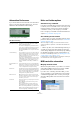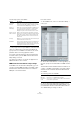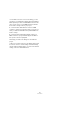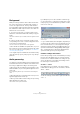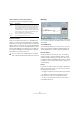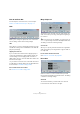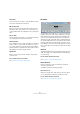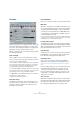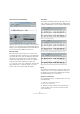User manual
Table Of Contents
- Table of Contents
- Part I: Getting into the details
- About this manual
- Setting up your system
- VST Connections
- The Project window
- Working with projects
- Creating new projects
- Opening projects
- Closing projects
- Saving projects
- The Archive and Backup functions
- Startup Options
- The Project Setup dialog
- Zoom and view options
- Audio handling
- Auditioning audio parts and events
- Scrubbing audio
- Editing parts and events
- Range editing
- Region operations
- The Edit History dialog
- The Preferences dialog
- Working with tracks and lanes
- Playback and the Transport panel
- Recording
- Quantizing MIDI and audio
- Fades, crossfades and envelopes
- The arranger track
- The transpose functions
- Using markers
- The Mixer
- Control Room (Cubase only)
- Audio effects
- VST instruments and instrument tracks
- Surround sound (Cubase only)
- Automation
- Audio processing and functions
- The Sample Editor
- The Audio Part Editor
- The Pool
- The MediaBay
- Introduction
- Working with the MediaBay
- The Define Locations section
- The Locations section
- The Results list
- Previewing files
- The Filters section
- The Attribute Inspector
- The Loop Browser, Sound Browser, and Mini Browser windows
- Preferences
- Key commands
- Working with MediaBay-related windows
- Working with Volume databases
- Working with track presets
- Track Quick Controls
- Remote controlling Cubase
- MIDI realtime parameters and effects
- Using MIDI devices
- MIDI processing
- The MIDI editors
- Introduction
- Opening a MIDI editor
- The Key Editor – Overview
- Key Editor operations
- The In-Place Editor
- The Drum Editor – Overview
- Drum Editor operations
- Working with drum maps
- Using drum name lists
- The List Editor – Overview
- List Editor operations
- Working with SysEx messages
- Recording SysEx parameter changes
- Editing SysEx messages
- The basic Score Editor – Overview
- Score Editor operations
- Expression maps (Cubase only)
- Note Expression (Cubase only)
- The Logical Editor, Transformer, and Input Transformer
- The Project Logical Editor (Cubase only)
- Editing tempo and signature
- The Project Browser (Cubase only)
- Export Audio Mixdown
- Synchronization
- Video
- ReWire
- File handling
- Customizing
- Key commands
- Part II: Score layout and printing (Cubase only)
- How the Score Editor works
- The basics
- About this chapter
- Preparations
- Opening the Score Editor
- The project cursor
- Playing back and recording
- Page Mode
- Changing the zoom factor
- The active staff
- Making page setup settings
- Designing your work space
- About the Score Editor context menus
- About dialogs in the Score Editor
- Setting clef, key, and time signature
- Transposing instruments
- Printing from the Score Editor
- Exporting pages as image files
- Working order
- Force update
- Transcribing MIDI recordings
- Entering and editing notes
- About this chapter
- Score settings
- Note values and positions
- Adding and editing notes
- Selecting notes
- Moving notes
- Duplicating notes
- Cut, copy, and paste
- Editing pitches of individual notes
- Changing the length of notes
- Splitting a note in two
- Working with the Display Quantize tool
- Split (piano) staves
- Strategies: Multiple staves
- Inserting and editing clefs, keys, or time signatures
- Deleting notes
- Staff settings
- Polyphonic voicing
- About this chapter
- Background: Polyphonic voicing
- Setting up the voices
- Strategies: How many voices do I need?
- Entering notes into voices
- Checking which voice a note belongs to
- Moving notes between voices
- Handling rests
- Voices and Display Quantize
- Creating crossed voicings
- Automatic polyphonic voicing – Merge All Staves
- Converting voices to tracks – Extract Voices
- Additional note and rest formatting
- Working with symbols
- Working with chords
- Working with text
- Working with layouts
- Working with MusicXML
- Designing your score: additional techniques
- Scoring for drums
- Creating tablature
- The score and MIDI playback
- Tips and Tricks
- Index
249
Audio processing and functions
Pitch Shift
This function allows you to change the pitch of the audio
with or without affecting its length. You can also create
“harmonies” by specifying several pitches or apply pitch
shift based on a user specified envelope curve.
When the Transpose tab is selected, the dialog contains
the following parameters:
Keyboard display
This is a graphic overview of the transposition setting.
Here, you can specify the transpose interval in semitones.
• The root note is indicated in red.
This has nothing to do with the actual key or pitch of the original audio, it
just provides a way to display transpose intervals. You can change the
root note by using the settings in the Pitch Shift Base section, or by
pressing [Alt]/[Option] and clicking in the keyboard display.
• To specify a transpose interval, click on one of the keys.
The key is indicated in blue, and the program plays test tones in the base
pitch and transpose pitch to give you an audible confirmation.
• If “Multi Shift” is activated (see below), you can click on
several keys to create “chords”.
Clicking on a blue (activated) key removes it.
Pitch Shift settings
The “Semitones” and “Fine-Tune” settings allow you to
specify the amount of pitch shift. You can transpose the
audio ±16 semitones, and fine-tune it by ±200
cents
(hundredths of semitones).
Volume/Amplitude
Allows you to lower the volume of the pitch-shifted sound.
Multi Shift
When this is activated, you can add several transpose val-
ues, creating multi-part harmonies. This is done by adding
intervals in the keyboard display (see above). Note that
you cannot use the Preview function in Multi Shift mode.
• If the intervals you add make up a standard chord, this
chord is displayed to the right.
Note, however, that to include the base pitch (the original, untransposed
sound) in the processed result, you need to click the base key in the key
-
board display as well, so that it is displayed in blue.
Listen Key/Chord button
Clicking this button plays a test tone pitched according to
the activated interval key on the keyboard display. If “Multi
Shift” is activated, this button is called “Listen Chord” and
plays all activated intervals as a chord.
Pitch Shift Base
This allows you to set the root note (the red key in the key-
board display). It has nothing to do with the actual pitch,
but is an aid for setting up intervals and chords.
Algorithm Settings
This is where you can make settings for the MPEX 4
algorithm. For a description of the available presets, see
“About time stretch and pitch shift algorithms” on page
259.
For each quality setting you can choose between the reg-
ular setting and a setting where the formants are pre-
served. If you are processing vocal material, select the
Preserve Formant setting in order to preserve the vocal
characteristics of the pitch-shifted audio and to avoid a
“chipmunk voice” effect.
Time Correction
When this is activated, the pitch shift process will not affect
the length of the audio. When this is deactivated, raising the
pitch will shorten the audio section and vice versa, much
like changing the playback speed on a tape recorder.