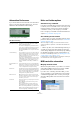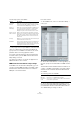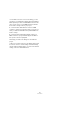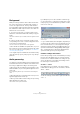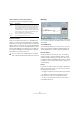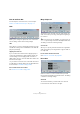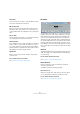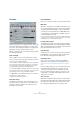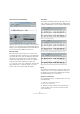User manual
Table Of Contents
- Table of Contents
- Part I: Getting into the details
- About this manual
- Setting up your system
- VST Connections
- The Project window
- Working with projects
- Creating new projects
- Opening projects
- Closing projects
- Saving projects
- The Archive and Backup functions
- Startup Options
- The Project Setup dialog
- Zoom and view options
- Audio handling
- Auditioning audio parts and events
- Scrubbing audio
- Editing parts and events
- Range editing
- Region operations
- The Edit History dialog
- The Preferences dialog
- Working with tracks and lanes
- Playback and the Transport panel
- Recording
- Quantizing MIDI and audio
- Fades, crossfades and envelopes
- The arranger track
- The transpose functions
- Using markers
- The Mixer
- Control Room (Cubase only)
- Audio effects
- VST instruments and instrument tracks
- Surround sound (Cubase only)
- Automation
- Audio processing and functions
- The Sample Editor
- The Audio Part Editor
- The Pool
- The MediaBay
- Introduction
- Working with the MediaBay
- The Define Locations section
- The Locations section
- The Results list
- Previewing files
- The Filters section
- The Attribute Inspector
- The Loop Browser, Sound Browser, and Mini Browser windows
- Preferences
- Key commands
- Working with MediaBay-related windows
- Working with Volume databases
- Working with track presets
- Track Quick Controls
- Remote controlling Cubase
- MIDI realtime parameters and effects
- Using MIDI devices
- MIDI processing
- The MIDI editors
- Introduction
- Opening a MIDI editor
- The Key Editor – Overview
- Key Editor operations
- The In-Place Editor
- The Drum Editor – Overview
- Drum Editor operations
- Working with drum maps
- Using drum name lists
- The List Editor – Overview
- List Editor operations
- Working with SysEx messages
- Recording SysEx parameter changes
- Editing SysEx messages
- The basic Score Editor – Overview
- Score Editor operations
- Expression maps (Cubase only)
- Note Expression (Cubase only)
- The Logical Editor, Transformer, and Input Transformer
- The Project Logical Editor (Cubase only)
- Editing tempo and signature
- The Project Browser (Cubase only)
- Export Audio Mixdown
- Synchronization
- Video
- ReWire
- File handling
- Customizing
- Key commands
- Part II: Score layout and printing (Cubase only)
- How the Score Editor works
- The basics
- About this chapter
- Preparations
- Opening the Score Editor
- The project cursor
- Playing back and recording
- Page Mode
- Changing the zoom factor
- The active staff
- Making page setup settings
- Designing your work space
- About the Score Editor context menus
- About dialogs in the Score Editor
- Setting clef, key, and time signature
- Transposing instruments
- Printing from the Score Editor
- Exporting pages as image files
- Working order
- Force update
- Transcribing MIDI recordings
- Entering and editing notes
- About this chapter
- Score settings
- Note values and positions
- Adding and editing notes
- Selecting notes
- Moving notes
- Duplicating notes
- Cut, copy, and paste
- Editing pitches of individual notes
- Changing the length of notes
- Splitting a note in two
- Working with the Display Quantize tool
- Split (piano) staves
- Strategies: Multiple staves
- Inserting and editing clefs, keys, or time signatures
- Deleting notes
- Staff settings
- Polyphonic voicing
- About this chapter
- Background: Polyphonic voicing
- Setting up the voices
- Strategies: How many voices do I need?
- Entering notes into voices
- Checking which voice a note belongs to
- Moving notes between voices
- Handling rests
- Voices and Display Quantize
- Creating crossed voicings
- Automatic polyphonic voicing – Merge All Staves
- Converting voices to tracks – Extract Voices
- Additional note and rest formatting
- Working with symbols
- Working with chords
- Working with text
- Working with layouts
- Working with MusicXML
- Designing your score: additional techniques
- Scoring for drums
- Creating tablature
- The score and MIDI playback
- Tips and Tricks
- Index
241
Automation
Automation Preferences
If you click the button in the bottom left of the Automation
panel, you open the Automation Preferences. These are
divided into General and Automation Settings.
The following options are available:
Automation Settings
Hints and further options
Automation key commands
In the Key Commands dialog (opened from the File menu
in Cubase), in the Commands section on the left, you will
find an Automation category which lists all automation
commands to which you can assign key commands.
How to assign key commands is described in detail in the
chapter “Key commands” on page 541.
About linking and automation
• Cubase allows you to link, in the Mixer window, various
parameters between different channels (see
“Link/Unlink
channels” on page 167).
When automating the settings of a channel that is linked to another
channel in the Mixer, the parameters of the linked channel will NOT be
automated.
• Cubase only: Also, in the Channel Settings window, you
can make the send’s panorama settings follow the pan-
orama settings displayed in the channel strip (by enabling
the “Send Routing Panners follow Channel Panner” op-
tion in the Control Strip section, see “Setting pan for the
sends (Cubase only)” on page 197).
For linked panners of sends and channels, automating the channel pan-
ner will automate the send routing panner as well.
MIDI controller automation
Merging automation data
When working with Cubase, it is possible to record auto-
mation data for MIDI controllers in two places: as MIDI
part data and as data on an automation track.
If you have such “conflicting” automation data, you can
specify separately for every parameter how these will be
combined during playback. This is done by selecting an
Automation Merge Mode in the track list for the automa
-
tion track.
Option Description
Show Data on Tracks Activate this to show audio waveforms or MIDI
events on automation tracks.
The events are displayed only if the “Show wave-
forms” option is enabled in the Preferences dialog
(Event Display–Audio) and if “Part Data Mode”
(Event Display–MIDI) is set to an option other than
“No data”.
Continue Writing If you activate this option, the recording of automa-
tion will not be blocked when locating to a new po-
sition. For example, this can be used to perform
multiple automation passes in Cycle mode or if you
are using the arranger functions.
If this option is deactivated and you write automa-
tion data and locate to another position in the proj-
ect, the writing will be stopped until the mouse
button is released or until a Stop command is re
-
ceived.
Reveal Parameter on
Write
If you activate this option, the corresponding auto-
mation track is revealed on writing automation pa-
rameters. This is useful if you want to have a visual
control of all parameters changed on writing.
Return Time This determines how fast the automated parameter
returns to any previously automated value when you
release the mouse button. Set this to a value higher
than 0 to prevent sudden jumps in your parameter
settings (which may lead to crackles).
Reduction Level When punching out, this function will remove all
superfluous automation events so that the automa
-
tion curve contains only the events necessary to
reproduce your actions.
Freeze Trim In this pop-up menu you can specify how to freeze
your trim curve.
Select “Manually” if you want to freeze your trim
curve manually.
Select “On Pass End” if you want a freeze to be
performed whenever a write operation is finished.
Select “On Leaving Trim Mode” if you want the trim
data to freeze automatically when the trim mode is
switched off (globally or individually for a track).