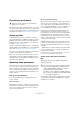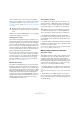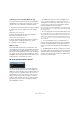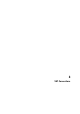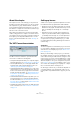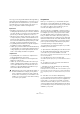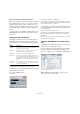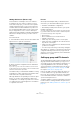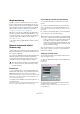User manual
Table Of Contents
- Table of Contents
- Part I: Getting into the details
- About this manual
- Setting up your system
- VST Connections
- The Project window
- Working with projects
- Creating new projects
- Opening projects
- Closing projects
- Saving projects
- The Archive and Backup functions
- Startup Options
- The Project Setup dialog
- Zoom and view options
- Audio handling
- Auditioning audio parts and events
- Scrubbing audio
- Editing parts and events
- Range editing
- Region operations
- The Edit History dialog
- The Preferences dialog
- Working with tracks and lanes
- Playback and the Transport panel
- Recording
- Quantizing MIDI and audio
- Fades, crossfades and envelopes
- The arranger track
- The transpose functions
- Using markers
- The Mixer
- Control Room (Cubase only)
- Audio effects
- VST instruments and instrument tracks
- Surround sound (Cubase only)
- Automation
- Audio processing and functions
- The Sample Editor
- The Audio Part Editor
- The Pool
- The MediaBay
- Introduction
- Working with the MediaBay
- The Define Locations section
- The Locations section
- The Results list
- Previewing files
- The Filters section
- The Attribute Inspector
- The Loop Browser, Sound Browser, and Mini Browser windows
- Preferences
- Key commands
- Working with MediaBay-related windows
- Working with Volume databases
- Working with track presets
- Track Quick Controls
- Remote controlling Cubase
- MIDI realtime parameters and effects
- Using MIDI devices
- MIDI processing
- The MIDI editors
- Introduction
- Opening a MIDI editor
- The Key Editor – Overview
- Key Editor operations
- The In-Place Editor
- The Drum Editor – Overview
- Drum Editor operations
- Working with drum maps
- Using drum name lists
- The List Editor – Overview
- List Editor operations
- Working with SysEx messages
- Recording SysEx parameter changes
- Editing SysEx messages
- The basic Score Editor – Overview
- Score Editor operations
- Expression maps (Cubase only)
- Note Expression (Cubase only)
- The Logical Editor, Transformer, and Input Transformer
- The Project Logical Editor (Cubase only)
- Editing tempo and signature
- The Project Browser (Cubase only)
- Export Audio Mixdown
- Synchronization
- Video
- ReWire
- File handling
- Customizing
- Key commands
- Part II: Score layout and printing (Cubase only)
- How the Score Editor works
- The basics
- About this chapter
- Preparations
- Opening the Score Editor
- The project cursor
- Playing back and recording
- Page Mode
- Changing the zoom factor
- The active staff
- Making page setup settings
- Designing your work space
- About the Score Editor context menus
- About dialogs in the Score Editor
- Setting clef, key, and time signature
- Transposing instruments
- Printing from the Score Editor
- Exporting pages as image files
- Working order
- Force update
- Transcribing MIDI recordings
- Entering and editing notes
- About this chapter
- Score settings
- Note values and positions
- Adding and editing notes
- Selecting notes
- Moving notes
- Duplicating notes
- Cut, copy, and paste
- Editing pitches of individual notes
- Changing the length of notes
- Splitting a note in two
- Working with the Display Quantize tool
- Split (piano) staves
- Strategies: Multiple staves
- Inserting and editing clefs, keys, or time signatures
- Deleting notes
- Staff settings
- Polyphonic voicing
- About this chapter
- Background: Polyphonic voicing
- Setting up the voices
- Strategies: How many voices do I need?
- Entering notes into voices
- Checking which voice a note belongs to
- Moving notes between voices
- Handling rests
- Voices and Display Quantize
- Creating crossed voicings
- Automatic polyphonic voicing – Merge All Staves
- Converting voices to tracks – Extract Voices
- Additional note and rest formatting
- Working with symbols
- Working with chords
- Working with text
- Working with layouts
- Working with MusicXML
- Designing your score: additional techniques
- Scoring for drums
- Creating tablature
- The score and MIDI playback
- Tips and Tricks
- Index
24
Setting up your system
Optimizing processor scheduling (Windows only)
To get the lowest possible latencies when using ASIO un-
der Windows (on a single-CPU system), the “system per-
formance” has to be optimized for background tasks:
1. Open the Control Panel and select the System settings.
2. On the left, select the “Advanced system settings”
option.
The System Properties dialog opens.
3. Select the Advanced tab and click the “Settings…”
button in the Performance section.
The Performance Options dialog opens.
4. Select the Advanced tab and activate the “Adjust for
best performance of: Background services” option.
5. Click OK to close the dialogs.
Multi processing
On the VST Audio System page you will find the “Ad-
vanced options” section. Here you find advanced settings
for the VST Engine, including a Multi Processing option.
When this is activated and there is more than one CPU in
your system, the processing load is distributed evenly to
all available CPUs, allowing Cubase to make full use of the
combined power of the multiple processors.
About the VST Performance window
The VST Performance window is opened from the De-
vices menu. The window shows two meter displays: The
ASIO meter, which indicates CPU load, and the Disk me
-
ter, which shows the hard disk transfer rate. It is recom-
mended that you check this from time to time, or keep it
always open. Even if you have been able to activate a
number of audio channels in the project without getting
any warning, you may run into performance problems
when adding EQ or effects.
• The ASIO meter (at the top) shows the ASIO time us-
age, i. e. the time required to complete the current pro-
cessing tasks. The more tracks, effects, EQ, etc. you use
in your project, the longer processing will take, and the
longer the ASIO meter will show activity.
If the overload indicator (on the far right) lights up, you need to decrease
the number of EQ modules, active effects, and/or audio channels playing
back simultaneously.
• The lower bar graph shows the hard disk transfer load.
If the overload indicator (on the far right) lights up, the hard disk is not
supplying data fast enough to the computer. You may need to reduce the
number of tracks playing back by using the Disable Track function (see
“About track disable/enable” on page 86). If this does not help, you need
a faster hard disk.
Ö The overload indicator may occasionally blink, e. g.
when you locate during playback. This does not indicate a
problem, but happens because the program needs a mo
-
ment for all channels to load data for the new playback po-
sition.
Ö The ASIO and Disk load meters can also be shown on
the Transport panel (as “Performance”) and on the Project
window toolbar (as “Performance Meter”). There they are
shown as two miniature vertical meters (by default at the
left side of the panel/toolbar).