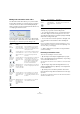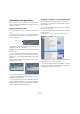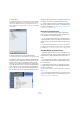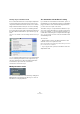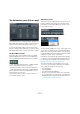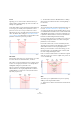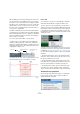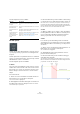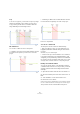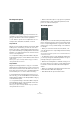User manual
Table Of Contents
- Table of Contents
- Part I: Getting into the details
- About this manual
- Setting up your system
- VST Connections
- The Project window
- Working with projects
- Creating new projects
- Opening projects
- Closing projects
- Saving projects
- The Archive and Backup functions
- Startup Options
- The Project Setup dialog
- Zoom and view options
- Audio handling
- Auditioning audio parts and events
- Scrubbing audio
- Editing parts and events
- Range editing
- Region operations
- The Edit History dialog
- The Preferences dialog
- Working with tracks and lanes
- Playback and the Transport panel
- Recording
- Quantizing MIDI and audio
- Fades, crossfades and envelopes
- The arranger track
- The transpose functions
- Using markers
- The Mixer
- Control Room (Cubase only)
- Audio effects
- VST instruments and instrument tracks
- Surround sound (Cubase only)
- Automation
- Audio processing and functions
- The Sample Editor
- The Audio Part Editor
- The Pool
- The MediaBay
- Introduction
- Working with the MediaBay
- The Define Locations section
- The Locations section
- The Results list
- Previewing files
- The Filters section
- The Attribute Inspector
- The Loop Browser, Sound Browser, and Mini Browser windows
- Preferences
- Key commands
- Working with MediaBay-related windows
- Working with Volume databases
- Working with track presets
- Track Quick Controls
- Remote controlling Cubase
- MIDI realtime parameters and effects
- Using MIDI devices
- MIDI processing
- The MIDI editors
- Introduction
- Opening a MIDI editor
- The Key Editor – Overview
- Key Editor operations
- The In-Place Editor
- The Drum Editor – Overview
- Drum Editor operations
- Working with drum maps
- Using drum name lists
- The List Editor – Overview
- List Editor operations
- Working with SysEx messages
- Recording SysEx parameter changes
- Editing SysEx messages
- The basic Score Editor – Overview
- Score Editor operations
- Expression maps (Cubase only)
- Note Expression (Cubase only)
- The Logical Editor, Transformer, and Input Transformer
- The Project Logical Editor (Cubase only)
- Editing tempo and signature
- The Project Browser (Cubase only)
- Export Audio Mixdown
- Synchronization
- Video
- ReWire
- File handling
- Customizing
- Key commands
- Part II: Score layout and printing (Cubase only)
- How the Score Editor works
- The basics
- About this chapter
- Preparations
- Opening the Score Editor
- The project cursor
- Playing back and recording
- Page Mode
- Changing the zoom factor
- The active staff
- Making page setup settings
- Designing your work space
- About the Score Editor context menus
- About dialogs in the Score Editor
- Setting clef, key, and time signature
- Transposing instruments
- Printing from the Score Editor
- Exporting pages as image files
- Working order
- Force update
- Transcribing MIDI recordings
- Entering and editing notes
- About this chapter
- Score settings
- Note values and positions
- Adding and editing notes
- Selecting notes
- Moving notes
- Duplicating notes
- Cut, copy, and paste
- Editing pitches of individual notes
- Changing the length of notes
- Splitting a note in two
- Working with the Display Quantize tool
- Split (piano) staves
- Strategies: Multiple staves
- Inserting and editing clefs, keys, or time signatures
- Deleting notes
- Staff settings
- Polyphonic voicing
- About this chapter
- Background: Polyphonic voicing
- Setting up the voices
- Strategies: How many voices do I need?
- Entering notes into voices
- Checking which voice a note belongs to
- Moving notes between voices
- Handling rests
- Voices and Display Quantize
- Creating crossed voicings
- Automatic polyphonic voicing – Merge All Staves
- Converting voices to tracks – Extract Voices
- Additional note and rest formatting
- Working with symbols
- Working with chords
- Working with text
- Working with layouts
- Working with MusicXML
- Designing your score: additional techniques
- Scoring for drums
- Creating tablature
- The score and MIDI playback
- Tips and Tricks
- Index
236
Automation
Touch
Typically, you use Touch mode in situations where you
want to make a change lasting only a few seconds to an
already set up parameter.
As the name implies, Touch will write automation data only
for as long as you actually touch a parameter control –
punch out occurs as soon as you release the control.
After punch out, the control will return to the previously set
value. The Return Time setting (see
“Automation Prefer-
ences” on page 241) determines how long it takes for the
parameter to reach the previously set value.
Auto-Latch
In Auto-Latch mode, there is no specific punch out condi-
tion other than those valid in all modes, see above.
Auto-Latch is useful in situations where you want to keep
a value over a longer period of time – for example when
making EQ settings for a particular scene.
Once your pass has started, the writing of automation
data continues for as long as playback lasts or Write is
enabled. When you release the control, the last value is
kept until you punch out.
Ö The automation mode for On/Off switches is always
Auto-Latch (even if another mode is selected globally or
for the track).
Cross-Over
The Cross-Over mode is a kind of “manual return time” op-
tion (see “Automation Preferences” on page 241). The
Cross-Over mode can be used in situations where you are
not satisfied with an automation curve or with the automati-
cally applied return settings. Cross-Over mode allows you
to perform a “manual return” to ensure smooth transitions
between new and existing automation settings.
For Cross-Over, the punch out condition is crossing over
an already existing automation curve after touching the
parameter for a second time.
Like in Auto-Latch mode, once the automation pass be-
gins with the first touching of the parameter control, auto-
mation data is written for as long as playback lasts.
When you have found the correct value setting, you can
release the fader – the automation pass continues, with
the value setting remaining the same.
Now, re-touch the fader and move it towards the original
value. As soon as you cross the original curve, punch out
occurs automatically.
Trim
Trim allows you to update data from a previous pass by
adding or removing automation data.
Ö Trim works for channel volume and aux send level ad-
justments.